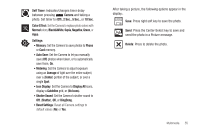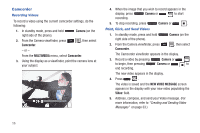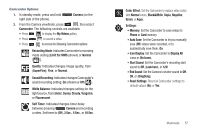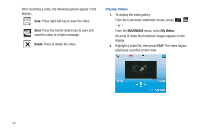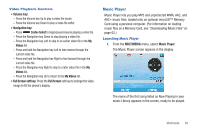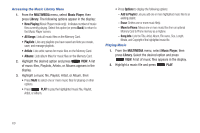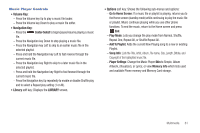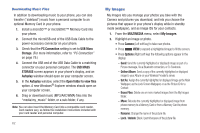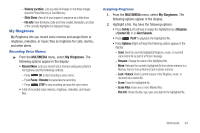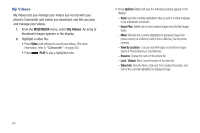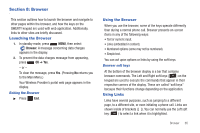Samsung SCH-R390 User Manual Ver.fd04_f2 (English(north America)) - Page 64
Accessing the Music Library Menu, Playing Music, Multi, Add to Playlist, Erase, Move to Phone
 |
View all Samsung SCH-R390 manuals
Add to My Manuals
Save this manual to your list of manuals |
Page 64 highlights
Accessing the Music Library Menu 1. From the MULTIMEDIA menu, select Music Player, then press Library. The following options appear in the display: • Now Playing (Music Player mode only): Indicates number of music files currently playing. Select this option (or press Back) to return to the Music Player screen. • All Songs: Lists all music files on the Memory Card. • Playlists: Lists any playlists you have saved and lets you create, save, and manage playlists. • Artists: Lists artist names for music files on the Memory Card. • Albums: Lists album titles for music files on the Memory Card. 2. Highlight the desired option and press VIEW. A list of music files, Playlists, Artists, or Albums appears in the display. 3. Highlight a music file, Playlist, Artist, or Album, then: • Press Multi to select one or more music files for playing or other options. • Press PLAY to play the highlighted music file, Playlist, Artist, or Album. • Press Options to display the following options: - Add to Playlist: Lets you add one or more highlighted music files to an existing playlist. - Erase: Deletes one or more music file(s). - Move to Phone: Moves one or more music files from an optional Memory Card to Phone memory as a ringtone. - Song Info: Lists the Title, Artist, Album, File name, Size, Length, Bitrate, and Copyright of the highlighted music file. Playing Music 1. From the MULTIMEDIA menu, select Music Player, then press Library. Select the desired option and press VIEW. A list of music files appears in the display. 2. Highlight a music file and press PLAY. 60