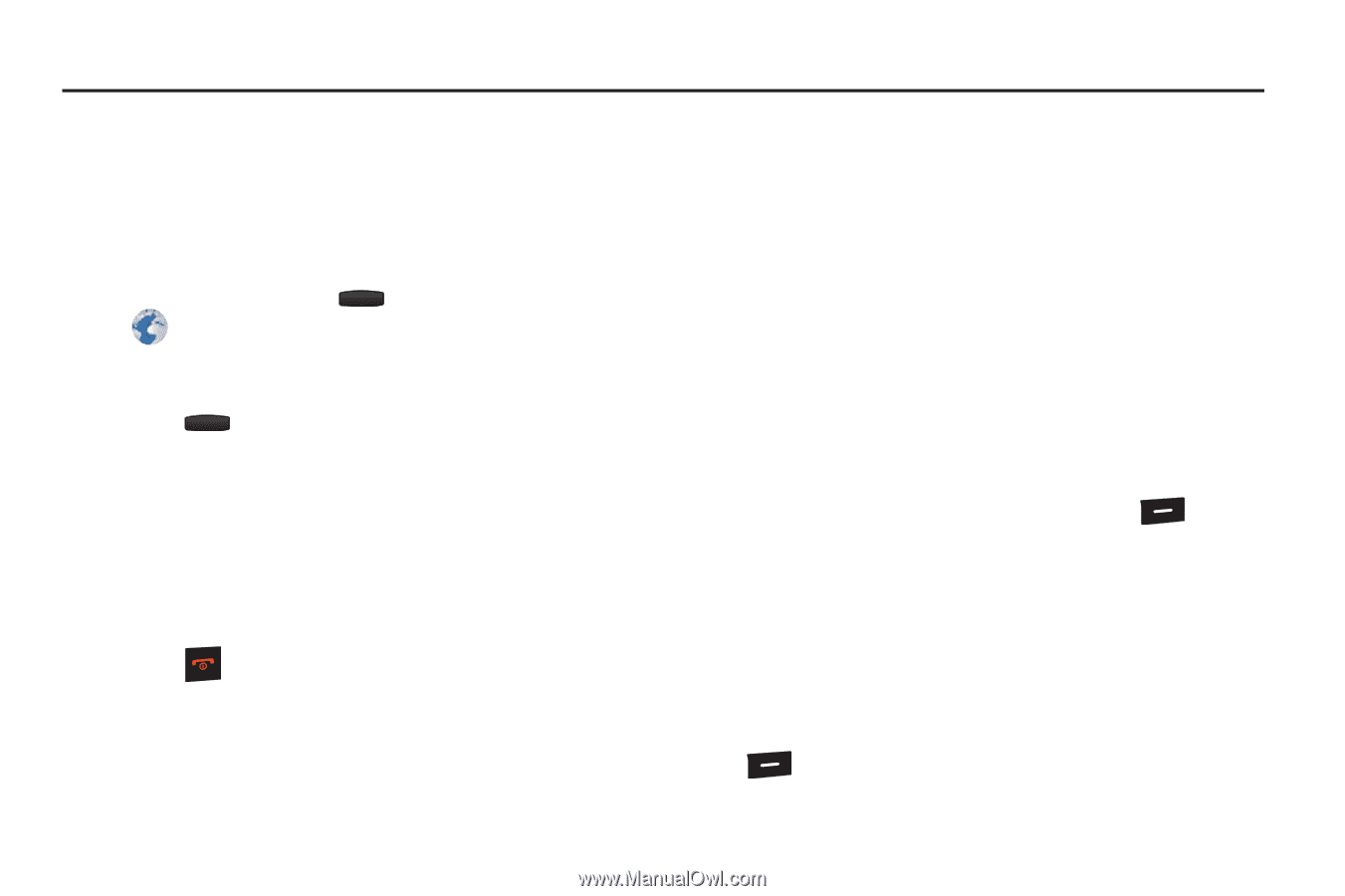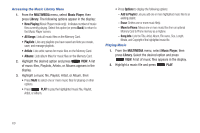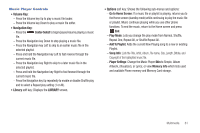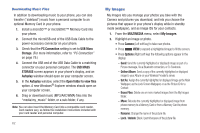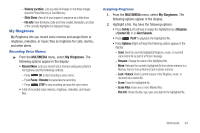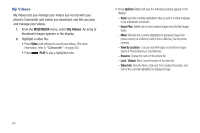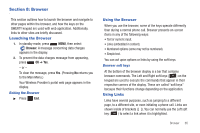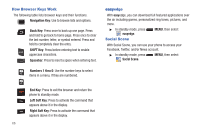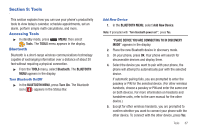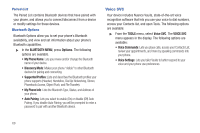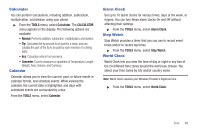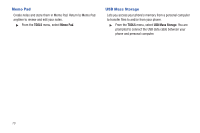Samsung SCH-R390 User Manual Ver.fd04_f2 (English(north America)) - Page 69
Browser, Launching the Browser, Browser soft keys, Using Links
 |
View all Samsung SCH-R390 manuals
Add to My Manuals
Save this manual to your list of manuals |
Page 69 highlights
Section 8: Browser This section outlines how to launch the browser and navigate to other pages within the browser, and how the keys on the QWERTY keypad are used with web application. Additionally, links to other sites are briefly discussed. Launching the Browser 1. In standby mode, press MENU, then select Browser. A message concerning data charges appears in the display. 2. To prevent the data charges message from appearing, press OK ➔ Yes. - or - To clear the message, press Yes. (Pressing No returns you to the Main Menu.) Your Wireless Provider's portal web page appears in the display. Exiting the Browser ᮣ Press End. Using the Browser When you use the browser, some of the keys operate differently than during a normal phone call. Browser presents on-screen items in any of the following ways: • Text or numeric input. • Links (embedded in content). • Numbered options (some may not be numbered). • Simple text. You can act upon options or links by using the soft keys. Browser soft keys At the bottom of the browser display is a bar that contains browser commands. The Left and Right soft keys ( ) on the keypad are used to execute the commands that appear in their respective corners of the display. These are called "soft keys" because their functions change depending on the application. Using Links Links have several purposes, such as jumping to a different page, to a different site, or even initiating a phone call. Links are shown inside of brackets ([ ]). You can normally use the Left soft key ( ) to select a link when it is highlighted. Browser 65