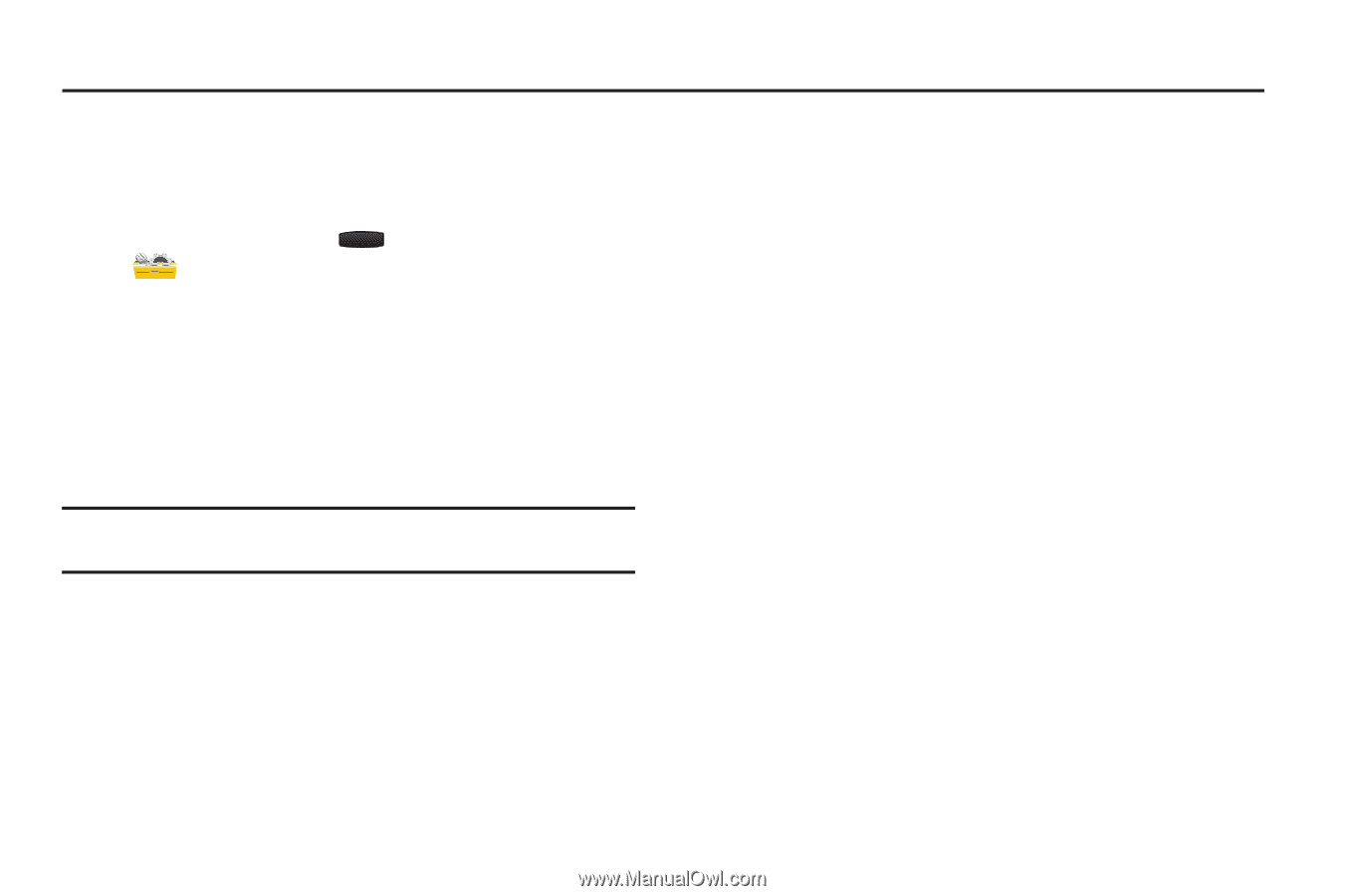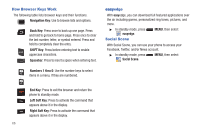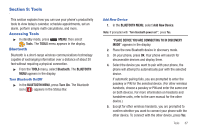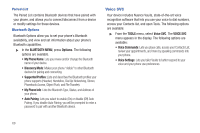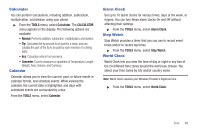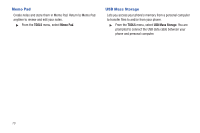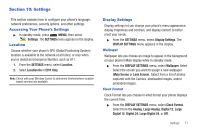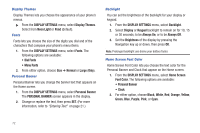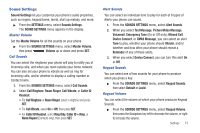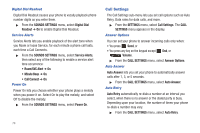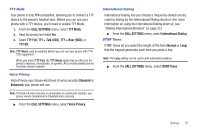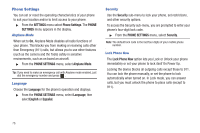Samsung SCH-R390 User Manual Ver.fd04_f2 (English(north America)) - Page 75
Settings, Accessing Your Phone’s Settings, Location, Display Settings, Wallpaper
 |
View all Samsung SCH-R390 manuals
Add to My Manuals
Save this manual to your list of manuals |
Page 75 highlights
Section 10: Settings This section explains how to configure your phone's language, network preferences, security options, and other settings. Accessing Your Phone's Settings ᮣ In standby mode, press MENU, then select Settings. The SETTINGS menu appears in the display. Location Choose whether your phone's GPS (Global Positioning System) location is available to the network at all times, or only when you've dialed an Emergency Number, such as 911. 1. From the SETTINGS menu, select Location. 2. Select Location On or E911 Only. Note: Check with your Wireless Carrier to determine if/when/where locationbased services are available. Display Settings Display settings let you change your phone's menu appearance, display brightness and contrast, and display content to better meet your needs. ᮣ From the SETTINGS menu, select Display Settings. The DISPLAY SETTINGS menu appears in the display. Wallpaper Wallpaper lets you choose an image to appear in the background on your phone's Main display while in standby mode. ᮣ From the DISPLAY SETTINGS menu, select Wallpaper. Select Select the screen you want to assign a new wallpaper (Main Screen or Lock Screen). Select from a list of photos captured with the Camera, dowloaded images, and/or preloaded images. Clock Format Clock Format lets you choose in what format your phone displays the current time. ᮣ From the DISPLAY SETTINGS menu, select Clock Format. Select from the Analog, Large Analog, Digital 12, Large Digital 12, Digital 24, Large Digital 24, or Off. Settings 71