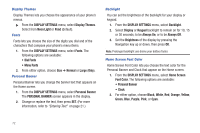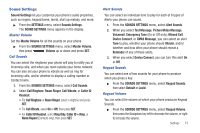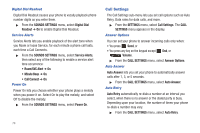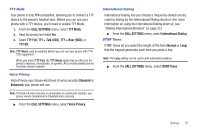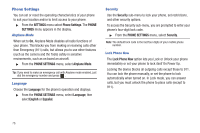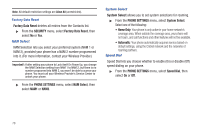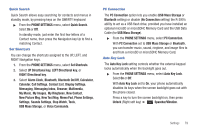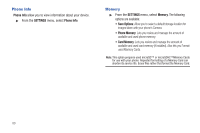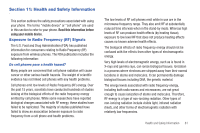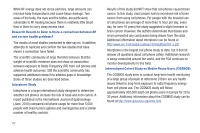Samsung SCH-R390 User Manual Ver.fd04_f2 (English(north America)) - Page 81
Edit Codes, Phone Lock Setting, Auto Device Lock, Reset Phone, Restrictions - factory reset a
 |
View all Samsung SCH-R390 manuals
Add to My Manuals
Save this manual to your list of manuals |
Page 81 highlights
Edit Codes The Edit Codes option lets you replace your phone's default lock code (the last four digits of your phone number) with one of your own choosing. It is advisable to change the default lock code to a secret code for security purposes. When you select Edit Codes, your are prompted to enter the current lock code followed by entering your new lock code, and then re-entering it, for verification. Note: Your phone does not allow you to view the lock code for obvious security reasons. If you change the lock code, be sure to write down or memorize the new code. Phone Lock Setting Phone Lock Setting lets you choose whether your phone powers up unlocked or locked. ᮣ From the SECURITY menu, select Phone Lock Setting, then select Unlocked or On Power Up. Auto Device Lock Auto Device Lock lets you choose whether your phone delays locking itself automatically when the display blanks, and how long after the display blanks (5, 10, 15, 30, or 60 minutes) your phone locks. (See "Auto Key Lock" on page 79.) ᮣ From the SECURITY menu, select Auto Device Lock, then select Off or a lock delay time. Reset Phone The Reset Phone option returns all settings on your phone (except for Contacts entries) to their factory default values. Caution!: Before selecting Reset Phone, contact your Wireless Carrier. Invoking Reset Phone may erase settings made by your Wireless Carrier from your phone, resulting in loss of service. ᮣ From the SECURITY menu, select Reset Phone, then select No or Yes. Restrictions The Restrictions option settings let you Allow All Incoming and/or Outgoing Calls/Allow Contacts calls only/Allow None, Allow All Incoming and/or Outgoing SMS (Text) Messages and/or MMS (Multimedia) Messages/Allow Contacts messages only/Allow None, and/or Allow All/Allow None Data calls. Settings 77