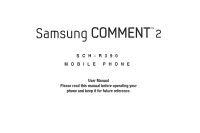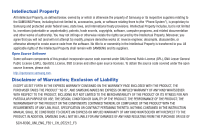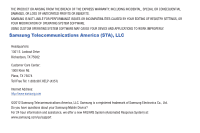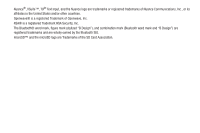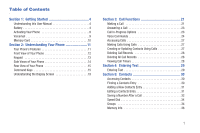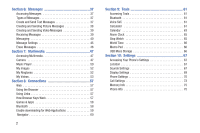Samsung SCH-R390 User Manual Ver.fe01_f3 (English)
Samsung SCH-R390 Manual
 |
View all Samsung SCH-R390 manuals
Add to My Manuals
Save this manual to your list of manuals |
Samsung SCH-R390 manual content summary:
- Samsung SCH-R390 | User Manual Ver.fe01_f3 (English) - Page 1
SCH-R390 MOBILE PHONE User Manual Please read this manual before operating your phone and keep it for future reference. - Samsung SCH-R390 | User Manual Ver.fe01_f3 (English) - Page 2
remain with SAMSUNG and its suppliers. Open Source Software Some software components of this product incorporate source code covered under GNU THE INSTRUCTION MANUAL SHALL BE CONSTRUED TO CREATE AN EXPRESS OR IMPLIED WARRANTY OF ANY KIND WHATSOEVER WITH RESPECT TO THE PRODUCT. IN ADDITION, SAMSUNG - Samsung SCH-R390 | User Manual Ver.fe01_f3 (English) - Page 3
©2012 Samsung Telecommunications America, LLC. Samsung is a registered trademark of Samsung Electronics Co., Ltd. Do you have questions about your Samsung Mobile Device? For 24 hour information and assistance, we offer a new FAQ/ARS System (Automated Response System) at: www.samsung.com/us/support - Samsung SCH-R390 | User Manual Ver.fe01_f3 (English) - Page 4
(Bluetooth word mark and "B Design") are registered trademarks and are wholly owned by the Bluetooth SIG. microSD™ and the microSD logo are Trademarks of the SD Card Association. - Samsung SCH-R390 | User Manual Ver.fe01_f3 (English) - Page 5
1: Getting Started 4 Understanding this User Manual 4 Battery 4 Activating Your Phone 9 Voicemail 9 Memory Card 10 Section 2: Understanding Your Phone 11 Your Phone's Features 11 Front View of Your Phone 12 Keypad 13 Side Views of Your Phone 14 Rear View of Your Phone 15 Command Keys 15 - Samsung SCH-R390 | User Manual Ver.fe01_f3 (English) - Page 6
Tools 61 Bluetooth 61 Voice SVC 61 Calculator 61 Calendar 63 Alarm Clock 65 Stop Watch 65 World Time 66 Memo Pad 66 USB Mass Storage 66 Section 10: Settings 67 Accessing Your Phone's Settings 67 Location 67 Sounds Settings 67 Display Settings 69 Phone Settings 70 Call Settings - Samsung SCH-R390 | User Manual Ver.fe01_f3 (English) - Page 7
Commercial Mobile Alerting System (CMAS 82 Smart Practices While Driving 82 Battery Use and Safety 83 Samsung Mobile Products and Recycling 85 UL Certified Travel Charger 86 Display HAC) Regulations for Wireless Devices 93 Restricting Children's Access to Your Mobile Device 94 FCC Notice and - Samsung SCH-R390 | User Manual Ver.fe01_f3 (English) - Page 8
phone by activating your service, setting up your Voicemail, or getting an understanding of how this manual is put together. Understanding this User Manual The chapters of this guide ➔ Auto Retry..." Battery Your phone is powered by a rechargeable, standard Li-Ion battery. A USB cable and Charging - Samsung SCH-R390 | User Manual Ver.fe01_f3 (English) - Page 9
Warning! Use only Samsung-approved charging devices and batteries. Samsung accessories are designed to maximize battery life. Using other accessories may invalidate your warranty and may cause damage. Battery Cover The battery is under a removable cover on the back of the phone. Getting Started 5 - Samsung SCH-R390 | User Manual Ver.fe01_f3 (English) - Page 10
all four corners. Installing the Battery 1. Remove the battery cover. For more information, see "Removing the battery cover" on page 5 2. Insert the top end of the battery into the phone housing, aligning the gold contacts on the battery with the gold contacts in the phone. Push down on the bottom - Samsung SCH-R390 | User Manual Ver.fe01_f3 (English) - Page 11
fully discharged battery requires up to 4 hours of charge time. After the first charge, you can use the phone while charging. 1. Connect the USB cable to the charging head. DATA LINK CABLE 3. Lift the battery up and out of the phone. 2. Insert the USB cable into the port at the base of the device - Samsung SCH-R390 | User Manual Ver.fe01_f3 (English) - Page 12
the USB cable from the phone. Battery indicator The battery indicator battery. • A blinking empty battery icon ( ) and a tone sounding indicate you have two to three minutes before the battery is too low to operate the phone. If you continue to operate the phone without charging, the phone - Samsung SCH-R390 | User Manual Ver.fe01_f3 (English) - Page 13
and follow their instructions for obtaining service, if necessary. We suggest that you read this guide to fully understand the services your phone supports. Turning Your Phone On Ⅲ Press and hold End ( ) until the display lights. Note: As with any other radio-transmitting device, do not touch - Samsung SCH-R390 | User Manual Ver.fe01_f3 (English) - Page 14
Memory Card Your phone supports optional, removable microSD™ memory cards of up to 32GB capacity (included). You can store music, pictures, and other files on a memory card. Installing a Memory Card 1. Pull the memory card cover out and turn it to expose the card slot. Correct Incorrect 2. Push the - Samsung SCH-R390 | User Manual Ver.fe01_f3 (English) - Page 15
your Samsung phone. It also describes the screen format. Your Phone's Features • Domestic and international voice and text messaging service (available Voice Dial • Music Player (requires an optional Memory Card) • Memory Card Slot (microSD™ and microSDHC™ up to 32 GB) Note: The R390 supports the - Samsung SCH-R390 | User Manual Ver.fe01_f3 (English) - Page 16
to a previous screen or menu. 6 8. End/Power Key: Ends a call. When navigating, press to return to the Home screen. Press and hold to power the phone On or Off. When you receive an incoming call, press to send the call to Voicemail. 9. Right Soft Key: Press to select the command displayed - Samsung SCH-R390 | User Manual Ver.fe01_f3 (English) - Page 17
press and hold to launch Voice SVC. (For more information, refer to "Voice SVC" on page 61..) 6. Space/Vibrate Mode Key: Lets you enter spaces between words and characters. In standby mode, press and hold to activate Vibrate mode. 7. Calendar Key: Launches you phone's Calendar tool. 8. Messaging Key - Samsung SCH-R390 | User Manual Ver.fe01_f3 (English) - Page 18
Side Views of Your Phone 1 2 Features 1. Volume Key: In standby mode, lets you adjust the System Volume. When receiving a call, lets you temporarily mute the ringer. 2. microSD (Memory Card) Slot: Lets you install and remove optional microSD Memory Card for additional image/photo storage and for - Samsung SCH-R390 | User Manual Ver.fe01_f3 (English) - Page 19
music playback) or an optional TTY device. 2. Camera Lens: The lens of your built-in camera. 4 3. Power/USB Connector: Used to connect charging accessories or optional USB Data cable to your phone. 4. Speaker: Reproduces music and other sounds played by your phone. Command Keys Left Soft Key - Samsung SCH-R390 | User Manual Ver.fe01_f3 (English) - Page 20
mode, press the Volume Key to adjust Master Volume. • In standby mode, press and hold the Volume Key down to activate Sounds Off. • During calls, press the Volume Key to adjust voice volume. • During music playback, press the Volume Key to adjust audio volume. • Press the Volume Key to mute the - Samsung SCH-R390 | User Manual Ver.fe01_f3 (English) - Page 21
Camera Key ( ) located on the right side of your phone. When in camera mode , pressing the Camera Key takes a picture. Shift Key Ⅲ When in a text entry field using abc mode, press the Shift Key ( ) to switch between Abc (initial case), ABC (upper case), and abc (lower case - Samsung SCH-R390 | User Manual Ver.fe01_f3 (English) - Page 22
to activate the Voice recognition feature. Speakerphone Key Ⅲ In standby mode, press and hold the Speakerphone Key ( ) to switch between the earpiece and the speakerphone, before or during a call. Lock/Symbol Key • In standby mode, press and hold the Lock/Symbol Key ( ) to lock or unlock the keypad - Samsung SCH-R390 | User Manual Ver.fe01_f3 (English) - Page 23
5 1. Status Line: The top line of your phone's display contains icons that indicate network status, battery power, signal strength, and more. 2. Shortcut Bar on your phone. Local Search: Search for local businesses or restaurants. Personalize: Configure widgets or download widgets. Understanding - Samsung SCH-R390 | User Manual Ver.fe01_f3 (English) - Page 24
your Cricket account. Storefront: Purchase Ringback Tones, Graphics, Widgets, Tones, or Games & Apps. Display Screen Icons Your phone can Connecting..." • Completed - Example: "Message Saved" • Information - Example: "New Message" • Error - Example: "System Error!" • Warning - Example: "Low Battery - Samsung SCH-R390 | User Manual Ver.fe01_f3 (English) - Page 25
phone number and press Send ( ). 4. When the second party answers, press Send ( ) to connect all three parties. Manual Pause Calling To manually Wait: Adds a hard pause (waits for New Text Msg: Create a new Text message. • New Picture Msg: Create a new Picture message. • New Video Msg: Create a new - Samsung SCH-R390 | User Manual Ver.fe01_f3 (English) - Page 26
for customer service access; and 911 for emergencies. There are one, two, and three digit speed dialing options. Examples of how to speed dial are illustrated in the following table. To Action 1-Touch Dialing: Press and hold . Speed dial the Contacts entry assigned to Location 5 To Action - Samsung SCH-R390 | User Manual Ver.fe01_f3 (English) - Page 27
answer the new call. • phone number as DTMF tones to the other person on the call. • Bluetooth: Pair with a Bluetooth headset to use for this call. • Memo Pad: Take notes while on a call. • Location: Turn your GPS location or set GPS location for emergency calls only. • Voice Privacy: Select a voice - Samsung SCH-R390 | User Manual Ver.fe01_f3 (English) - Page 28
Voice Commands ) to control whether the other Voice Commands is advanced speech recognition software that recognizes your spoken commands to dial phone numbers, create messages, and launch phone application installed on your device. • Check : View details about your phone's status. • Contacts - Samsung SCH-R390 | User Manual Ver.fe01_f3 (English) - Page 29
. Check Access device information by speaking the command. 1. In standby mode, press and hold Voice Commands ( ). The audio prompt "Please say a command."sounds and the Voice Commands display. 2. Say "Check", followed by a command: • Status: Displays the Battery level, Data signal strength - Samsung SCH-R390 | User Manual Ver.fe01_f3 (English) - Page 30
and announces the current battery level. • Volume: Displays the Master Volume status. • My Number: Displays the phone number assigned to this phone. Contacts 1. In standby mode, press and hold Voice Commands ( ). The audio prompt "Please say a command."sounds and the Voice Commands display - Samsung SCH-R390 | User Manual Ver.fe01_f3 (English) - Page 31
Calls, or Outgoing Calls. - or - In standby mode, press Send ( ). 2. Highlight a call record, then press Message ( ). Creating or Updating Contacts Using Calls 1. In standby mode, press Menu ( ) ➔ Calls and locate a call from All Calls, Missed Call, Incoming Calls, or Outgoing Calls. - or - Samsung SCH-R390 | User Manual Ver.fe01_f3 (English) - Page 32
New Contact or Update Existing, then press the Center Select Key ( ). 4. Continue entering contact information. Deleting Call Records 1. In standby mode, press Menu ( ) ➔ Calls and locate Call, All Calls, Home Incoming, Home Outgoing, Roaming Calls, Last Reset, and Lifetime Calls display. 28 - Samsung SCH-R390 | User Manual Ver.fe01_f3 (English) - Page 33
4: Entering Text Entering Text Your phone has a QWERTY keypad to support quick and easy text input. You Shift: Press to switch between Abc (initial case), ABC (upper case), and abc (lower case) modes. Press twice quickly to lock ABC mode, then press again to unlock. Space: Press to insert a space. - Samsung SCH-R390 | User Manual Ver.fe01_f3 (English) - Page 34
and send a Picture message to the selected Contact. - New Video Msg: Create and send a Video message to the selected Contact. - Call: Dial the number associated with the name. - Manage Contacts: Erase, Lock, or Unlock contacts. - Send Name Card Via Bluetooth: Send a copy of a Contacts entry to - Samsung SCH-R390 | User Manual Ver.fe01_f3 (English) - Page 35
press to backspace and delete all the information, then enter the new information. • Press Options ( ), the following options display in phone will dial when Contacts dialing, speed dialing, or voice dialing. - Add 2-Sec Pause: A 2-second pause after which dialing resumes. - Add Wait: Adds a hard - Samsung SCH-R390 | User Manual Ver.fe01_f3 (English) - Page 36
call. The call time, length of call, phone number, and name of the party (if available instructions in the upcoming sub-sections depending on whether the number is a new entry or you are adding it to an existing entry. Create a New Entry 1. From the Save screen, select Add New Contact. The ADD NEW - Samsung SCH-R390 | User Manual Ver.fe01_f3 (English) - Page 37
, or unlock a contact record. 1. device will confirm the code as well. 8. When the Before connecting to prompt displays, highlight Always Ask or Always Connect and press OK ( ). 9. Highlight Yes, and press OK at the Connect to prompt. The devices pair and the name card - Samsung SCH-R390 | User Manual Ver.fe01_f3 (English) - Page 38
• Friends 3. Highlight a group, then press VIEW ( ) to display a list of group members. 34 Add a New Group 1. In standby mode, press Menu ( ) ➔ Contacts ➔ Groups. The GROUPS screen displays. 2. Press New ( ), enter a name for the new group, then press SAVE. Add Contacts Entry to a Group Using Add - Samsung SCH-R390 | User Manual Ver.fe01_f3 (English) - Page 39
mode, press Menu ( ) ➔ Contacts ➔ Groups. 2. Highlight a Group to rename, then press Options ( ) ➔ Rename. The RENAME GROUP screen displays. 3. Enter a new name for this group and press SAVE ( ). Remove a Contact from a Group 1. In standby mode, press Menu ( ) ➔ Contacts ➔ Groups. 2. Highlight the - Samsung SCH-R390 | User Manual Ver.fe01_f3 (English) - Page 40
Memory Info The Memory Info menu option lets you view the amount of memory you have used to store Contacts entries, as well as the memory remaining to store more Contacts entries. Ⅲ In standby mode, press Menu ( ) ➔ Contacts ➔ Memory Info. The MEMORY INFO screen displays the Total amount of memory, - Samsung SCH-R390 | User Manual Ver.fe01_f3 (English) - Page 41
the QWERTY keyboard to quickly open the Messages menu. Types of Messages Your phone can send and receive: • Text Messages • Picture Messages • Video Messages Groups: Choose a contacts Group. 3. Press the OK ( ). The NEW TEXT MESSAGE: screen displays. Enter the text content of your message using the - Samsung SCH-R390 | User Manual Ver.fe01_f3 (English) - Page 42
Send Picture messages to recipients with a compatible phone or other device, and accompany a Picture message with a voice memo, ringtone, or downloaded melody. Tip: You can send a Picture message to up to ten recipients. Enter each recipient's address or phone number in a separate Send To field of - Samsung SCH-R390 | User Manual Ver.fe01_f3 (English) - Page 43
press Menu ( ) ➔ Messages ➔ Send Message ➔ Video Message. 2. Enter the phone number or e-mail address of the recipient using the keypad, then press the Center message in standby mode or in a call, the ringer sounds (unless turned off) and New Message displays on the screen. The date and time of - Samsung SCH-R390 | User Manual Ver.fe01_f3 (English) - Page 44
new message, or view messages of various types. Your phone . Tip: In standby mode, select View New or View Later. 2. Highlight the message Images / My Videos folder. • Lock/Unlock: Block/permit erasure of the message. • more. Messages and Lock Mode Your phone can still receive messages while in Lock - Samsung SCH-R390 | User Manual Ver.fe01_f3 (English) - Page 45
and saves them to the Contacts list. - Message Info: Displays information about the Text, Picture, or Video message. - Manage Inbox: Erases, Locks, or Unlocks the selected message. - Sort by Sender / Sort by Time: Sorts the Inbox messages by Sender, or by Time (depending on the currently selected - Samsung SCH-R390 | User Manual Ver.fe01_f3 (English) - Page 46
. - Manage Drafts: Erases, Locks, or Unlocks the selected Draft message. - Sort by Recipient or edit, then press EDIT ( ). The NEW MESSAGE screen displays. 3. Enter or next field. 5. Change message Text, Subject, Picture, Sound, and/or Video as needed. For more information, refer - Samsung SCH-R390 | User Manual Ver.fe01_f3 (English) - Page 47
This device is Alerts. 2. Highlight a message and press Open ( ) to read the message. Disabling Emergency Alert Messages Customers may choose not to Imminent Threat Alerts (Extreme and Severe) and AMBER Alerts, follow these instructions: 1. In standby mode, press Menu ( ) ➔ Messages ➔ Settings - Samsung SCH-R390 | User Manual Ver.fe01_f3 (English) - Page 48
a CMAS message. • Reminder: Sound a tone or vibrate a specified or Off. Voicemail Messages in your voice mailbox are logged in the Voicemail new message icon displays this notification means you have a new phone with your social network and activate the phone. Please follow the instructions - Samsung SCH-R390 | User Manual Ver.fe01_f3 (English) - Page 49
twitter.com and follow the instructions to Sign up or Sign 3. Highlight Twitter and press OK ( ). 4. Read the Welcome to Twitter message and press OK ( phone number to include with outgoing messages. • VM #: Displays the current shortcut code to dial voicemail. You can also change the shortcut code - Samsung SCH-R390 | User Manual Ver.fe01_f3 (English) - Page 50
: Activate or deactivate picture or video downloading. • Pic/Vid Reply: Select the reply method for picture : Deletes all the emergency alerts stored in this box. • Erase All: Deletes all unlocked messages stored except Voicemail. 3. Select the message box containing the messages you want to delete - Samsung SCH-R390 | User Manual Ver.fe01_f3 (English) - Page 51
Key ( ) to capture a photo. 3. Press the Center Select Key ( ) to save the photo. The picture saves and the NEW PICTURE MESSAGE screen displays. 4. Enter the phone number or e-mail address of the recipient or press Add ( ) to select recipients from: • From Contacts: Choose contacts from the - Samsung SCH-R390 | User Manual Ver.fe01_f3 (English) - Page 52
Camera Options Ⅲ In standby mode, press and hold the Camera Key ( ). The following screen displays: After taking a picture, the following screen displays: 2 1 3 1. My Images: Displays the image gallery 2. Camera: Takes a picture. 3. Options: Displays Camera options menu. 2 1 3 1. Save: - Samsung SCH-R390 | User Manual Ver.fe01_f3 (English) - Page 53
select. Resolution: Choose a resolution for new photos, from 1600x1200,1280x960, 640x480, Reset Settings: Returns camera setting to the defaults. • Memory: Set the Camera to save photos to Phone or Card Sound: Set the Camera's shutter sound to Off, Shutter, OK, or DingDong. • Reset Settings: Reset - Samsung SCH-R390 | User Manual Ver.fe01_f3 (English) - Page 54
, see "Loading Music Files" on page 51.) Launching the Music Library Menu Each time you launch the Library, it checks your phone memory, and optional memory card, for music files to update your music Library. The music files are sorted into predetermined categories for quick access. 1. In standby - Samsung SCH-R390 | User Manual Ver.fe01_f3 (English) - Page 55
Files In addition to downloading music to your phone, you can also transfer ("sideload") music from a personal computer to the Memory Card in your phone. 1. Install a microSD™ or microSDHC™ Memory Card into your phone. 2. Power on your phone. 3. Connect the microUSB end of the USB Data Cable to the - Samsung SCH-R390 | User Manual Ver.fe01_f3 (English) - Page 56
currently highlighted or displayed image from phone memory to a Memory Card or from a Memory Card to phone memory. - Rename: Change the name of the picture file. - Lock/Unlock: Locks the image to prevent deletion or unlocks the image to allow deletion. - View by Location: Lets you view All images or - Samsung SCH-R390 | User Manual Ver.fe01_f3 (English) - Page 57
card to the phone (depending on current location). - Erase: To erase the selected voice memo file. - Erase Files: Erases all ringtone files. - File Info: Shows the title, size, type, and date for the file. - Get More Tones: Download tones from the web. My Videos My Videos lets you record videos - Samsung SCH-R390 | User Manual Ver.fe01_f3 (English) - Page 58
key ( ), then press Options ( ) ➔ Camcorder and press OK ( ). 2. Aim the viewfinder at the subject and press Camcorder ( ). 3. Press ( ) to stop recording, then press one of the following options: 1 3 2 1. Save: Saves the video to the gallery. 2. Send: Sends this video in a Video Message - Samsung SCH-R390 | User Manual Ver.fe01_f3 (English) - Page 59
to save photos to Phone or Card memory. • Auto Save: Set the Camera to automatically save (On) photos when taken or Off. • Icon Display: Set the Camera to Display All icons, or display No Icons. • Start Sound: Makes a sound when you press the OK key to begin recording. Sounds are: Off, Look here - Samsung SCH-R390 | User Manual Ver.fe01_f3 (English) - Page 60
can hear your favorite tune as they wait patiently for you to answer. 1. In standby mode, press Menu ( ) ➔ Multimedia ➔ Ringback Tones. 2. Follow the prompts to download. 56 - Samsung SCH-R390 | User Manual Ver.fe01_f3 (English) - Page 61
is equipped with features that allow you to connect to the web, your personal computer, or other Bluetooth devices. Web Your phone uses an Openwave browser to navigate the web. Ⅲ In standby mode, press Menu ( ) ➔ Browser . Exit the Browser Ⅲ Press End ( ). Using the Browser When you use - Samsung SCH-R390 | User Manual Ver.fe01_f3 (English) - Page 62
and return the phone to standby mode. Apps, you can download full featured applications connection. Ⅲ In standby mode, press Menu ( ) ➔ Tools ➔ Bluetooth. Turn Bluetooth On/Off Ⅲ In standby mode, press Menu ( ) ➔ Tools ➔ Bluetooth ➔ Turn On. Add New Device To search for available Bluetooth devices - Samsung SCH-R390 | User Manual Ver.fe01_f3 (English) - Page 63
Bluetooth devices. Enable downloading for Web Applications PC Connection The PC Connection option lets you enable the USB Mass Storage setting so you can download music files, ringtones, and other media to the memory card. 1. Insert a microSD or microSDHC Memory Card into the phone. 2. From - Samsung SCH-R390 | User Manual Ver.fe01_f3 (English) - Page 64
all in your phone! Cricket Navigator gives you audible, turn-by-turn directions to any destination, along with detours if traffic's heavy, and re-routing if you miss a turn. You can perform a local search by business category, address, intersection or airport code and then call found locations with - Samsung SCH-R390 | User Manual Ver.fe01_f3 (English) - Page 65
connection New Device To pair with a Bluetooth device, see "Add New Device" on page 58. Voice SVC Your device includes Nuance Vsuite, state-of-the-art voice recognition software that lets you use your voice phone. • Voice Settings: Lets you tailor Vsuite to better respond to your voice and your phone - Samsung SCH-R390 | User Manual Ver.fe01_f3 (English) - Page 66
• Converter: Converts Temperature, Length, Weight, Area, Volume, and Currency. Normal Calculator 1. In standby mode, press Menu ( ) ➔ Tools ➔ Calculator ➔ Normal. 2. Enter the first number in your calculation using the keypad (up to 15 digits). • Press the Star (*) key to enter a decimal point, ( - Samsung SCH-R390 | User Manual Ver.fe01_f3 (English) - Page 67
events are red. Ⅲ In standby mode, press Menu ( ) ➔ Tools ➔ Calendar. View an event 1. In standby mode, press Menu ( ) ➔ Tools ➔ Calendar. 2. Highlight the date of the new event and press View ( ). The events scheduled for this date display. Tools 63 - Samsung SCH-R390 | User Manual Ver.fe01_f3 (English) - Page 68
Create an event 1. In standby mode, press Menu ( ) ➔ Tools ➔ Calendar. 2. Highlight the date for this new event, then press New. 3. Enter a subject for this event in the Subject field. 4. Enter the Start Time in hh:mm format and select am or pm using the Left - Samsung SCH-R390 | User Manual Ver.fe01_f3 (English) - Page 69
field and press Set, then select the amount of time to delay sounding the alarm each time you press Snooze. 7. Highlight the Repeat field selections. Stop Watch Stop Watch provides a timer that you can use to record event times and/or to record lap times. 1. In standby mode, press Menu ( ) ➔ Tools ➔ - Samsung SCH-R390 | User Manual Ver.fe01_f3 (English) - Page 70
's digital service. 1. a location and display unlocks to allow deletion. USB Mass Storage Places the phone in USB Mass Storage mode so you can transfer files from the PC to the phone. Ⅲ In standby mode, press Menu ( ) ➔ Tools ➔ USB Mass Storage. For more information, refer to "Enable downloading - Samsung SCH-R390 | User Manual Ver.fe01_f3 (English) - Page 71
On or E911 Only. Note: Check with your Wireless Carrier to determine if/when/ where location-based services are available. Sounds Settings Sounds Settings let you customize your phone's audio properties, such as ringers, keypad tones, alerts, start up melody, and more. Ⅲ From the Settings menu - Samsung SCH-R390 | User Manual Ver.fe01_f3 (English) - Page 72
phone reads each digit out loud. 1. From the Settings menu select Sounds Settings ➔ Digit Dial Readout. 2. Highlight On or Off and press SET. Service Alerts Your phone will sound an alert when you are Roaming or out of your service area, when your calling minutes reaches one, or when a call connects - Samsung SCH-R390 | User Manual Ver.fe01_f3 (English) - Page 73
display by pressing the Left or Right Navigation key. Note: Prolonged backlight use drains your battery faster. Wallpaper Wallpaper lets you choose an image to display in the background on your phone's Main display while in standby mode. 1. From the Settings menu select Display Settings ➔ Wallpaper - Samsung SCH-R390 | User Manual Ver.fe01_f3 (English) - Page 74
Fonts > Size and select Normal or Large and press OK ( ). Phone Settings You can set or reset the operating characteristics of your phone to suit your location and/or to limit access to your phone. Ⅲ From the Settings menu select Phone Settings. Airplane Mode When set to On, Airplane Mode disables - Samsung SCH-R390 | User Manual Ver.fe01_f3 (English) - Page 75
the phone. 1. From the Settings menu select Phone Settings ➔ Security ➔ Auto Device Lock. 2. Select a time to delay before locking the phone. Selections are: Off, or 5-60 mins and press SET. Lock Phone Now When selected, the phone automatically locks and requires the 4-digit unlock code. Settings - Samsung SCH-R390 | User Manual Ver.fe01_f3 (English) - Page 76
all settings to default except Contacts. 72 Factory Data Reset The Factory Data Reset option returns all settings on your phone to factory default values including contacts. 1. From the Settings menu select Phone Settings ➔ Security ➔ Factory Data Reset. 2. Highlight Yes at the prompt and press - Samsung SCH-R390 | User Manual Ver.fe01_f3 (English) - Page 77
, provided you have installed an optional microSD or microSDHC Memory Card and an optional USB Data Cable. Ⅲ From the Settings menu select Phone Settings ➔ PC Connection. With PC Connection set to USB Mass Storage, you can transfer music, sound, ringtone, and image files to and from a microSD or - Samsung SCH-R390 | User Manual Ver.fe01_f3 (English) - Page 78
is fully TTY-compatible, allowing you to connect a TTY device to the phone's headset jack. Before you can use your phone with a TTY device, you'll need to enable TTY Mode. 1. From the Settings menu select Call Settings ➔ TTY Mode ➔ read the prompt, highlight Yes and press OK ( ). 2. Select TTY Full - Samsung SCH-R390 | User Manual Ver.fe01_f3 (English) - Page 79
service life. Erase files rather that format the Memory Card. Phone Info Phone Info allow you to view information about your device. 1. From the Settings menu select Phone Info. 2. Select one of the following options: • My Number: Displays your phone number. • Version: Displays the phones software - Samsung SCH-R390 | User Manual Ver.fe01_f3 (English) - Page 80
phone. The terms "mobile device" or "cell phone" are used in this section to refer to your phone. Read this information before using your mobile device cell phone and health problems. The low levels of RF cell phones emit are stripped away from their normal locations in atoms and molecules. It - Samsung SCH-R390 | User Manual Ver.fe01_f3 (English) - Page 81
have shown a connection have failed. The scientific community at large therefore believes that the weight of scientific evidence does not show an association between exposure to Radio Frequency (RF) from cell phones and adverse health outcomes. Still the scientific community has supported additional - Samsung SCH-R390 | User Manual Ver.fe01_f3 (English) - Page 82
(NCI) actively follows cancer statistics in the United States to detect any change in rates of new cases for brain cancer. If cell phones play a role in risk for brain cancer, rates should go up, because heavy cell phone use has been common for quite some time in the U.S. Between 1987 and 2005, the - Samsung SCH-R390 | User Manual Ver.fe01_f3 (English) - Page 83
emissions reduce risks. Some products that claim to shield the user from RF absorption use special phone cases, while others involve nothing more than a metallic accessory attached to the phone. Studies have shown that these products generally do not work as advertised. Unlike "hands-free" kits - Samsung SCH-R390 | User Manual Ver.fe01_f3 (English) - Page 84
of Electrical and Electronics Engineers (IEEE). In both cases, the recommendations were developed by scientific and engineering experts of RF energy. The RF exposure limit set by the FCC for wireless mobile phones employs a unit of measurement known as the Specific Absorption Rate (SAR). The - Samsung SCH-R390 | User Manual Ver.fe01_f3 (English) - Page 85
to a particular model phone, this site uses the phone FCC ID number which is usually printed somewhere on the case of the phone. Sometimes it may be necessary to remove the battery pack to find the number. Once you have the FCC ID number for a particular phone, follow the instructions on the website - Samsung SCH-R390 | User Manual Ver.fe01_f3 (English) - Page 86
accordance with the instructions, may cause connected. • Consult the dealer or an experienced radio/TV technician for help. Commercial Mobile Alerting System (CMAS) This device on a mobile phone - unless the driver has assessed Samsung is committed to promoting responsible driving and giving drivers - Samsung SCH-R390 | User Manual Ver.fe01_f3 (English) - Page 87
call necessary and appropriate, follow these tips: • Use a hands-free device; • Secure your phone within easy reach; • Place calls when you are not moving; • mount this device in a manner that will obstruct the driver's clear view of the street and traffic. Never use wireless data services such as - Samsung SCH-R390 | User Manual Ver.fe01_f3 (English) - Page 88
, contact your nearest Samsung-authorized service center. • Avoid dropping the cell phone. Dropping the phone or the battery, especially on a hard surface, can potentially cause damage to the phone and battery. If you suspect damage to the phone or battery, take it to a service center for inspection - Samsung SCH-R390 | User Manual Ver.fe01_f3 (English) - Page 89
the instructions to print out a free pre-paid postage label and then send your old mobile device or battery to the address listed, via U.S. Mail, for recycling. Dispose of unwanted electronics through an approved recycler. To find the nearest recycling location, go to our website: www.samsung.com - Samsung SCH-R390 | User Manual Ver.fe01_f3 (English) - Page 90
batteries in a fire because they may explode. UL Certified Travel Charger The Travel Charger for this phone has met applicable UL safety requirements. Please adhere to the following safety instructions PROPER USE OF A TOUCH-SCREEN MOBILE DEVICE If your mobile device has a touch-screen display, please - Samsung SCH-R390 | User Manual Ver.fe01_f3 (English) - Page 91
apply in accordance with your service plan. Contact your wireless service provider for details. Your Location Location-based information includes information that can be used to determine the approximate location of a mobile device. Mobile devices which are connected to a wireless network transmit - Samsung SCH-R390 | User Manual Ver.fe01_f3 (English) - Page 92
on all wireless mobile device networks or when certain network services and/or mobile device features are in use. Check with local service providers. To make an emergency call: 1. If the mobile device is not on, switch it on. 2. Key in the emergency number for your present location (for example, 911 - Samsung SCH-R390 | User Manual Ver.fe01_f3 (English) - Page 93
hearing. Individual susceptibility to noise-induced hearing loss and potential hearing problem varies. Additionally, the amount of sound produced by a portable audio device varies depending on the nature of the sound, the device settings, and the headphones that are used. As a result, there is - Samsung SCH-R390 | User Manual Ver.fe01_f3 (English) - Page 94
loss. Temporary hearing loss might cause unsafe volumes to sound normal. • Do not listen at any volume that difficulty after listening to your portable audio device, discontinue use and consult your doctor. American Drive, Suite 300 Reston, VA 20190 Voice: (800) 222-2336 Email: info@audiology - Samsung SCH-R390 | User Manual Ver.fe01_f3 (English) - Page 95
Patriots Plaza Building Washington, DC 20201 Voice: 1-800-35-NIOSH (1-800-356-4674 connecting the mobile device or any accessory to another device, read its user's guide for detailed safety instructions. Do not connect incompatible products. Using Your Mobile Device Near Other Electronic Devices - Samsung SCH-R390 | User Manual Ver.fe01_f3 (English) - Page 96
a potentially explosive atmosphere and obey all signs and instructions. Sparks in such areas could cause an explosion or fire resulting in bodily injury or even death. Users are advised to switch the mobile device off while at a refueling point (service station). Users are reminded of the need to - Samsung SCH-R390 | User Manual Ver.fe01_f3 (English) - Page 97
a rating system for wireless mobile devices to assist hearing device users find mobile devices that may be compatible with their hearing devices. Not all mobile devices have been rated. Mobile devices that are rated have the rating on their box or a label located on the box. The ratings are - Samsung SCH-R390 | User Manual Ver.fe01_f3 (English) - Page 98
mobile device. A Device Your mobile device device, or make calls that increase your mobile device bill. Keep the mobile device and all its parts and accessories out of the reach of small children. FCC Notice and Cautions FCC Notice The mobile device device device - Samsung SCH-R390 | User Manual Ver.fe01_f3 (English) - Page 99
to the aircraft's operation. Check with appropriate authorities before using any function of a mobile device while on an aircraft. • Failure to observe these instructions may lead to the suspension or denial of cell phone services to the offender, or legal action, or both. • While using your - Samsung SCH-R390 | User Manual Ver.fe01_f3 (English) - Page 100
playing games, you may experience occasional discomfort in your hands, neck, shoulders, or other parts of your body. When using your device for extended periods, hold the device with a relaxed grip, press the keys lightly, and take frequent breaks. If you continue to have discomfort during or after - Samsung SCH-R390 | User Manual Ver.fe01_f3 (English) - Page 101
use and service for the period commencing upon the date of purchase by the first consumer purchaser and continuing for the following specified period of time after that date: Phone 1 Year Batteries 1 Year Case/Pouch/Holster 90 Days Other Phone Accessories 1 Year What is not covered? This - Samsung SCH-R390 | User Manual Ver.fe01_f3 (English) - Page 102
or (iii) the battery has been used in equipment other than the SAMSUNG phone for which it is specified. What are SAMSUNG's obligations? During the an authorized phone service facility in an adequate container for shipping, accompanied by the sales receipt or 98 comparable proof of sale showing the - Samsung SCH-R390 | User Manual Ver.fe01_f3 (English) - Page 103
SAMSUNG OR OTHERWISE. RESPONSIBILITY FOR THE QUALITY, CAPABILITIES, OPERATIONS, PERFORMANCE AND SUITABILITY OF ANY SUCH THIRD-PARTY SOFTWARE OR EQUIPMENT RESTS SOLELY WITH THE USER AND THE DIRECT VENDOR, OWNER OR SUPPLIER OF SUCH THIRD-PARTY SOFTWARE OR EQUIPMENT. Nothing in the Product instructions - Samsung SCH-R390 | User Manual Ver.fe01_f3 (English) - Page 104
a Large Claim case, the arbitrator SAMSUNG's employees, representatives and affiliates if any such claim arises from the Product's sale was purchased; (c) the Product model name or model number; and (d) the IMEI battery, if the battery is removable; and (iv) on the outside of the Product if the battery - Samsung SCH-R390 | User Manual Ver.fe01_f3 (English) - Page 105
be possible for someone to retrieve and reuse the data by means of special software. To avoid unintended information leaks and other problems of this sort, it is recommended that the device be returned to Samsung's Customer Care Center for an Extended File System (EFS) Clear which will eliminate all - Samsung SCH-R390 | User Manual Ver.fe01_f3 (English) - Page 106
technical information gathered as part of the product support services related to the Software provided to you, if any, related to the Software. Samsung may 102 use this information solely to improve its products or to provide customized services or technologies to you and will not disclose this - Samsung SCH-R390 | User Manual Ver.fe01_f3 (English) - Page 107
EULA, you must cease all use of the Software and destroy all copies, full or partial, of the Software. 9. THIRD-PARTY APPLICATIONS. Certain third-party applications may be included with, or downloaded to this mobile device. SAMSUNG makes no representations whatsoever about any of these applications - Samsung SCH-R390 | User Manual Ver.fe01_f3 (English) - Page 108
DEVICE OR LOSS OF DATA THAT RESULTS FROM THE DOWNLOADING OR USE OF SUCH THIRD-PARTY APPLICATIONS. SAMSUNG ENTIRE COST OF ALL NECESSARY SERVICING, REPAIR, OR CORRECTION. CONNECT, NETWORK CHARGES, AND ALL OTHER DIRECT, INDIRECT, SPECIAL, INCIDENTAL, EXEMPLARY, OR CONSEQUENTIAL DAMAGES EVEN IF SAMSUNG - Samsung SCH-R390 | User Manual Ver.fe01_f3 (English) - Page 109
ON THIS MOBILE DEVICE, OR ANY OTHER Contracts for the International Sale of Goods, the Samsung relating to the Software and supersedes all prior or contemporaneous oral or written communications, proposals and representations with respect to the Software or any other subject matter covered - Samsung SCH-R390 | User Manual Ver.fe01_f3 (English) - Page 110
Phone's Settings 67 Adding a New Contacts Entry Dial Method 31 Menu Method 31 Answering a Call 23 Auto Answer 74 Auto Retry 74 B Backlight 69 Battery charging 7 installing 6 Low Battery Indicator 8 removing 7 Battery Use & Safety 83 Bluetooth 58, 61 Add New Device Voicemail 23 Voice Commands 24 - Samsung SCH-R390 | User Manual Ver.fe01_f3 (English) - Page 111
Wireless Devices 93 FCC Notice and Cautions 94 G Gallery Image 52 Games & Apps 58 Getting Started Activating Your Phone 9 Understanding this User Manual 4 Phone 71 M Master Volume 67 Memory Card formatting 10 installing 10 removing 10 Memory Info 75 Memory Management 75 Message Folder Inbox 40 Voice - Samsung SCH-R390 | User Manual Ver.fe01_f3 (English) - Page 112
to Your Mobile device 94 Restriction 71 S Samsung Mobile Products and Recycling 85 Save a Number After a Call 32 Security Settings Lock Phone 71 Reset Phone 72 Restriction 71 Security Sub Menu 70 Settings Auto Answer 74 Auto Retry 74 Backlight 69 Call Answer 74 Language 70 Location Setting 67 - Samsung SCH-R390 | User Manual Ver.fe01_f3 (English) - Page 113
21 Tip, Description 4 Tools Alarm Clock 65 Bluetooth 58, 61 Calculator 61 Memo Pad 66 Voice Commands 24 World Clock 66 TTY Mode 74 U UL Certified Travel Charger 86 Understanding Your Contacts Adding a New Contacts Entry 31 Contacts Groups 34 Deleting a Contacts Entry 33 Editing an Existing Contacts
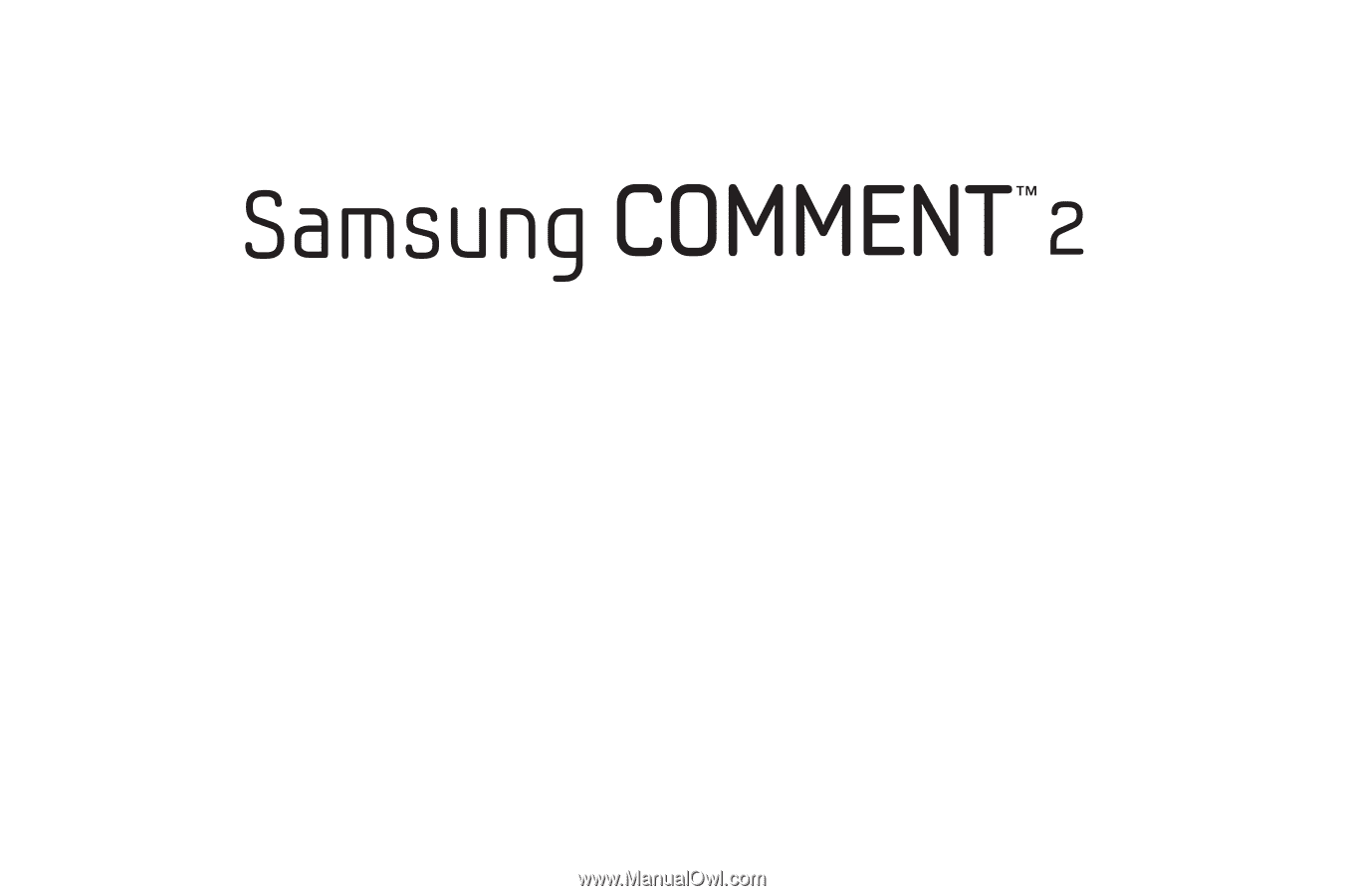
S
C
H
-
R
3
9
0
M
O
B
I
LE
P
H
O
N
E
User Manual
Please read this manual before operating your
phone and keep it for future reference.