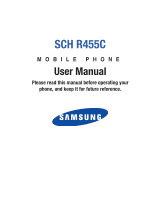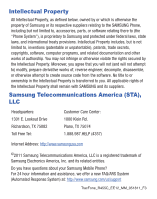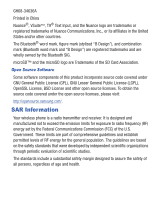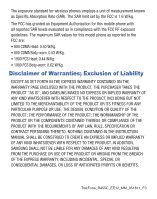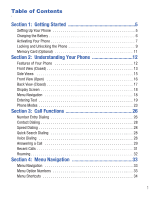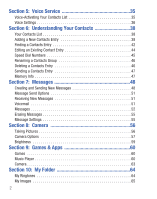Samsung SCH-R455C User Manual Ver.f3 (English)
Samsung SCH-R455C Manual
 |
View all Samsung SCH-R455C manuals
Add to My Manuals
Save this manual to your list of manuals |
Samsung SCH-R455C manual content summary:
- Samsung SCH-R455C | User Manual Ver.f3 (English) - Page 1
SCH R455C MOBILE PHONE User Manual Please read this manual before operating your phone, and keep it for future reference. - Samsung SCH-R455C | User Manual Ver.f3 (English) - Page 2
Samsung or its respective suppliers relating to the SAMSUNG Phone, including but not limited to, accessories, parts, or software relating there to (the "Phone System"), is proprietary to Samsung , disassemble, or otherwise attempt to create source code from the software. No title to or ownership - Samsung SCH-R455C | User Manual Ver.f3 (English) - Page 3
Trademarks of the SD Card Association. Open Source Software Some software components of this product incorporate source code covered under GNU General Public the source code covered under the open source licenses, please visit: http://opensource.samsung.com/. SAR Information Your wireless phone is a - Samsung SCH-R455C | User Manual Ver.f3 (English) - Page 4
in compliance with the FCC RF exposure guidelines. The maximum SAR values for this model phone as reported to the FCC are: • 800 CDMA Head: 0.40 W/Kg INSTRUCTION MANUAL SHALL BE CONSTRUED TO CREATE AN EXPRESS OR IMPLIED WARRANTY OF ANY KIND WHATSOEVER WITH RESPECT TO THE PRODUCT. IN ADDITION, SAMSUNG - Samsung SCH-R455C | User Manual Ver.f3 (English) - Page 5
Table of Contents Section 1: Getting Started 5 Setting Up Your Phone 5 Charging the Battery 6 Activating Your Phone 7 Locking and Unlocking the Phone 9 Memory Card (Optional 11 Section 2: Understanding Your Phone 12 Features of Your Phone 12 Front View (Closed 13 Side Views 15 Front View ( - Samsung SCH-R455C | User Manual Ver.f3 (English) - Page 6
Section 5: Voice Service 35 Voice-Activating Your Contacts List 35 Voice Settings 36 Section 6: Section 8: Camera 56 Taking Pictures 56 Camera Options 57 Brightness 59 Section 9: Games & Apps 60 Games 60 Music Player 60 Camera 63 Section 10: My Folder 64 My Ringtones 64 My - Samsung SCH-R455C | User Manual Ver.f3 (English) - Page 7
81 Call Settings 81 Phone Settings 83 Phone Info 83 Section 14: Health and Safety Information 84 Exposure to Radio Frequency (RF) Signals 84 Specific Absorption Rate (SAR) Certification Information 90 Smart Practices While Driving 92 Battery Use and Safety 93 Samsung Mobile Products and - Samsung SCH-R455C | User Manual Ver.f3 (English) - Page 8
UL Certified Travel Charger 97 Display / Touch-Screen 97 GPS & AGPS 98 Emergency Calls 99 Care and Maintenance 100 Responsible Listening 101 Operating Environment 103 FCC Hearing Aid Compatibility (HAC) Regulations for Wireless Devices . . . . 106 - Samsung SCH-R455C | User Manual Ver.f3 (English) - Page 9
Started This section explains how to start using your phone by charging your battery, setting up your voicemail and installing a memory card. Setting Up Your Phone Text Conventions This manual provides condensed information about how to use your phone. To make this possible, the following terms and - Samsung SCH-R455C | User Manual Ver.f3 (English) - Page 10
Charging the Battery Your phone comes packaged with a partially charged rechargeable standard Li-Ion battery and travel adapter. Only use Samsung-approved charging devices and batteries. Samsung accessories are designed to maximize battery life. Use of other accessories may invalidate your warranty - Samsung SCH-R455C | User Manual Ver.f3 (English) - Page 11
power runs out. Note: If you continue to use the phone without charging the battery, the phone shuts down. Activating Your Phone Contact your Wireless Carrier and follow their instructions for obtaining service, if necessary. Read this guide for information about the services your phone supports - Samsung SCH-R455C | User Manual Ver.f3 (English) - Page 12
battery down until it slips into place (2). 5. Replace the back cover. Turn Your Phone On ᮣ With the phone closed, press and hold until the screen lights. The phone searches for a network signal and the time and date display. If you are outside your carrier coverage or roaming area, the No Service - Samsung SCH-R455C | User Manual Ver.f3 (English) - Page 13
, the phone does not power off. This prevents you from accidentally turning off the phone. Locking and Unlocking the Phone Locking the phone prevents unauthorized access to information on the phone, but allows dialing with the Dialer. Locking and unlocking the phone requires the Lock Code. Locking - Samsung SCH-R455C | User Manual Ver.f3 (English) - Page 14
the Screen When the phone is inactive for a period of time, the screen locks to prevent accidental key presses. To unlock the screen: ᮣ In Standby mode, press Unlock ➔ . Setting Up Voicemail Voicemail allows callers to leave voice messages that can be retrieved any time. Note: Once your Voicemail - Samsung SCH-R455C | User Manual Ver.f3 (English) - Page 15
has a Memory Card slot under the battery cover. You can install a microSD™ or microSDHC storage card to provide additional memory for storing files, such as sound files and photos. Note: Your phone Music Player requires that you first install a Memory Card. Install a Memory Card 1. Remove the back - Samsung SCH-R455C | User Manual Ver.f3 (English) - Page 16
Phone • Messaging Services, Text and Picture, with sliding QWERTY Keypad • High Speed Data (CDMA 2000 1x Technology) • Built-in 1.3 Megapixel Digital Wide Screen Camera • Bluetooth® Stereo (v2.1) • Voice and Keypad Dialing • Music Player (MP3 compatible, requires microSD™ memory card) • Memory Card - Samsung SCH-R455C | User Manual Ver.f3 (English) - Page 17
phone is open for QWERTY keypad use. 2. Alternate Right Soft Key used when the 16 phone is open for QWERTY keypad use. 3. OK Key - In Standby mode, log. 6. Speakerphone Key - Enables/disables Speakerphone mode. Allows you to conduct a call hands-free or share calls with other people nearby. 7. - Samsung SCH-R455C | User Manual Ver.f3 (English) - Page 18
characters from the display when you are in text entry mode. Press this key to return to the previous menu or screen when navigating features on your phone. 13. Power On-Off / End Key - Ends a call. When you press and hold the key, the power goes On or Off. When you receive an incoming - Samsung SCH-R455C | User Manual Ver.f3 (English) - Page 19
Side Views Features 1. Accessory Connector - Attach an optional accessory strap. 2. Volume Key - Lets you adjust the ring volume in Standby mode, adjust the voice volume during a call, or mute the ringer during an incoming call. 3. Camera Key - In Standby mode, press and hold to launch the Camera. A - Samsung SCH-R455C | User Manual Ver.f3 (English) - Page 20
Main LCD. 2. Fn Key - Text Function Key - Toggles text entry mode between ABC and 123 modes. 3. shift Key - Toggles ABC mode capitalization between ABC, Abc, and abc. 4. Alphanumeric Keys - In Standby mode, used to dial phone numbers. 5. space Key - Inserts a space character in a text entry. 6. OK - Samsung SCH-R455C | User Manual Ver.f3 (English) - Page 21
card for additional multimedia file storage. 5. Speaker Grill - Lets you hear ringing and alert tones, alarm tones, and the other parties to calls. 6. Charger/Accessory Connector - Used to connect a Travel Adapter or USB Data Cable to your phone. For more information, refer to "Charging the Battery - Samsung SCH-R455C | User Manual Ver.f3 (English) - Page 22
and turns off after 10 seconds to conserve battery power, regardless of the Backlight setting. Menu Navigation Main Menu Navigation To access the phone menus, you can use the Menu key, the Left and Right soft keys, or the Navigation keys. 1. In Standby mode, press Menu. The Main Menu appears in the - Samsung SCH-R455C | User Manual Ver.f3 (English) - Page 23
phone also provides T9 Word predictive text entry function. Function Keys Press to delete characters. Tip: You can also delete a character by pressing . Press to start a new line. Press once to enter a single upper case letter. In Abc mode, press once to select CAPS LOCK. Press once more to remove - Samsung SCH-R455C | User Manual Ver.f3 (English) - Page 24
on the key) appears in the display. ABC mode letter options are: - Abc - Enter initial capital letters - ABC - Enter all upper case letters - abc - Enter all lower case letters • 123 - Enter numbers by pressing the corresponding keys on the phone keypad or the QWERTY keypad. Tip: Using the QWERTY - Samsung SCH-R455C | User Manual Ver.f3 (English) - Page 25
and Down navigation keys to highlight the desired text entry mode, then press . Using T9® Mode T9 Word recognizes commonly used words for the numeric sequence of the word you are spelling. T9 Word is supported in messages entered using either your phone keypad or the qwerty keypad. While composing - Samsung SCH-R455C | User Manual Ver.f3 (English) - Page 26
is Added" appears in the display and you are returned to the message/memo text entry screen. Entering Symbols In Symbols mode, you can use your phone keypad to enter symbols (such as "@" or "%") or punctuation (such as "?" or "!") into a text message. 1. While composing a text message memo, press - Samsung SCH-R455C | User Manual Ver.f3 (English) - Page 27
restricts access to menus and the volume key. Unlock your phone by entering the lock code when prompted. Standby Mode Standby mode is the state of the phone once it has found service and is idle. The phone goes into Standby mode: • After you power the phone on. • When you press after a call or from - Samsung SCH-R455C | User Manual Ver.f3 (English) - Page 28
Off" Silence the tones your keypad makes when you press a key. To enter Silent Mode, in Standby mode, press the Volume key Down ( ) until "Silence All" displays. To exit Silent Mode, press the Volume key Up until "Silence All" is replaced in the display by another sound setting. 24 - Samsung SCH-R455C | User Manual Ver.f3 (English) - Page 29
, Medium, Low/Medium, Low, Vibrate, Silence All. Press Set to save your setting. Your phone returns to Standby mode. Camera Mode Camera mode lets you activate your camera to take pictures. In Camera mode, you can also adjust the resolution and appearance of your pictures. For more information - Samsung SCH-R455C | User Manual Ver.f3 (English) - Page 30
to make and answer calls. This section also includes the features and functionality associated with making or answering calls. Number Entry Dialing 1. With the phone on, enter the number you wish to call using the keypad. 2. Press to place the call. Dialing Emergency Numbers To place an emergency - Samsung SCH-R455C | User Manual Ver.f3 (English) - Page 31
codes are necessary. Manual Pause Calling When you call automated systems (like banking services), you are often required to enter a password or account number. Instead of manually digits. P appears in the display. • Wait - A hard pause stops the calling sequence until you press . W appears - Samsung SCH-R455C | User Manual Ver.f3 (English) - Page 32
speed dial) numbers for your contacts. Quick Search Dialing While in standby mode, you can use the Quick Search feature to find and dial any Quick Search function, press Menu ➔ Settings ➔ Phone Settings ➔ Quick Search. Voice Dialing Your phone includes state-of-the-art voice recognition software - Samsung SCH-R455C | User Manual Ver.f3 (English) - Page 33
an Incoming Call ᮣ Press . The ringtone and/or vibration stop and the caller's voice can be heard in the earpiece. Tip: You can set your phone to automatically answer calls or to answer calls when you press any key except . Adjusting the Call Volume During a call, press the Volume key ( ) Up - Samsung SCH-R455C | User Manual Ver.f3 (English) - Page 34
call is disconnected while you are accessing the In-Use Option, the In-Use Option disappears from the display and the phone eventually returns to standby mode. 1. While in a call, press the Options soft key to display the following options: Messages, Contacts, Recent Calls, Send DTMF, Voice Privacy - Samsung SCH-R455C | User Manual Ver.f3 (English) - Page 35
calls. Review the Calls Log 1. In standby mode, press Menu ➔ Recent Calls. 2. Select one of the following options: • Outgoing Calls: Your phone stores calls, incoming calls, roaming calls, all calls, the date of the last reset, and the duration of your lifetime calls. Note: Call Timer is not for - Samsung SCH-R455C | User Manual Ver.f3 (English) - Page 36
What is Roaming? Roaming allows you to use your phone when you travel outside the coverage area of your Wireless Note: Some features may be unavailable while roaming. Roaming consumes additional battery power requiring more frequent recharging. Contact your Wireless Provider for more information - Samsung SCH-R455C | User Manual Ver.f3 (English) - Page 37
key ( ) to display the Main Menu. Tip: You can launch any of the Main Menus by using a voice command - In standby mode, press and hold the Voice Command key ( ). The phone prompts, "Say a command." Say "Go to" followed by a Main Menu name into the microphone. For example, Say "Go to Tools" to - Samsung SCH-R455C | User Manual Ver.f3 (English) - Page 38
press the up, down, right or left navigation key to launch the application assigned to that navigation key. Navigation Key Shortcuts In standby mode with the QWERTY keypad closed, press the Up, Down, Right and Left Navigation keys to launch the applications assigned. Create Txt Msg Messages Sound - Samsung SCH-R455C | User Manual Ver.f3 (English) - Page 39
Section 5: Voice Service VoiceSignal is state-of-the-art voice recognition software for your mobile phone that lets you dial numbers, lookup contact information, and open applications using your voice. To access voice settings, do the following: ᮣ In standby mode, press Menu ➔ Tools ➔ Voice SVC ➔ - Samsung SCH-R455C | User Manual Ver.f3 (English) - Page 40
is not confident it has correctly recognized a name or number. In this case, it can display a list of up to three possible choices, and names. Digit Dialing ᮣ In standby mode, press Menu ➔ Tools ➔ Voice SVC ➔ Voice Settings ➔ Digit Dialing to adapt and reset according to the sound of your voice - Samsung SCH-R455C | User Manual Ver.f3 (English) - Page 41
audio playback and adjust the speed and volume for Name Settings. ᮣ In standby mode, press Menu ➔ Tools ➔ Voice SVC ➔ Voice Settings ➔ Sound. Voice Launch the key or action that launches VoiceSignal, do the following: ᮣ In standby mode, press Menu ➔ Tools ➔ Voice SVC ➔ Voice Settings ➔ Voice Launch - Samsung SCH-R455C | User Manual Ver.f3 (English) - Page 42
, with each contact having up to five associated phone numbers, one E-mail address, and a picture ID. Each phone number can be up to 32 digits in length list to prevent unauthorized use. Open Your Contacts List 1. In standby mode, press Menu ➔ Contacts to choose from the following options: Find, - Samsung SCH-R455C | User Manual Ver.f3 (English) - Page 43
In standby mode, press Menu ➔ Contacts ➔ Add New Contact. The Add New Contact screen appears in the display with the Name field highlighted. 2. Enter a name or phrase to associate with the type using the keypad. 3. Use the Up and Down navigation keys to highlight each field. 4. Enter a phone number - Samsung SCH-R455C | User Manual Ver.f3 (English) - Page 44
. The following options appear in the display: Save, Erase, Lock/Unlock, Erase All and View Timer. 5. Select Save. The Create New the new entry. Edit an Existing Contact from the Recent Calls List 1. In standby mode, press Menu ➔ Recent Calls. 2. Select from the following Calls logs: Outgoing Calls, - Samsung SCH-R455C | User Manual Ver.f3 (English) - Page 45
to use to Update Existing contact. Press Open ( ). 4. Press the Options soft key. The following options appear in the display: Save, Erase, Lock/Unlock, Erase All and View Timer. 5. Select Save. The Create New and Update Existing options display. 6. Select Update Existing, then press . The Update - Samsung SCH-R455C | User Manual Ver.f3 (English) - Page 46
: The Contacts command shows the requested contact information in the display but does not dial any phone numbers for the contact. To look up information for a specific contact: 1. In standby mode, press and hold . "Say a Command" appears in the display and is pronounced through the speaker. 2. Say - Samsung SCH-R455C | User Manual Ver.f3 (English) - Page 47
in your Contacts list, Find lets you locate the entry quickly. 1. In standby mode, do one of the following: Press the Down navigation key (Contacts shortcut) find a Contacts list entry with a specific Group name. 1. In standby mode, Press Menu ➔ Contacts ➔ Group. The Group List screen appears in the - Samsung SCH-R455C | User Manual Ver.f3 (English) - Page 48
allows you to find a Contacts list entry by searching on one of the contact phone numbers. 1. In standby mode, enter the first few numbers of the Contacts list entry you wish to find (such as the area code or area code and exchange - for example, 888-987). 2. Press the Options soft key to choose - Samsung SCH-R455C | User Manual Ver.f3 (English) - Page 49
of these numbers your phone dials when you speed dial that Contact. 4. Press the Options soft key. 5. Select Set Speed Dial / Remove speed dial. (If can assign and change Speed Dial numbers for Contacts entries. 1. In standby mode, press Menu ➔ Contacts ➔ Speed Dial. 2. Highlight a Speed Dial number - Samsung SCH-R455C | User Manual Ver.f3 (English) - Page 50
Renaming a Contacts Group Use this option to rename a Group in your Contacts list. 1. In standby mode, press Menu ➔ Contacts ➔ Group. 2. Highlight the Group (other than No Groups) that you wish to rename, then press the Options soft key and select Rename. 3. - Samsung SCH-R455C | User Manual Ver.f3 (English) - Page 51
allows you to view the Total number of Contacts that can be stored in your phone memory (up to 1000), the Used number that you currently have stored and the number remaining Free for Contacts that can be added. ᮣ In standby mode, press Menu ➔ Contacts ➔ Memory Info. Understanding Your Contacts 47 - Samsung SCH-R455C | User Manual Ver.f3 (English) - Page 52
and functionality associated with messaging. Creating and Sending New Messages This section guides you through procedures for creating and sending text and pictures. Creating and Sending a Text Message 1. In standby mode, press the Menu ➔ Messages ➔ Send Message ➔ Text Message. The Create Txt Msg - Samsung SCH-R455C | User Manual Ver.f3 (English) - Page 53
3. Press MARK ( ) to select your recipient(s). When finished, press the Done soft key. 4. Press . The Subject field displays. 5. If desired, enter the Subject text using the keypad. 6. Press the Down navigation key to highlight the Text field. 7. Enter the message text using the keypad. 8. To set - Samsung SCH-R455C | User Manual Ver.f3 (English) - Page 54
messages can be sent to recipients with compatible phones or devices. You can even accompany a Multimedia message with a voice memo or preloaded sound. 1. In standby mode, press and hold the Camera key ( ). The camera viewfinder screen appears in the display. 2. Using the display as a viewfinder - Samsung SCH-R455C | User Manual Ver.f3 (English) - Page 55
that option. Receiving New Messages When you receive a message in standby mode, your phone displays the number of new voicemails received or the number of messages to leave voice messages in your voice mailbox, and lets you review, play, and delete your voice messages any time you are in your - Samsung SCH-R455C | User Manual Ver.f3 (English) - Page 56
1. In standby mode, press and types (except Voicemail) are stored in the Inbox. 1. In standby mode, press Menu ➔ Messages ➔ Inbox, to open the Inbox. 2. to the Inbox list, press . Messages and Lock Mode Your phone can still receive messages while in Lock Mode. The time and date of the message appear - Samsung SCH-R455C | User Manual Ver.f3 (English) - Page 57
Outbox Your phone stores outgoing messages in the Outbox, regardless of whether the message was successfully sent to, or received by, the addressee. ) 1. In standby mode, press Menu ➔ Messages ➔ Outbox. A list of your outgoing messages appears in the display. 2. Highlight a message, then do one of - Samsung SCH-R455C | User Manual Ver.f3 (English) - Page 58
have been composed but never sent. You can return to the Drafts folder at any time to view, edit, or send a draft message. 1. In standby mode, press Menu ➔ Messages ➔ Drafts. A list of your draft messages appears in the display. 2. Use the navigation keys to highlight the message that you wish to - Samsung SCH-R455C | User Manual Ver.f3 (English) - Page 59
your voice mailbox and listen to your voice messages. Note: In standby mode, you can press and hold to dial your voice mailbox. Erasing Messages in all of your message folders from one convenient location. 1. In standby mode, press Menu ➔ Messages ➔ Erase Messages. 2. Select the folder containing - Samsung SCH-R455C | User Manual Ver.f3 (English) - Page 60
do the following: 1. In standby mode, press and hold the Camera key ( ) on the right side of the phone. 2. The following options appear: camera by pressing Menu ➔ Games & Apps ➔ Camera. 4. Using the display as a viewfinder, point the camera lens on the back of your phone at your subject. When the - Samsung SCH-R455C | User Manual Ver.f3 (English) - Page 61
When you exit the camera, your Camera Options values revert to their default values. To access Camera Options, do the following: 1. In camera mode, press the Options soft key ( ). The Camera Options menu appears in the display, containing submenus. 2. Select a submenu, Shot Type, Resolution, Quality - Samsung SCH-R455C | User Manual Ver.f3 (English) - Page 62
time you press , the countdown Self Timer indicates the time remaining before the camera takes the picture. Tip: To stop the countdown timer and reset it, press . Color Effect Change the look of your pictures with Color Effect. Choose from the following settings: Normal, Black&White, Sepia, Negative - Samsung SCH-R455C | User Manual Ver.f3 (English) - Page 63
Reset Settings. The following settings are available: • Memory - Choose to store your photos in phone memory or on your microSD Memory Card. • Auto Save - Elect to save your photo automatically or manually . ᮣ In camera mode, press the Navigation key Up or Down to adjust the Brightness. Camera 59 - Samsung SCH-R455C | User Manual Ver.f3 (English) - Page 64
"Go to Games & Apps" into the microphone. Games Your Games menu allows you to connect to your Browser to buy games and to access preloaded and downloaded games stored on your phone. ᮣ In standby mode, press Menu ➔ Games & Apps ➔ Games. Music Player You can use your Music Player to play music files - Samsung SCH-R455C | User Manual Ver.f3 (English) - Page 65
music files in your phone. For more information, refer to "Install a Memory Card" on page 11. 1. In standby mode, press Menu ➔ Games & Apps ➔ Music Player. 2. Press Library. The Library menu appears in the display. 3. Select the preferred Library option: Now Playing, All, Artists, Albums, Genres - Samsung SCH-R455C | User Manual Ver.f3 (English) - Page 66
music file. - To return to the selected list and choose another music file to play, press the Up navigation key. • Library - Returns you to the Library screen submenu. Playlists Adding a New Playlist 1. In standby mode, press Menu ➔ Games & Apps ➔ Music Player. The Music Player screen appears in the - Samsung SCH-R455C | User Manual Ver.f3 (English) - Page 67
to the playlist by pressing MARK ( ). 6. Press Done to save your playlist when you are finished adding songs. Playing a Playlist 1. In standby mode, press Menu ➔ Games & Apps ➔ Music Player. The Music Player screen appears in the display. 2. Press Library, then select Playlists. The Playlists screen - Samsung SCH-R455C | User Manual Ver.f3 (English) - Page 68
the My Folder menu using a voice command - In standby mode, press the Voice Command key ( ). The phone prompts, "Say a command." Say "Go to My Folder" allows you to access the Buy Ringtones application and to customize your phone using the Ringtones menu to record new sounds or choose from preloaded - Samsung SCH-R455C | User Manual Ver.f3 (English) - Page 69
: Ringtone, Contact ID and Alert Tone. • Press to PLAY the ringtone. Press while playing to STOP the ringtone. • Press the Options soft key to options: Send, Set As, Erase Files, Rename, Lock/Unlock, Slide Show, and Picture Info. Tip: In standby mode, press Menu ➔ My Folder ➔ My Images ➔ Images - Samsung SCH-R455C | User Manual Ver.f3 (English) - Page 70
Memory Status Memory Status allows you to review and manage your phone memory usage. You can Erase, Move and Copy files from your phone to your memory card and from your memory card to your phone by using the Options menu. 1. In standby mode, press Menu ➔ My Folder ➔ Memory Status. The Memory Status - Samsung SCH-R455C | User Manual Ver.f3 (English) - Page 71
You can surf the Web and download ringtones and wallpapers using your phone. When your phone connects to the Internet, the service indicator icon with an arrow ( ) appears in the display. Launching the Browser 1. In standby mode, press the Right soft key to launch the Browser. A list of categories - Samsung SCH-R455C | User Manual Ver.f3 (English) - Page 72
options are available in the browser menu: • Home • Back • Forward • Bookmarks • Refresh • Go To URL • History • Show URL • Clear Memory • Settings (Downloads, Restart Browser, Scroll Mode, Send Referrer, Key Press Timeout, Entry mode, Connection Timeout) • Advanced • Exit 68 - Samsung SCH-R455C | User Manual Ver.f3 (English) - Page 73
one system or increment to another. • Tip Calculator - Lets you calculate service gratuities. Tip: To launch the Tools menu using a voice command - In standby mode, press and hold the Voice Command key ( ) until the phone prompts, "Say a command." Say "Go to Tools" into the microphone. 2. Select - Samsung SCH-R455C | User Manual Ver.f3 (English) - Page 74
turned off, you cannot send or receive information via Bluetooth. To save battery life or in situations where Bluetooth use is prohibited, such as airline to "Bluetooth Settings" on page 72.) Accessing Bluetooth 1. In standby mode, press Menu ➔ Tools ➔ Bluetooth. The following submenus appear in - Samsung SCH-R455C | User Manual Ver.f3 (English) - Page 75
in the display. 2. Place the Bluetooth device in discoverable mode. (For more information, refer to the device user manual.) 3. Press . Names of the available devices appears in the display. 4. Highlight the device you want to pair with your phone. 5. Press PAIR ( ) to pair the selected device with - Samsung SCH-R455C | User Manual Ver.f3 (English) - Page 76
Bluetooth Device 1. Power on the registered device and/or move to within 30 feet of it. Your phone should automatically Mode, Device Name, Supported Profiles and Device Info. 2. Select the desired option to perform the related process. Voice SVC For information about Voice SVC, see "Voice Service - Samsung SCH-R455C | User Manual Ver.f3 (English) - Page 77
layout. While viewing the calendar, the current date is highlighted and days with scheduled events are surrounded by a box. View an Event 1. In standby mode, press Menu ➔ Tools ➔ Calendar. A calendar appears in the display with the current date highlighted. The month and year also appear. 2. Use the - Samsung SCH-R455C | User Manual Ver.f3 (English) - Page 78
a notes and store them in Memo Pad. You can't prioritize or set an alert for stored notes. Return to Memo Pad anytime you wish to review and edit your notes. 74 - Samsung SCH-R455C | User Manual Ver.f3 (English) - Page 79
finished entering memo text, press Alarm Clock to save the memo. Your phone has an alarm clock that can be set to go off once, or Once set, the alarm clock is easy to change or turn off completely. 1. In standby mode, press Menu ➔ Tools ➔ Alarm Clock. 2. Press Add to set time, frequency and - Samsung SCH-R455C | User Manual Ver.f3 (English) - Page 80
is turned off, but the alarm settings are retained for later reuse. Erase the Alarm Resetting one or all Alarms erases all of your Alarm settings and restores the default settings. 1. In standby mode, press Menu ➔ Tools ➔ Alarm Clock. 2. Highlight an Alarm you wish to erase. 3. Press the Options - Samsung SCH-R455C | User Manual Ver.f3 (English) - Page 81
time, if necessary. 7. Press . Calculator You can perform calculations, including addition, subtraction, multiplication, and division using your phone. 1. In standby mode, press Menu ➔ Tools ➔ Calculator. The Calculator appears in the display. 2. Enter the first number in your calculation using - Samsung SCH-R455C | User Manual Ver.f3 (English) - Page 82
lap to record the completion time for the previous event/lap. 4. Press the Reset soft key to erase all stop watch (lap) times recorded. Converter To convert , Volume, Area, or Temperature, do the following: 1. In standby mode, press Menu ➔ Tools ➔ Converter. 2. Select the conversion feature you - Samsung SCH-R455C | User Manual Ver.f3 (English) - Page 83
payment (for groups) Calculations are based on the total amount of the check, a selected percentage, and the number of people paying. 1. In standby mode, press Menu ➔ Tools ➔ Tip Calculator. The Tip Calculator screen appears in the display with the Bill field highlighted. 2. Use the keypad to enter - Samsung SCH-R455C | User Manual Ver.f3 (English) - Page 84
Settings, and Phone Info. 2. Select the desired option or submenu. Location This function identifies your location to the network via the Global Positioning System (GPS). You can set this function for continuous operation or to operate only in the event that you dial 911. 1. In standby mode, press - Samsung SCH-R455C | User Manual Ver.f3 (English) - Page 85
: Prolonged backlight use drains your battery faster. Sound Settings The Sound settings let you customize your phone's audio properties: Master Volume, you select how your phone handles voice and data calls. To access the Call Settings menu, do the following: 1. In standby mode, press Menu ➔ - Samsung SCH-R455C | User Manual Ver.f3 (English) - Page 86
You are prompted to confirm you want to change the current TTY Mode setting. Note: The "Enabling TTY may impair headset use and non-TTY accessory performance" message pops up when you select TTY Mode. • To access the TTY Mode options, press the Yes soft key. • To return to the Call Settings submenu - Samsung SCH-R455C | User Manual Ver.f3 (English) - Page 87
Settings options let you tailor your phones basic operations. To access the Phone Settings submenu, do the following: 1. In standby mode, press Menu ➔ Settings ➔ Phone Settings. 2. Select the desired Phone Settings submenu. Phone Info This section explains Phone Info options that let you identify - Samsung SCH-R455C | User Manual Ver.f3 (English) - Page 88
and health problems. The low levels of RF cell phones emit while in use are in the microwave frequency range. They also emit RF at substantially reduced time intervals when in the standby mode. Whereas high levels of RF can produce health effects (by heating tissue), exposure to low level RF that - Samsung SCH-R455C | User Manual Ver.f3 (English) - Page 89
Research Results to Date: Is there a connection between RF and certain health problems? The results of most studies conducted to date say no. In addition, Frequency (RF) from cell phones and adverse health outcomes. Still the scientific community has supported additional research to address gaps - Samsung SCH-R455C | User Manual Ver.f3 (English) - Page 90
. Additional research is being conducted around the world, and the FDA continues to monitor developments in this field. International Cohort Study on Mobile Phone Users (COSMOS) The COSMOS study aims to conduct long-term health monitoring of a large group of people to determine if there are any - Samsung SCH-R455C | User Manual Ver.f3 (English) - Page 91
in rates of new cases for brain cancer. If cell phones play a role in risk for brain cancer, rates should go up, because heavy cell phone use has been common adequately protect the public. Reducing Exposure: Hands-Free Kits and Other Accessories Steps to Reduce Exposure to Radio Frequency Energy - Samsung SCH-R455C | User Manual Ver.f3 (English) - Page 92
to shield the user from RF absorption use special phone cases, while others involve nothing more than a metallic accessory attached to the phone. Studies have shown that these products generally do not work as advertised. Unlike "hands-free" kits, these so-called "shields" may interfere with proper - Samsung SCH-R455C | User Manual Ver.f3 (English) - Page 93
time spent on the cell phone; • Use speaker mode or a headset to place more distance between the head and the cell phone. Some groups sponsored by www.osha.gov/SLTC/radiofrequencyradiation/. (Note: This web address is case sensitive.) • National Institute for Occupational Safety and Health (NIOSH): - Samsung SCH-R455C | User Manual Ver.f3 (English) - Page 94
cases, the recommendations were developed by scientific and engineering experts drawn from industry, government, and academia after extensive reviews operating positions accepted by the FCC with the phone transmitting at its highest certified power level in all tested frequency bands. Although the - Samsung SCH-R455C | User Manual Ver.f3 (English) - Page 95
to a particular model phone, this site uses the phone FCC ID number which is usually printed somewhere on the case of the phone. Sometimes it may be necessary to remove the battery pack to find the number. Once you have the FCC ID number for a particular phone, follow the instructions on the website - Samsung SCH-R455C | User Manual Ver.f3 (English) - Page 96
Samsung is committed to promoting responsible driving and giving drivers the tools they need to understand and address distractions. Check the laws and regulations on the use of mobile devices and their accessories tips: • Use a hands-free device; • Secure your phone within easy reach; • Place calls - Samsung SCH-R455C | User Manual Ver.f3 (English) - Page 97
, Web browsing, or e-mail while operating a vehicle. Never watch videos, such as a movie or clip, or play video games while operating a vehicle. For more information, go to http://www.ctia.org. Battery Use and Safety Important!: Handle and store batteries properly to avoid injury or damage. Most - Samsung SCH-R455C | User Manual Ver.f3 (English) - Page 98
, contact your nearest Samsung-authorized service center. • Avoid dropping the cell phone. Dropping the phone or the battery, especially on a hard surface, can potentially cause damage to the phone and battery. If you suspect damage to the phone or battery, take it to a service center for inspection - Samsung SCH-R455C | User Manual Ver.f3 (English) - Page 99
accessories. If unsure about whether a replacement battery or charger is compatible, contact the manufacturer of the battery or charger. • Misuse or use of incompatible phones, batteries off your Samsung-branded mobile device and batteries for recycling at one of our numerous Samsung Recycling Direct - Samsung SCH-R455C | User Manual Ver.f3 (English) - Page 100
label. Just go to http://www.samsung.com/us/aboutsamsung/citizenship/ usactivities_environment_samsungrecyclingdirect.html?INT=STA_recyle_your_ phone_page and follow the instructions to print out a free pre-paid postage label and then send your old mobile device or battery to the address listed, via - Samsung SCH-R455C | User Manual Ver.f3 (English) - Page 101
- TO REDUCE THE RISK OF FIRE OR ELECTRIC SHOCK, CAREFULLY FOLLOW THESE INSTRUCTIONS. FOR CONNECTION TO A SUPPLY NOT IN NORTH AMERICA, USE AN ATTACHMENT PLUG ADAPTOR OF THE PROPER CONFIGURATION FOR THE POWER OUTLET. THIS POWER UNIT IS INTENDED TO BE CORRECTLY ORIENTED IN A VERTICAL OR HORIZONTAL OR - Samsung SCH-R455C | User Manual Ver.f3 (English) - Page 102
Certain Samsung mobile devices can also use an Assisted Global Positioning System (AGPS), which obtains information from the cellular network to improve GPS performance. AGPS uses your wireless service provider's • Remain on the mobile device for as long as the emergency responder instructs you. 98 - Samsung SCH-R455C | User Manual Ver.f3 (English) - Page 103
available. Therefore, you should always visually confirm that the navigational instructions are consistent with what you see before following them. All users you can make an emergency call. Consult your User Manual and your local cellular service provider. When making an emergency call, remember to - Samsung SCH-R455C | User Manual Ver.f3 (English) - Page 104
care. The suggestions below will help you fulfill any warranty obligations and allow you to enjoy this product for many years: Keep your Samsung Mobile Device away from: Liquids of any kind Keep the mobile device dry. Precipitation, humidity, and liquids contain minerals that will corrode electronic - Samsung SCH-R455C | User Manual Ver.f3 (English) - Page 105
The risk of hearing loss increases as sound is played louder and for longer durations. Prolonged exposure to loud such as portable music players and cell phones, at high volume settings for long durations noise-induced hearing loss and potential hearing problem varies. Additionally, the amount of - Samsung SCH-R455C | User Manual Ver.f3 (English) - Page 106
• When using headphones, turn the volume down if you cannot hear the people speaking near you or if the person sitting next to you can hear what you are listening to. • Do not turn the volume up to block out noisy surroundings. If you choose to listen to your portable device in a noisy environment, - Samsung SCH-R455C | User Manual Ver.f3 (English) - Page 107
mobile device off whenever it is forbidden to use it, or when it may cause interference or danger. When connecting the mobile device or any accessory to another device, read its user's guide for detailed safety instructions. Do not connect incompatible products. Health and Safety Information 103 - Samsung SCH-R455C | User Manual Ver.f3 (English) - Page 108
be able to assist you in obtaining this information. Switch your mobile device off in health care facilities when any regulations posted in these areas instruct you to do so. Hospitals or health care facilities may be using equipment that could be sensitive to external RF energy. 104 - Samsung SCH-R455C | User Manual Ver.f3 (English) - Page 109
any area with a potentially explosive atmosphere and obey all signs and instructions. Sparks in such areas could cause an explosion or fire resulting advised to switch the mobile device off while at a refueling point (service station). Users are reminded of the need to observe restrictions on the - Samsung SCH-R455C | User Manual Ver.f3 (English) - Page 110
digital wireless mobile devices be compatible with hearing aids. The intent of the HAC Act is to ensure reasonable access to telecommunications services for persons with hearing disabilities. While some wireless mobile devices are used near some hearing devices (hearing aids and cochlear implants - Samsung SCH-R455C | User Manual Ver.f3 (English) - Page 111
Hearing devices may also be rated. Your hearing device manufacturer or hearing health professional may help you find this rating. Higher ratings mean that the hearing device is relatively immune to interference noise. The hearing aid and wireless mobile device rating values are then added together. - Samsung SCH-R455C | User Manual Ver.f3 (English) - Page 112
this equipment and void your authority to operate this equipment. Only use approved batteries, antennas, and chargers. The use of any unauthorized accessories may be dangerous and void the mobile device warranty if said accessories cause damage or a defect to the mobile device. Although your mobile - Samsung SCH-R455C | User Manual Ver.f3 (English) - Page 113
materials in the same compartment as the mobile device, its parts, or accessories. • For vehicles equipped with an air bag, remember that an air bag aircraft. • Failure to observe these instructions may lead to the suspension or denial of cell phone services to the offender, or legal action,
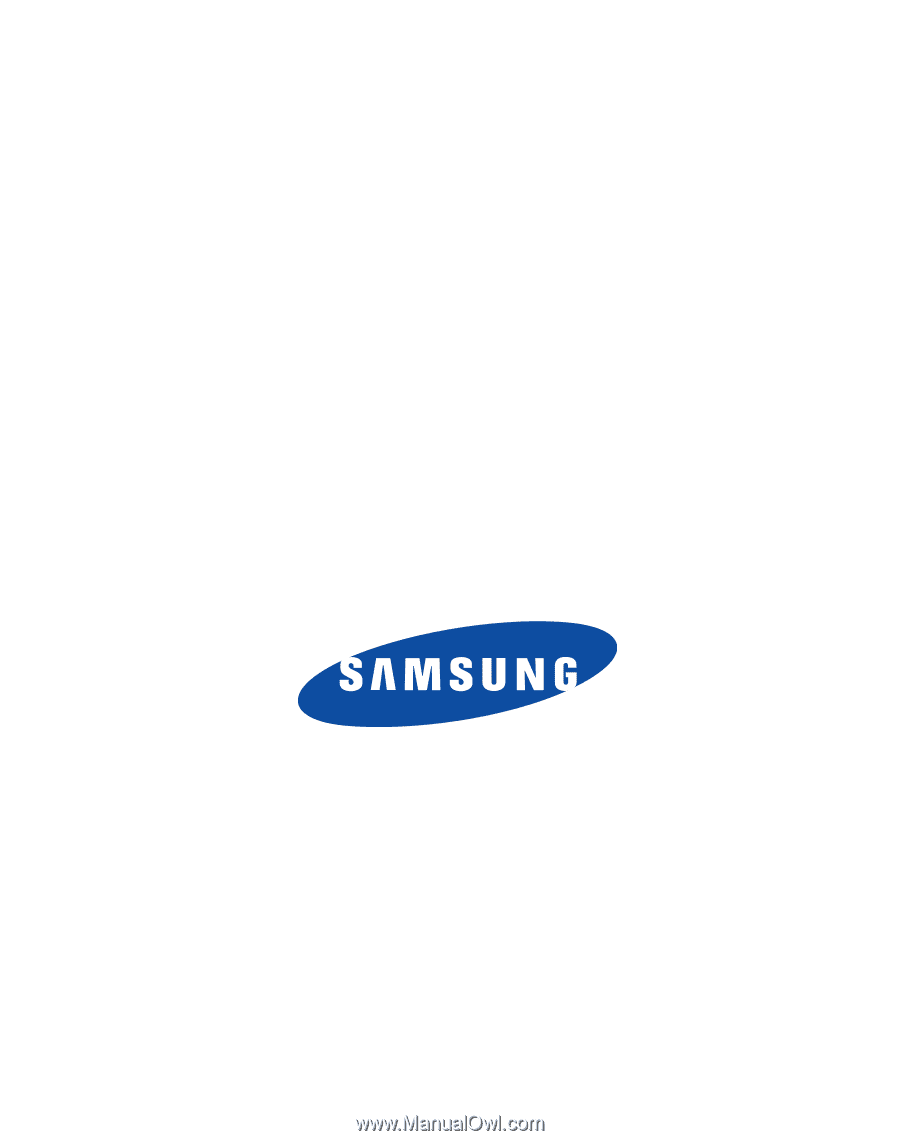
SCH R455C
M
O
B
I
L
E
P
H
O
N
E
User Manual
Please read this manual before operating your
phone, and keep it for future reference.