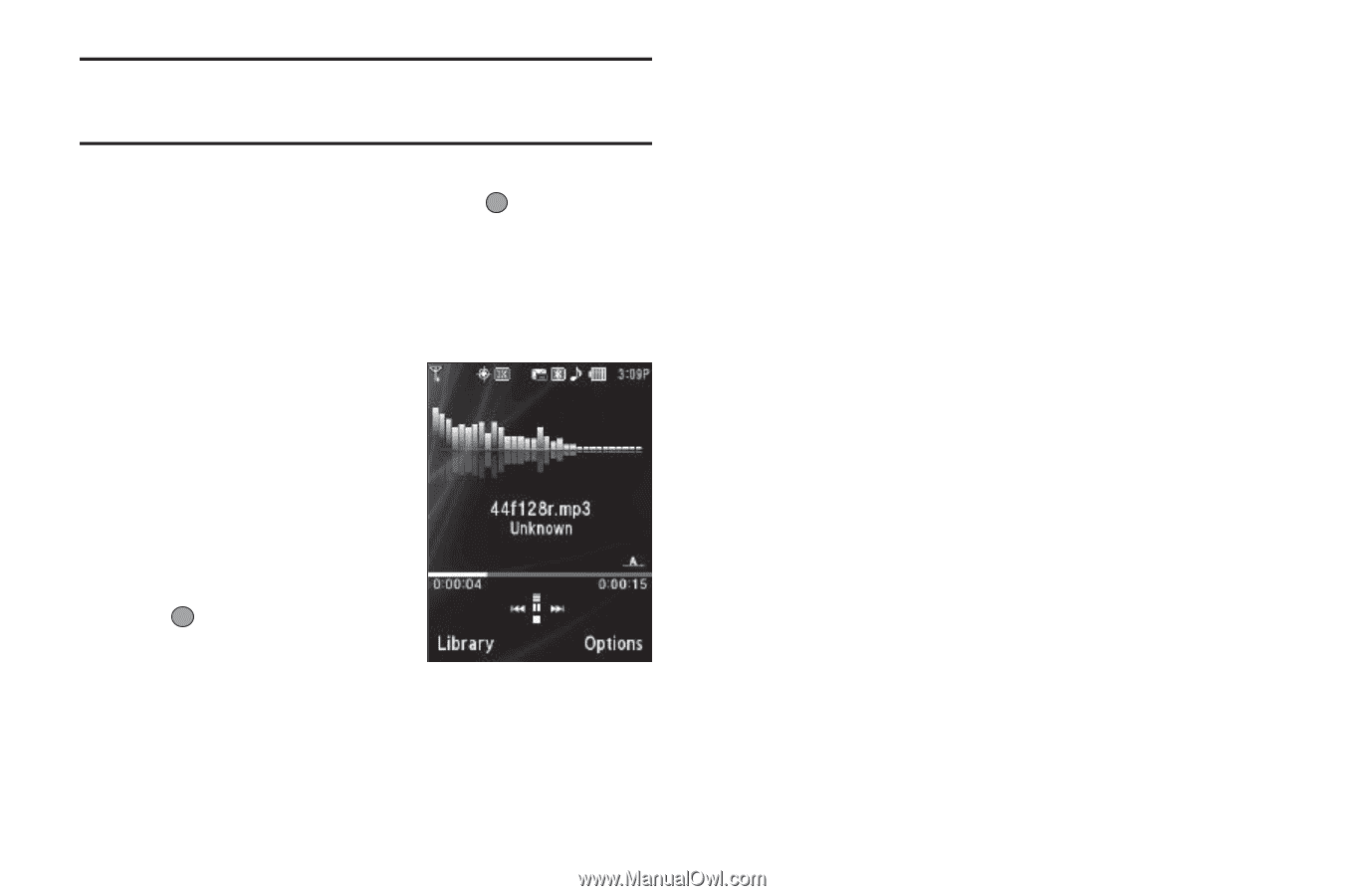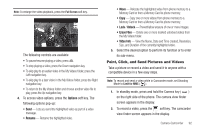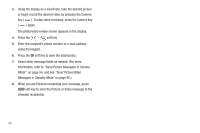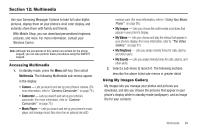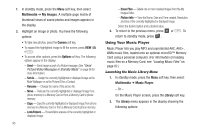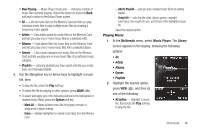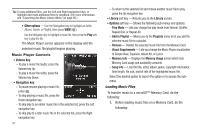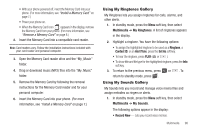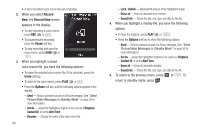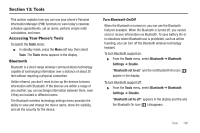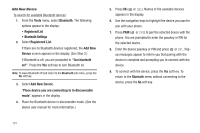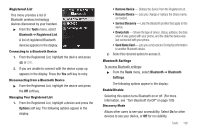Samsung SCH-R560 User Manual (user Manual) (ver.f10) (English) - Page 100
Music Player Controls, Loading Music Files, Play Mode, Add to Playlist, Playlists, Remove
 |
View all Samsung SCH-R560 manuals
Add to My Manuals
Save this manual to your list of manuals |
Page 100 highlights
Tip: To play additional files, use the Left and Right navigation keys, or highlight and mark additional files for playback. (For more information, see "Launching the Music Library Menu" on page 95.) • Other options - Use the Navigation key to highlight an Artist, Album, Genre, or Playlist, then press VIEW ( ). Use the Navigation key to highlight a music file, then press the Play soft key to play the file. The Music Player screen appears in the display and the selected music file/playlist begins playing. Music Player Controls • Volume key: - To play a music file louder, press the Volume key Up. - To play a music file softer, press the Volume key Down. • Navigation key: - To pause/resume playing a music file, press . - To stop playing a music file, press the Down navigation key. - To skip play to an earlier music file in the selected list, press the Left navigation key. - To skip play to a later music file in the selected list, press the Right navigation key. 97 - To return to the selected list and choose another music file to play, press the Up navigation key. • Library soft key - Returns you to the Library screen. • Options soft key - Shows the following sub-menus and options: - Play Mode - Lets you change the play mode from Normal, Shuffle, Repeat One, or Repeat All. - Add to Playlist - Moves you to the Playlists menu to let you add the selected music file to a playlist. - Remove - Deletes the selected music file from the Memory Card - Visual Supplements - Lets you change the Music Player visualization to Simple View, Equalizer, Album Art, or Lyrics. - Memory Info - Displays the Memory Usage screen which lists Memory Card usage and availability amounts. - Song Info - Lists the title, artist, album, genre, copyright information, time length, file size, and bit rate of the highlighted music file. Select the desired option to launch the option or to access the submenu. Loading Music Files To transfer music to a microSD™ Memory Card, do the following: 1. Before loading music files on a Memory Card, do the following: