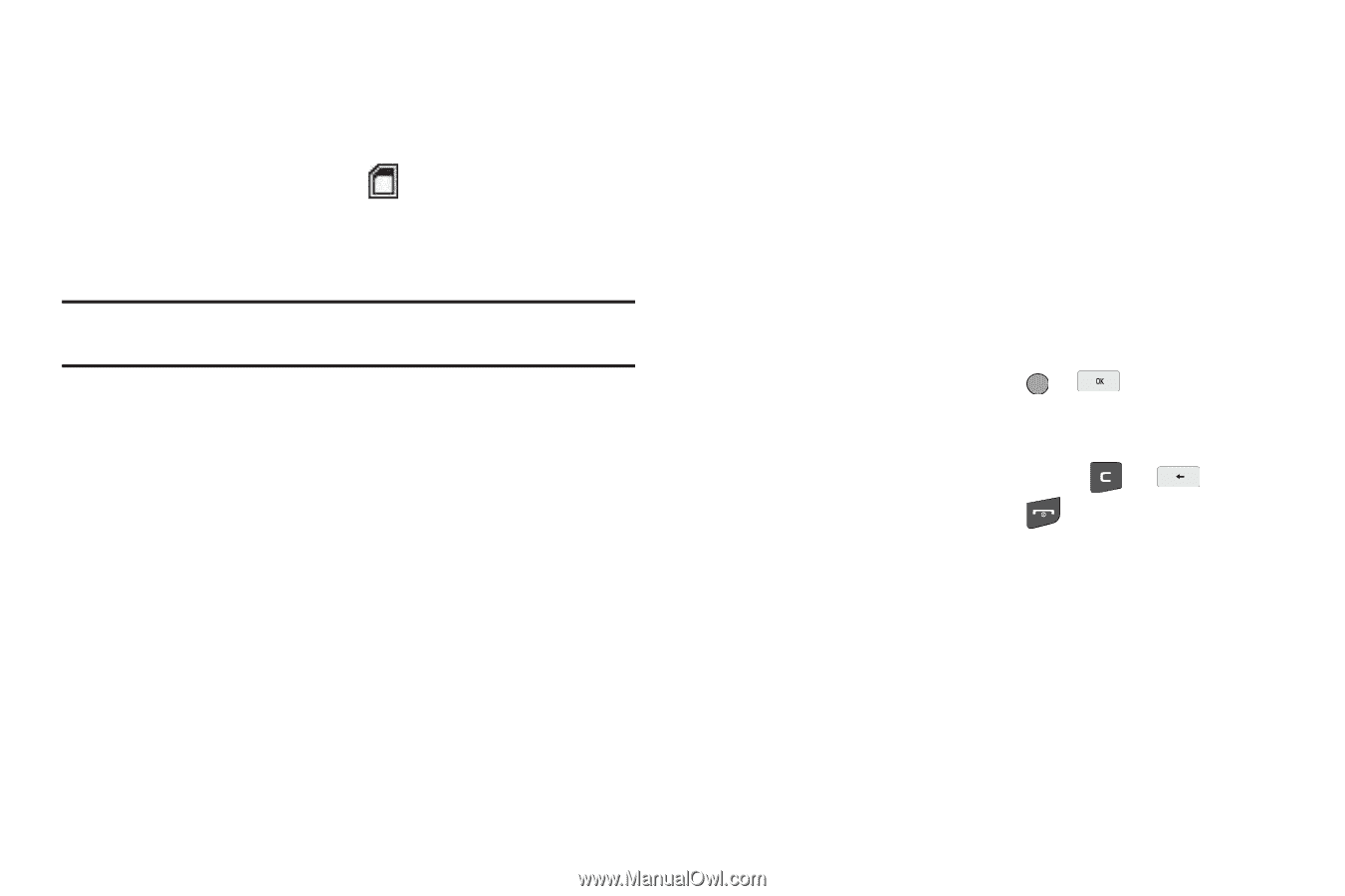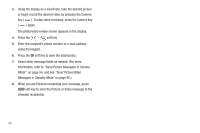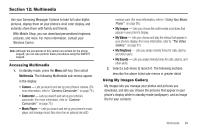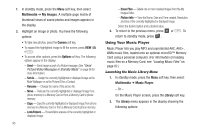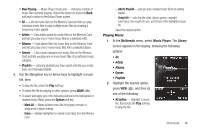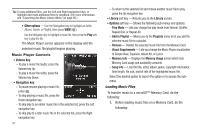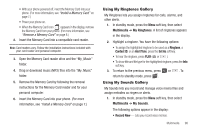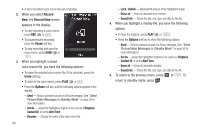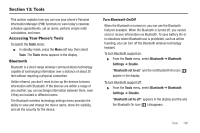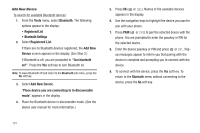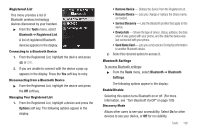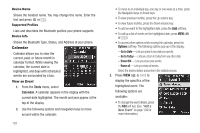Samsung SCH-R560 User Manual (user Manual) (ver.f10) (English) - Page 101
Using My Ringtones Gallery
 |
View all Samsung SCH-R560 manuals
Add to My Manuals
Save this manual to your list of manuals |
Page 101 highlights
• With your phone powered off, insert the Memory Card into your phone. (For more information, see "Install a Memory Card" on page 7.) • Power your phone on. • When the Memory Card icon ( ) appears in the display, remove the Memory Card from your phone. (For more information, see "Remove a Memory Card" on page 8.) 2. Insert the Memory Card into a compatible card reader. Note: Card readers vary. Follow the installation instructions included with your card reader and personal computer. 3. Open the Memory Card reader drive and the "My_Music" folder. 4. Drag or download music (MP3) files into the "My_Music" folder. 5. Remove the Memory Card by following the removal instructions for the Memory Card reader and for your personal computer. 6. Insert the Memory Card into your phone. (For more information, see "Install a Memory Card" on page 7.) Using My Ringtones Gallery My Ringtones lets you assign ringtones for calls, alarms, and other alerts. 1. In standby mode, press the Menu soft key, then select Multimedia ➔ My Ringtones. A list of ringtones appears in the display. 2. Highlight a ringtone. You have the following options: • To assign the highlighted ringtone to be used as a Ringtone, a Contact ID, or an Alert Tone, press the Set As soft key. • To hear the ringtone, press PLAY ( or ). • To show title and file type for the highlighted ringtone, press the Info soft key. 3. To return to the previous menu, press or . To return to standby mode, press . Using My Sounds Gallery My Sounds lets you record and manage voice memo files and assign melodies as ringers or alerts. 1. In standby mode, press the Menu soft key, then select Multimedia ➔ My Sounds. The following options appear in the display: • Record New - Lets you record voice memos. Multimedia 98