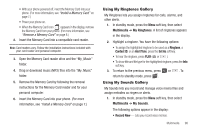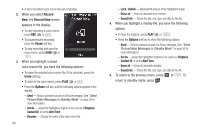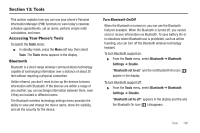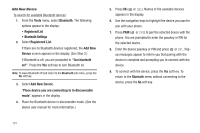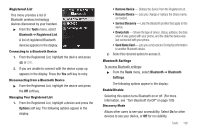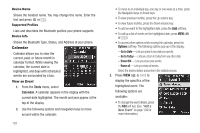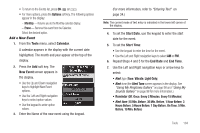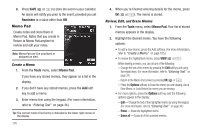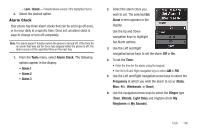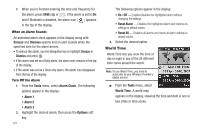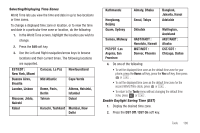Samsung SCH-R560 User Manual (user Manual) (ver.f10) (English) - Page 106
Device Name, Supported Profiles, Device Info, Calendar, View an Event, Go to Date, Go to Today
 |
View all Samsung SCH-R560 manuals
Add to My Manuals
Save this manual to your list of manuals |
Page 106 highlights
Device Name Shows the handset name. You may change this name. Enter the text and press or . Supported Profiles Lists and describes the Bluetooth profiles your phone supports. Device Info Shows the Bluetooth Type, Status, and Address of your phone. Calendar Calendar allows you to view the current, past, or future month in calendar format. While viewing the calendar, the current date is highlighted, and days with scheduled events are surrounded by a box. View an Event 1. From the Tools menu, select Calendar. A calendar appears in the display with the current date highlighted. The month and year appear at the top of the display. 2. Use the following options and navigation keys to move around within the calendar: 103 • To move to an individual day, one day or one week at a time, press the Navigation keys or Arrow keys. • To view previous months, press the Up volume key. • To view future months, press the Down volume key. • To add an event to the highlighted date, press the Add soft key. • To call up a list of events on the highlighted date, press VIEW ( or ). • To access other options while viewing the calendar, press the Options soft key. The following options pop-up in the display: - Go to Date - Lets you jump to any date you specify. - Go to Today - Lets you return to today from any other date. - Erase Old - Lets you erase past events. - Erase all - Lets you erase all events. Select the desired option and perform the related process. 3. Press VIEW ( or ) to display the specifics of the highlighted event. The following options are available: • To change the event details, press the Edit soft key. (See "Add a New Event" on page 104 for more information.)