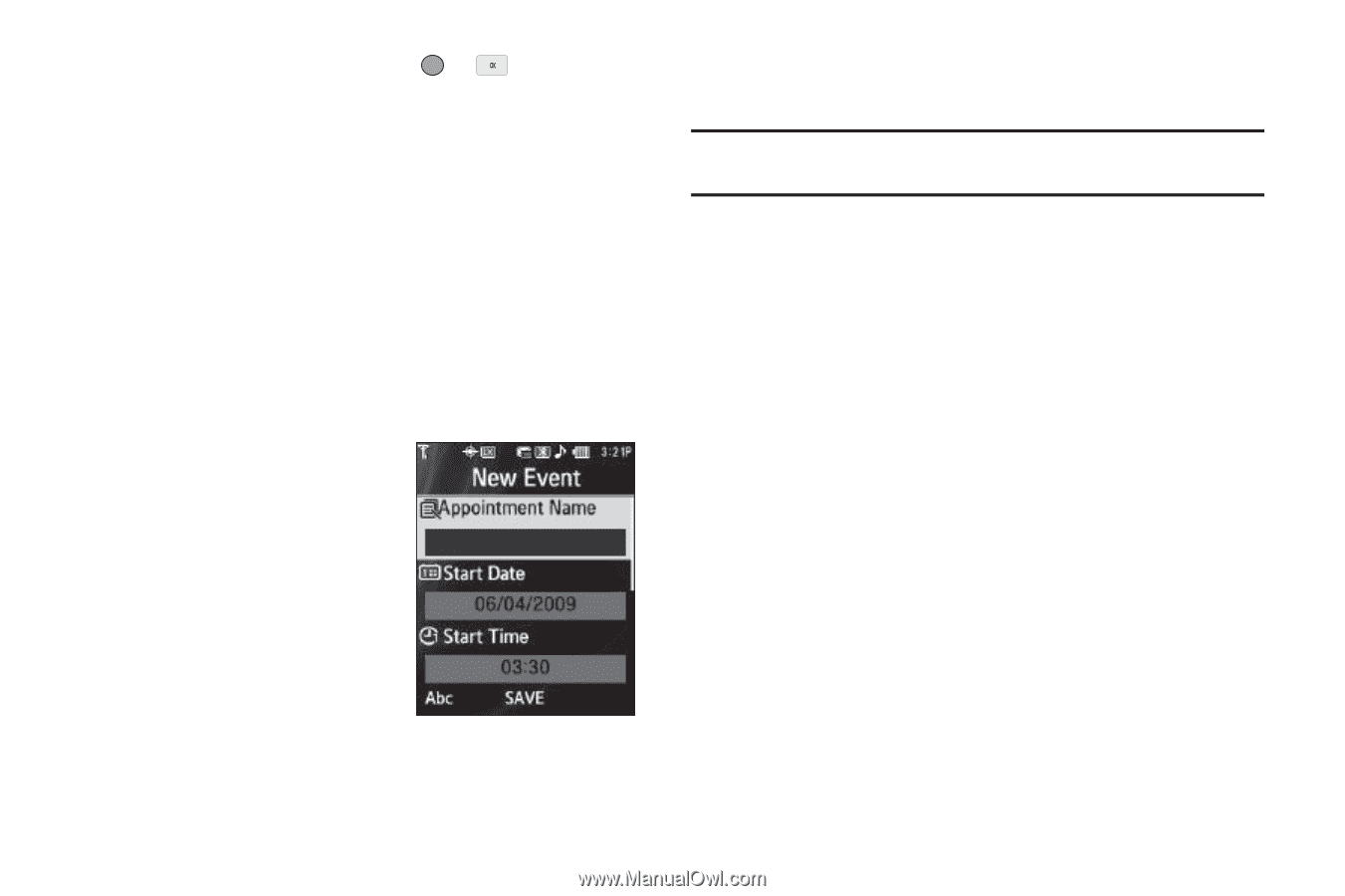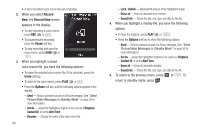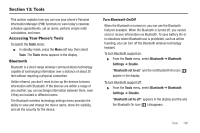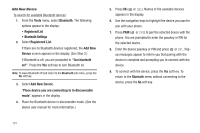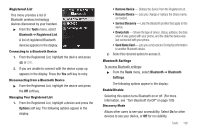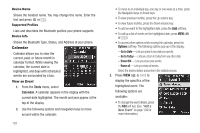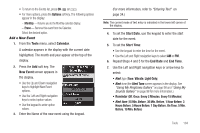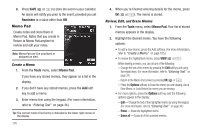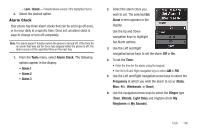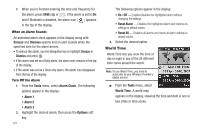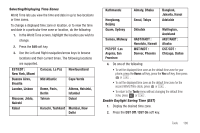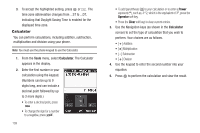Samsung SCH-R560 User Manual (user Manual) (ver.f10) (English) - Page 107
Add a New Event, Min. Before
 |
View all Samsung SCH-R560 manuals
Add to My Manuals
Save this manual to your list of manuals |
Page 107 highlights
• To return to the Events list, press OK ( or ). • For more options, press the Options soft key. The following options appear in the display: - Monthly - Returns you to the Monthly calendar display. - Erase - Remove this event from the Calendar. Select the desired option. Add a New Event 1. From the Tools menu, select Calendar. A calendar appears in the display with the current date highlighted. The month and year appear at the top of the display. 2. Press the Add soft key. The New Event screen appears in the display. • Use the Up and Down navigation keys to highlight New Event options. • Use the Left and Right navigation keys to select option values. • Use the keypad to enter option values. 3. Enter the Name of the new event using the keypad. (For more information, refer to "Entering Text" on page 34.) Note: The current mode of text entry is indicated in the lower left corner of the display. 4. To set the Start Date, use the keypad to enter the start date for the event. 5. To set the Start Time: • Use the keypad to enter the time for the event. • Use the Left and Right navigation keys to select AM or PM. 6. Repeat Steps 4 and 5 for the End Date and End Time. 7. Use the Left and Right navigation keys or arrow keys to select: • Alert type (Tone, Vibrate, Light Only) • Alert tone (the Alert Tone screen appears in the display. See "Using My Ringtones Gallery" on page 98 and "Using My Sounds Gallery" on page 98 for more information.) • Reminder (Off, Once, Every 2 Minutes, Every 15 Minutes) • Alert time (15 Min. Before, 30 Min. Before, 1 Hour Before, 3 Hours Before, 5 Hours Before, 1 Day Before, On Time, 5 Min. Before, 10 Min. Before) Tools 104