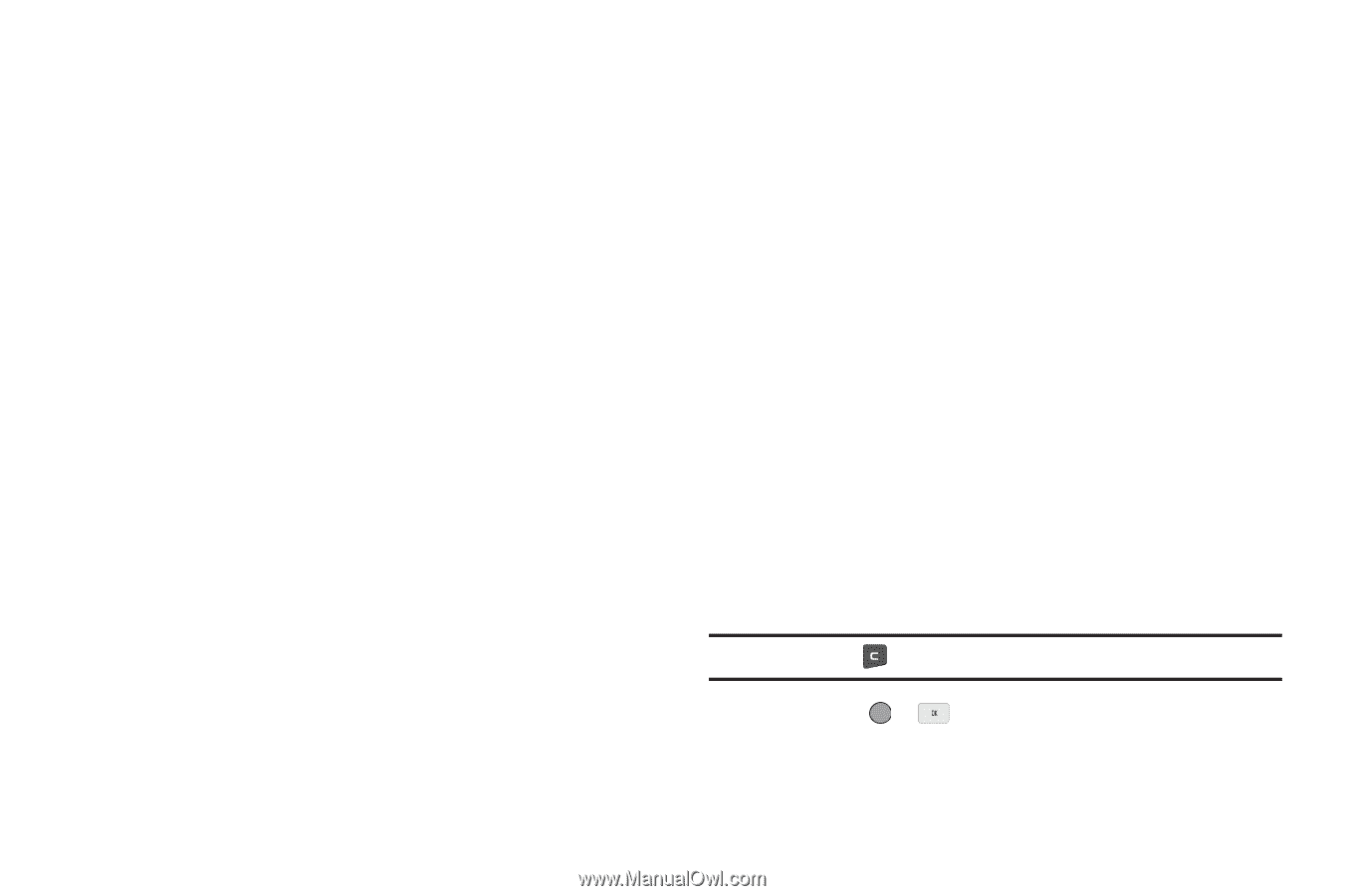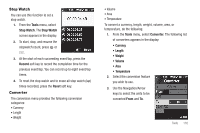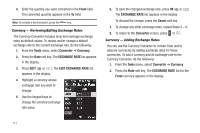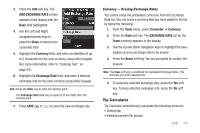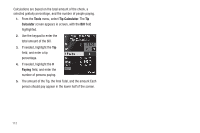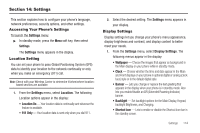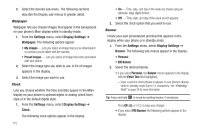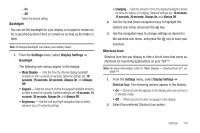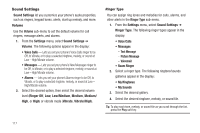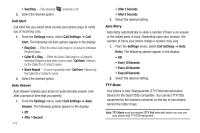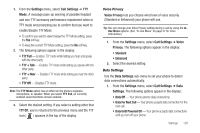Samsung SCH-R560 User Manual (user Manual) (ver.f10) (English) - Page 118
Wallpaper, Clock, Banner, My Images, Preset Images, Personal, ERI Banner
 |
View all Samsung SCH-R560 manuals
Add to My Manuals
Save this manual to your list of manuals |
Page 118 highlights
2. Select the desired sub-menu. The following sections describe the Display sub-menus in greater detail. Wallpaper Wallpaper lets you choose images that appear in the background on your phone's Main display while in standby mode. 1. From the Settings menu, select Display Settings ➔ Wallpaper. The following options appear: • My Images - Lets you select an image that you've downloaded or a picture you've taken with the camera. • Preset Images - Lets you select an image that came preloaded with your phone. 2. Select the image type you wish to use. A list of images appears in the display. 3. Select the image you wish to use. Clock Lets you choose whether the time and date appear in the Main display on your phone in optional digital or analog (clock face) style or in the default digital style. 1. From the Settings menu, select Display Settings ➔ Clock. The following clock options appear in the display: 115 • On - Time, date, and day of the week are shown using an alternate, large digital format. • Off - Time, date, and day of the week do not appears. 2. Select the clock option that you wish to use. Banner Create your own personalized greeting that appears in the display while your phone is in standby mode. 1. From the Settings menu, select Display Settings ➔ Banner. The following sub-menus appear in the display: • Personal • ERI Banner 2. Select the desired banner. • If you select Personal, the Banner screen appears in the display with the Enter Text field highlighted. - Enter a word or short phrase to appear in your phone's display while in standby mode (Up to 12 characters). See "Entering Text" on page 34 for more information. Tip: Press and hold to erase an existing banner, if necessary. Press OK ( or ) to save your changes. • If you select ERI Banner, the following options appear in the display: