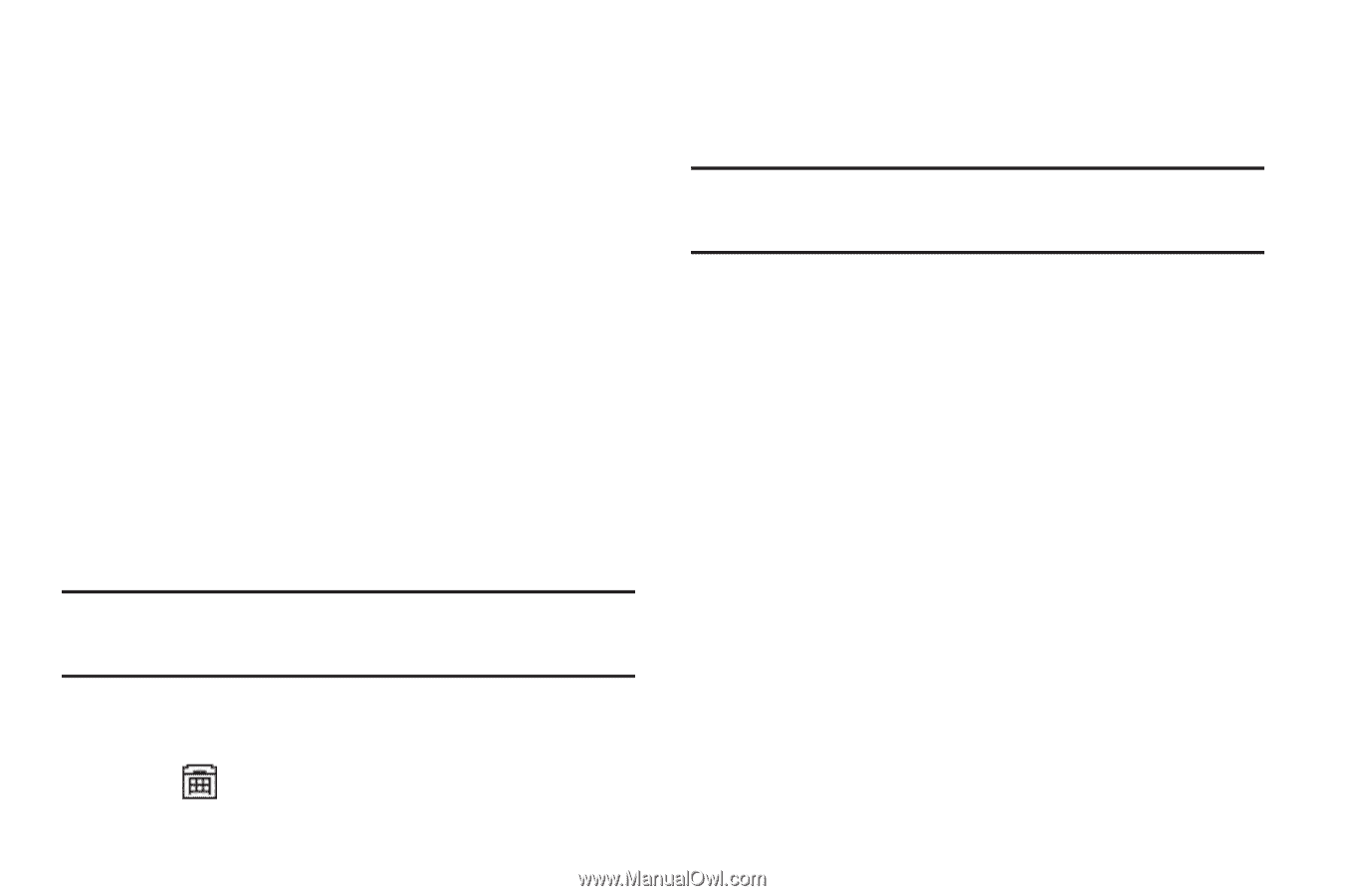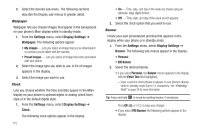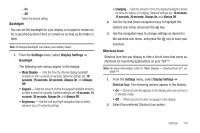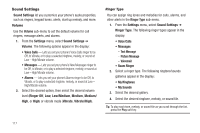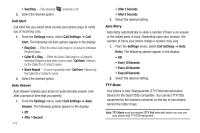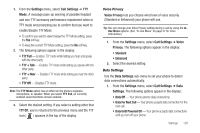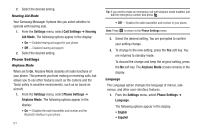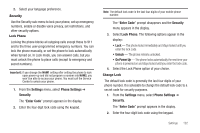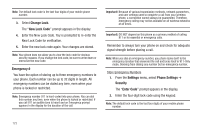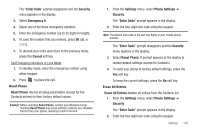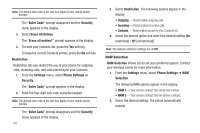Samsung SCH-R560 User Manual (user Manual) (ver.f10) (English) - Page 123
Voice Privacy, Data Settings, Standard, Enhanced, Data Off, Data For Next Call, Data Until Powered Off
 |
View all Samsung SCH-R560 manuals
Add to My Manuals
Save this manual to your list of manuals |
Page 123 highlights
1. From the Settings menu, select Call Settings ➔ TTY Mode. A message pops-up warning of possible headset and non-TTY accessory performance impairment when in TTY mode and prompting you to confirm that you want to enable/disable TTY Mode. • To confirm you want to view/change the TTY Mode setting, press the Yes soft key. • To keep the current TTY Mode setting, press the No soft key. 2. The following options appear in the display: • TTY Full - Enables TTY mode while letting you hear and speak with the other party. • TTY + Talk - Enables TTY mode while letting you speak with the other party. • TTY + Hear - Enables TTY mode while letting you hear the other party. • TTY Off - Disables TTY mode. Note: The TTY Mode option has no effect on the phone's earpiece, microphone, or speaker. When you select TTY Full, all currently enabled sound functions remain enabled. 3. Select the desired setting. If you select a setting other that TTY Off, you're returned to the previous menu and the TTY icon ( ) appears in the top of the display. Voice Privacy Voice Privacy lets you choose what level of voice security (Standard or Enhanced) your phone will use. Tip: You can change your Voice Privacy setting during a call by using the InUse Menu options. (See "In-Use Menu" on page 27 for more information.) 1. From the Settings menu, select Call Settings ➔ Voice Privacy. The following options appear in the display: • Standard • Enhanced 2. Select the desired setting. Data Settings Use the Data Settings sub-menu to set your phone to detect data connections automatically. 1. From the Settings menu, select Call Settings ➔ Data Settings. The following options appear in the display: • Data Off - Your phone ignores data connections. • Data For Next Call - Your phone accepts data connection for the next call. • Data Until Powered Off - Your phone accepts data connections until you turn off your phone. Settings 120