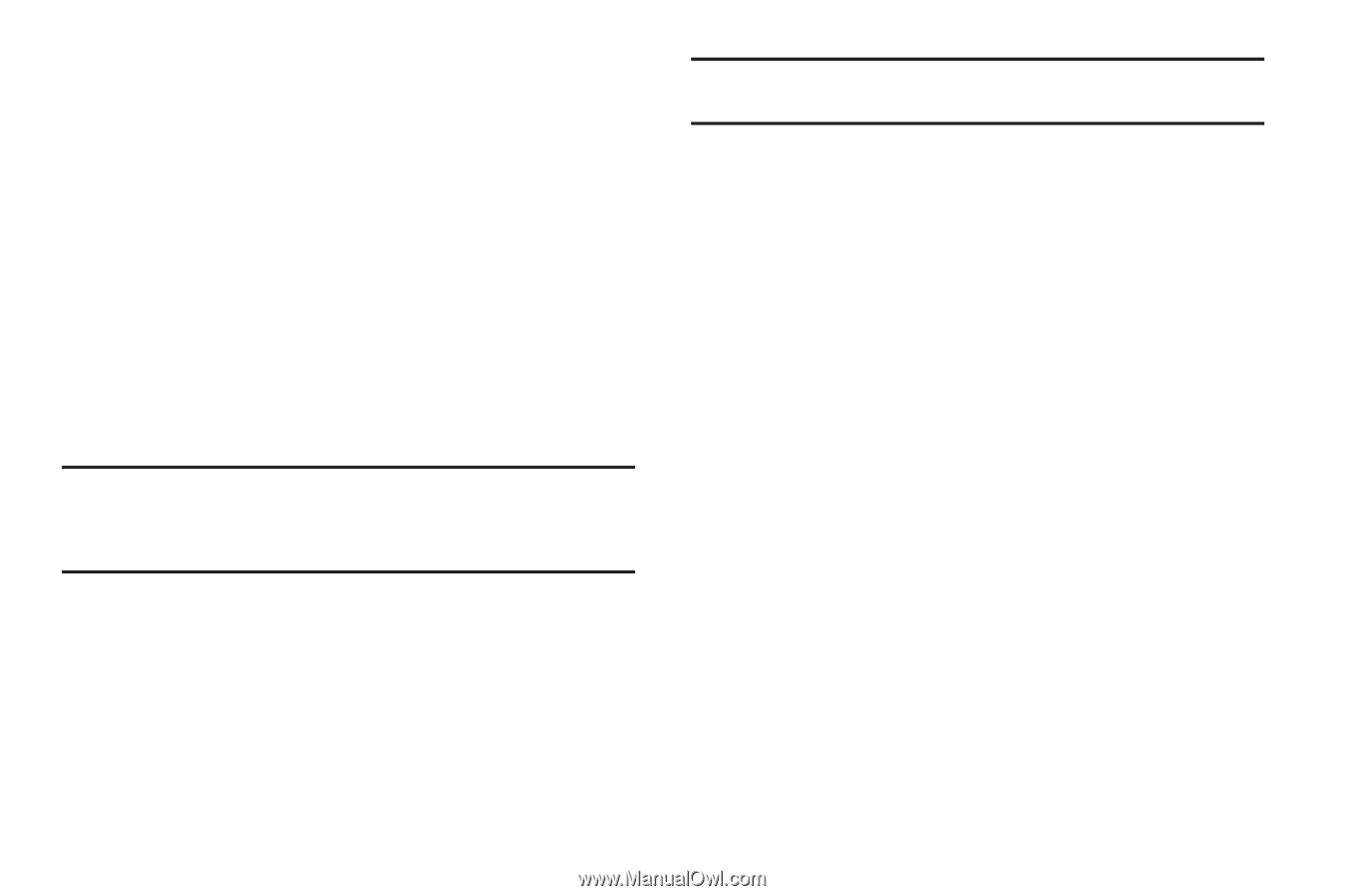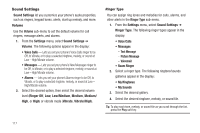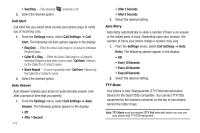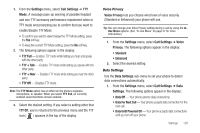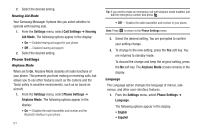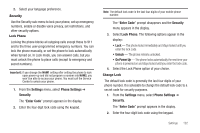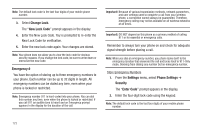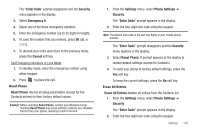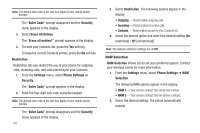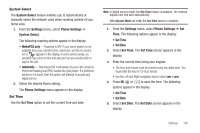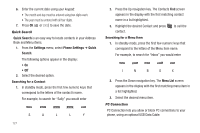Samsung SCH-R560 User Manual (user Manual) (ver.f10) (English) - Page 125
Security, Lock Phone, Change Lock, phone is powered on and stays locked until you enter the lock code.
 |
View all Samsung SCH-R560 manuals
Add to My Manuals
Save this manual to your list of manuals |
Page 125 highlights
2. Select your language preference. Security Use the Security sub-menu to lock your phone, set up emergency numbers, enable or disable voice privacy, set restrictions, and other security options. Lock Phone Locking the phone blocks all outgoing calls except those to 911 and to the three user-programmed emergency numbers. You can lock the phone manually, or set the phone to lock automatically when turned on. In Lock mode, you can answer calls, but you must unlock the phone to place calls (except to emergency and secret numbers). Important!: If you change the NAM1 setting after setting the phone to lock upon power-up and did not program a number into NAM2, you won't be able to access your phone. You must call the Service Center to unlock your phone. 1. From the Settings menu, select Phone Settings ➔ Security. The "Enter Code" prompt appears in the display. 2. Enter the four-digit lock code using the keypad. Note: The default lock code is the last four digits of your mobile phone number. The "Enter Code" prompt disappears and the Security menu appears in the display. 3. Select Lock Phone. The following options appear in the display: • Lock - The phone locks immediately and stays locked until you enter the lock code. • Unlock - The phone remains unlocked. • On Power Up - The phone locks automatically the next time your phone is powered on and stays locked until you enter the lock code. 4. Select the Lock Phone option of your choice. Change Lock The default lock code is generally the last four digits of your phone number. It is advisable to change the default lock code to a secret code for security purposes. 1. From the Settings menu, select Phone Settings ➔ Security. The "Enter Code" prompt appears in the display. 2. Enter the four-digit lock code using the keypad. Settings 122