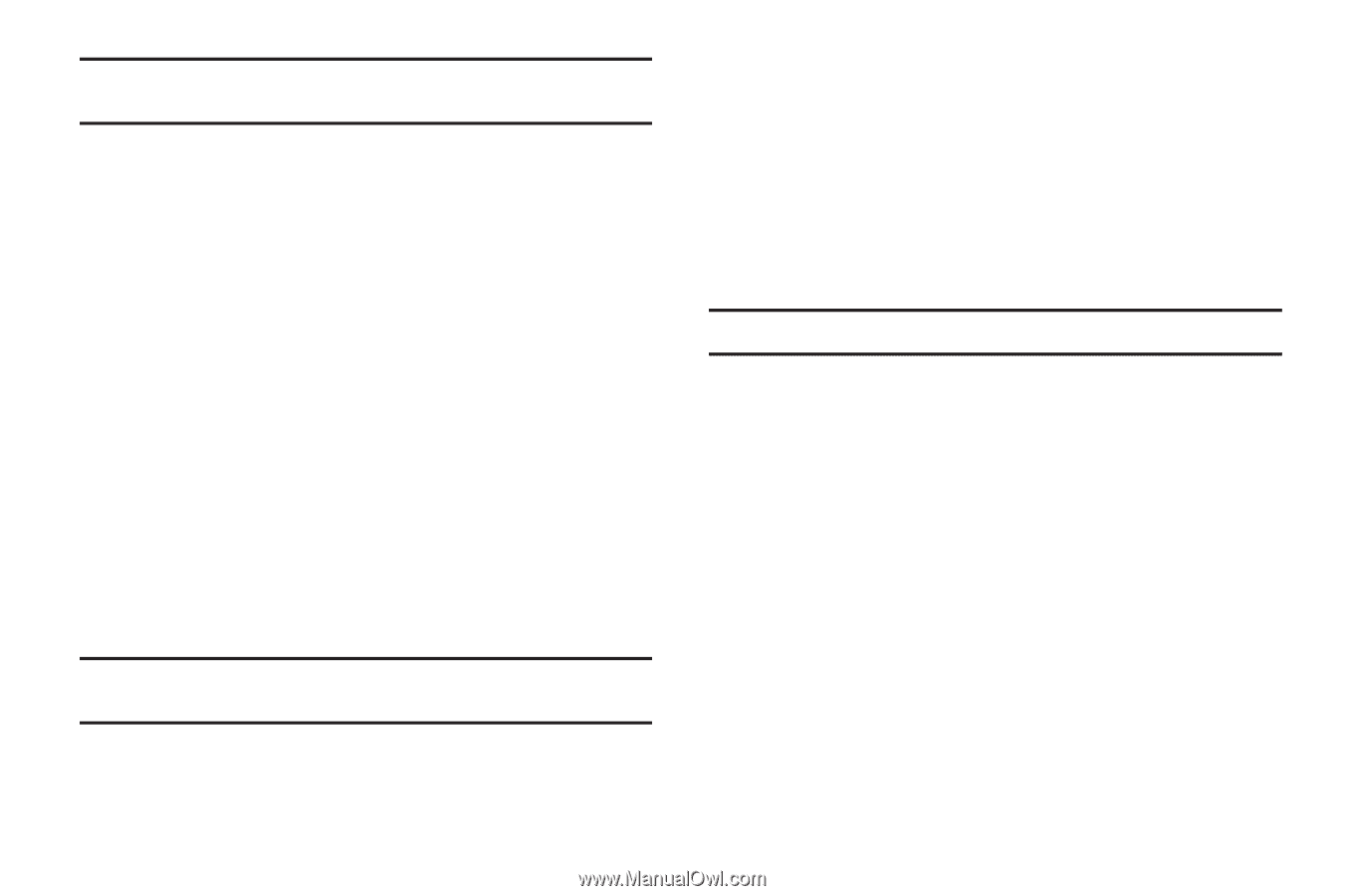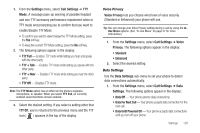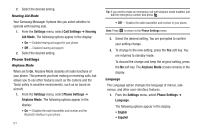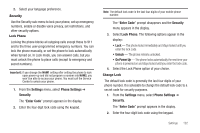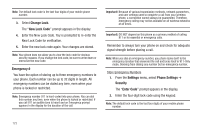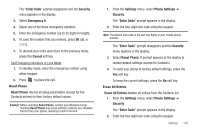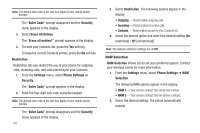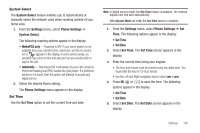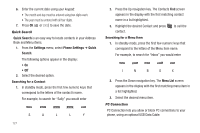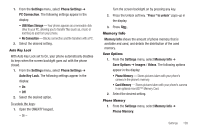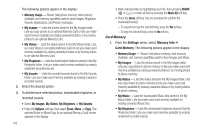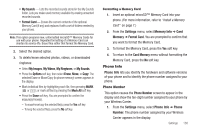Samsung SCH-R560 User Manual (user Manual) (ver.f10) (English) - Page 128
Restriction, NAM Selection
 |
View all Samsung SCH-R560 manuals
Add to My Manuals
Save this manual to your list of manuals |
Page 128 highlights
Note: The default lock code is the last four digits of your mobile phone number. The "Enter Code" prompt disappears and the Security menu appears in the display. 3. Select Erase All Entries. The "Erase all entries?" prompt appears in the display. 4. To reset your Contacts list, press the Yes soft key. To keep the current Contacts entries, press the No soft key. Restriction Restriction lets you restrict the use of your phone for outgoing calls, incoming calls, and calls placed by/to your Contacts. 1. From the Settings menu, select Phone Settings ➔ Security. The "Enter Code" prompt appears in the display. 2. Enter the four-digit lock code using the keypad. Note: The default lock code is the last four digits of your mobile phone number. The "Enter Code" prompt disappears and the Security menu appears in the display. 125 3. Select Restriction. The following options appear in the display: • Outgoing - Restrict/allow outgoing calls. • Incoming - Restrict/allow incoming calls. • Contacts - Restrict/allow access to your Contacts list. 4. Select the desired option and select the desired setting [On (restricted) / Off (unrestricted)]. Note: The default restriction settings are all Off. NAM Selection NAM Selection allows you to set your preferred system. Contact your wireless carrier for more information. 1. From the Settings menu, select Phone Settings ➔ NAM Selection. The following NAM options appear in the display: • NAM 1 - Your service contract has one phone number. • NAM 2 - Your service contract has two phone numbers. 2. Select the desired setting. The phone automatically restarts.