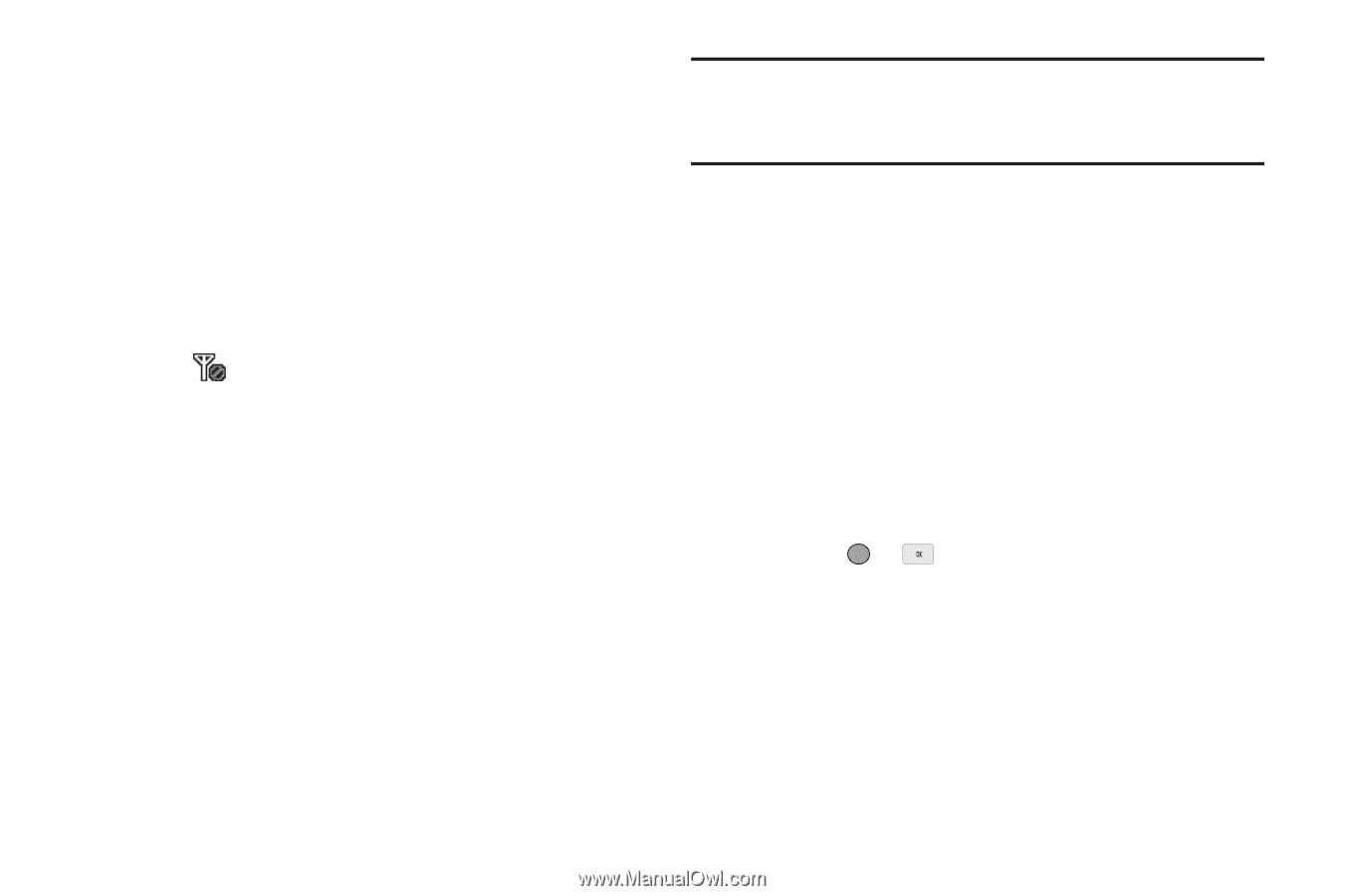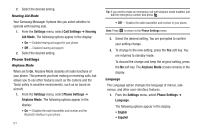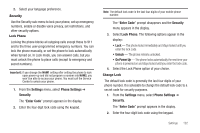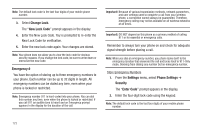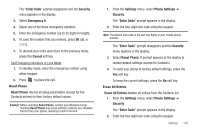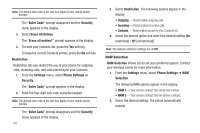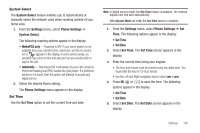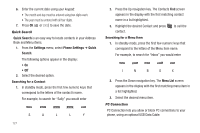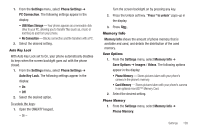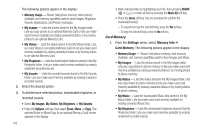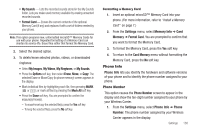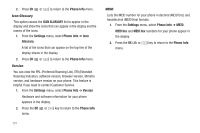Samsung SCH-R560 User Manual (user Manual) (ver.f10) (English) - Page 129
System Select, Set Time - metropcs
 |
View all Samsung SCH-R560 manuals
Add to My Manuals
Save this manual to your list of manuals |
Page 129 highlights
System Select The System Select feature enables you to automatically or manually select the network used when roaming outside of your home area. 1. From the Settings menu, select Phone Settings ➔ System Select. The following roaming options appear in the display: • MetroPCS only - Roaming is OFF. If your home system is not available then your call will not be connected, and the no service icon ( ) appears in the display. In some service areas, an operator may come on-line and ask you how you would prefer to pay for the call. • Automatic - Roaming is ON. It will always try your calls using the Preferred Roaming List (PRL) loaded into your phone. If a preferred service is not found, then this option will attempt to acquire any digital service. 2. Select the desired Roam setting. The Phone Settings menu appears in the display. Set Time Use the Set Time option to set the current time and date. Note: In digital service mode, the Set Time feature is disabled. The network adjusts time and date automatically. With Airplane Mode set to On, the Set Time feature is enabled. 1. From the Settings menu, select Phone Settings ➔ Set Time. The following options appear in the display: • Set Time • Set Date 2. Select Set Time. The Set Time screen appears in the display. 3. Enter the current time using your keypad: • The hour and minute must be entered using two digits each. You must enter the hour in 12-hour format. • Use the Left and Right navigation keys to select am or pm. 4. Press OK ( or ) to save the time. The following options appear in the display: • Set Time • Set Date 5. Select Set Date. The Set Date screen appears in the display. Settings 126