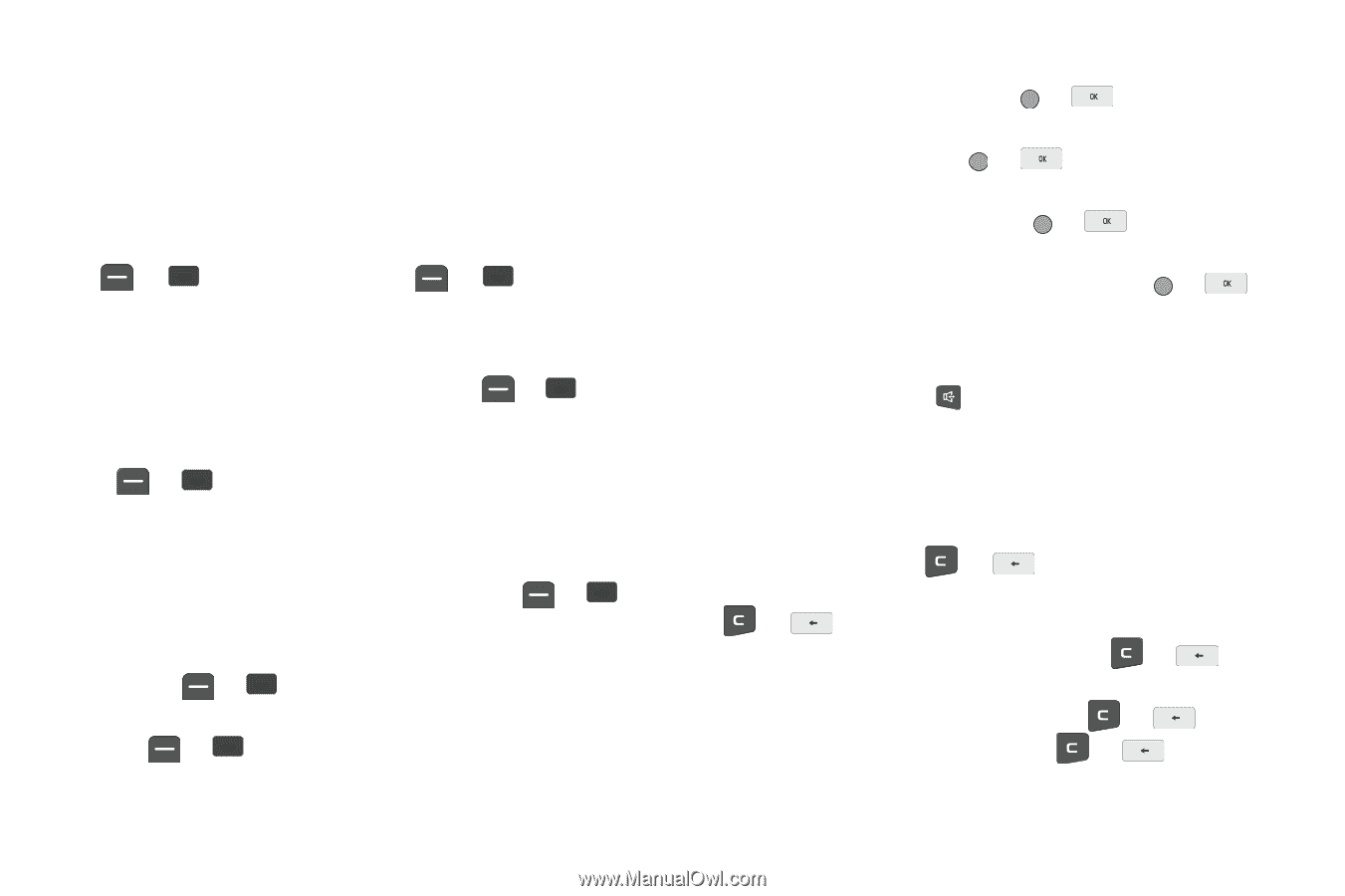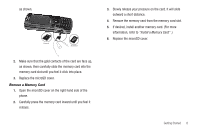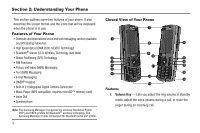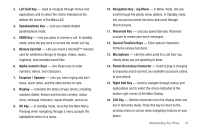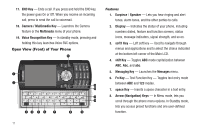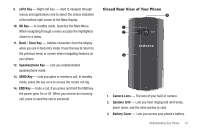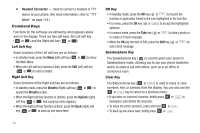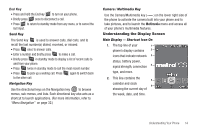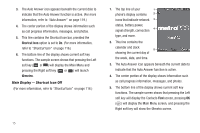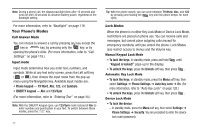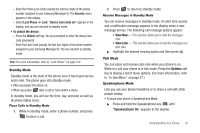Samsung SCH-R560 User Manual (user Manual) (ver.f10) (English) - Page 16
Command Keys, Left Soft Key, OK Key, Speakerphone Key, Clear Key
 |
View all Samsung SCH-R560 manuals
Add to My Manuals
Save this manual to your list of manuals |
Page 16 highlights
4. Headset Connector - Used to connect a headset or TTY device to your phone. (For more information, refer to "TTY Mode" on page 119.) Command Keys Functions for the soft keys are defined by what appears above each in the display. There are two soft keys, the Left soft key ( or ) and the Right soft key ( or ). Left Soft Key Some functions of the Left soft key are as follows: • In standby mode, press the Menu (left) soft key ( or ) to show the Main Menu. • When the Left soft key function is Edit, press the Edit (left) soft key ( or ) to edit a Contact. Right Soft Key Some functions of the Right soft key are as follows. • In standby mode, press the @metro (Right) soft key ( or ) to launch the @metro screen. • When the Right soft key function is Options, press the Options (right) soft key ( or ) and a pop-up menu appears. • When the Right soft key function is Back, press the Back (right) soft key ( or ) to back up one menu level. OK Key • In standby mode, press the OK key ( or ) to launch the function or application linked to the icon highlighted in the Icon Bar. • In a menu, press the OK key ( or ) to accept the highlighted selection. • In camera mode, press the Take key ( or ) to take a photo or to create a Picture message. • When the OK key function is Edit, press the Edit key ( or ) to edit a Draft message. Speakerphone Key The Speakerphone key ( ) is used to place your phone in Speakerphone mode, allowing you to use your phone handsfree and/or to share a call with others, such as in an office or conference room Clear Key The C/Back Arrow key ( or ) is used to erase or clear numbers, text, or symbols from the display. You can also use the or key to return to a previous menu. • If you enter an incorrect character, briefly press or to backspace (and delete) the character. • To erase the entire sentence, press and hold or . • To back up one menu level, briefly press or . 13