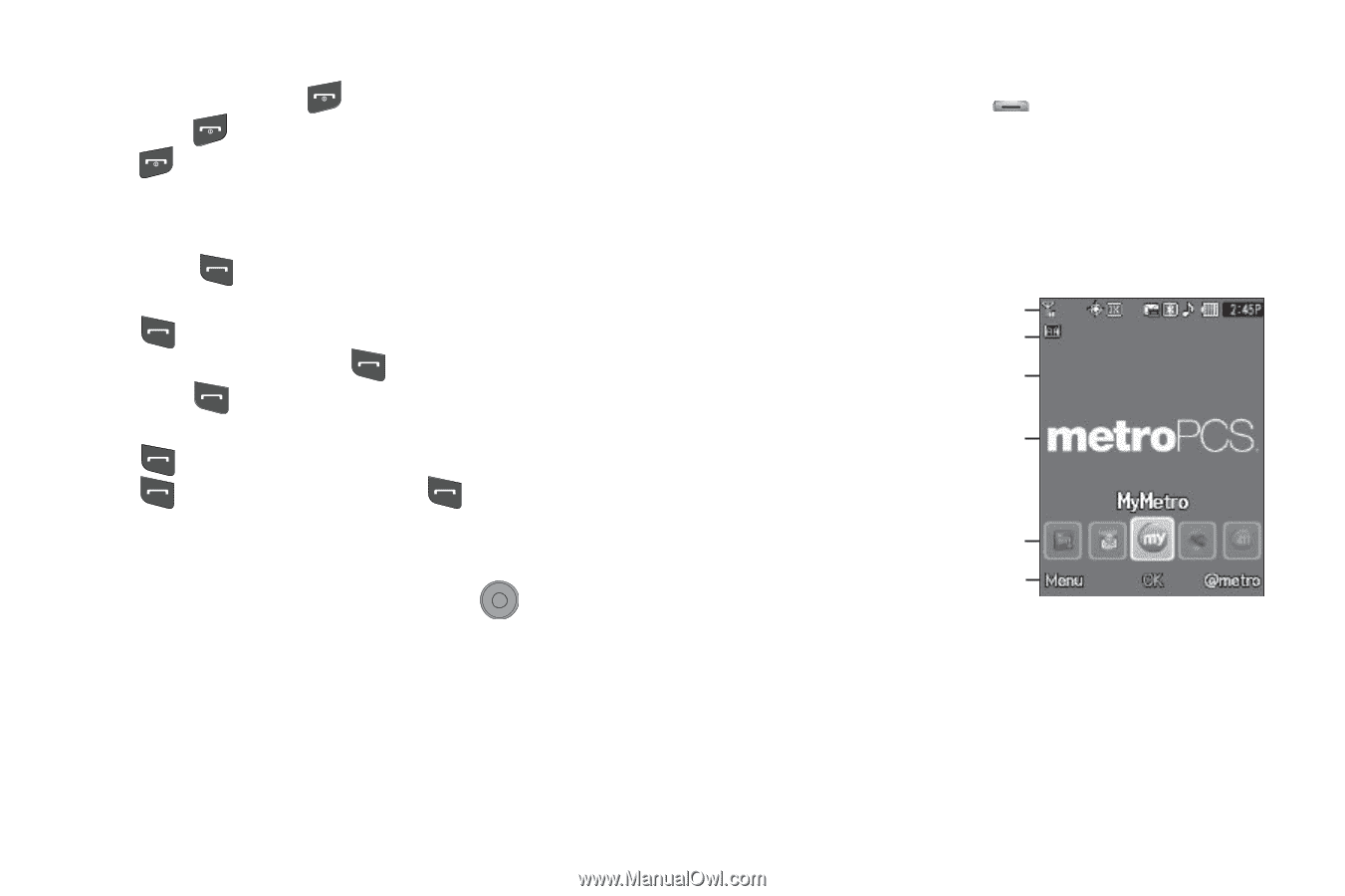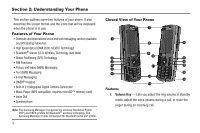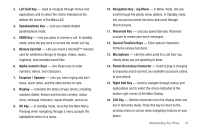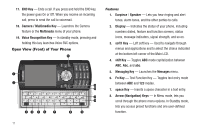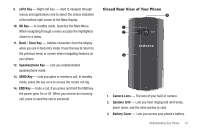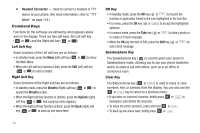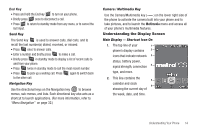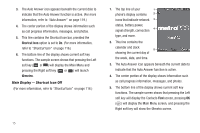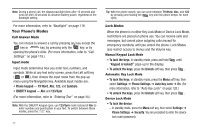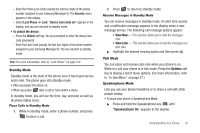Samsung SCH-R560 User Manual (user Manual) (ver.f10) (English) - Page 17
End Key, Navigation Key, Camera / Multimedia Key, Understanding the Display Screen
 |
View all Samsung SCH-R560 manuals
Add to My Manuals
Save this manual to your list of manuals |
Page 17 highlights
End Key • Press and hold the End key to turn on your phone. • Briefly press once to disconnect a call. • Press to return to standby mode from any menu, or to cancel the last input. Send Key The Send key is used to answer calls, dial calls, and to recall the last number(s) dialed, received, or missed. • Press once to answer calls. • Enter a number and briefly press to make a call. • Briefly press in standby mode to display a list of recent calls to and from your phone. • Press twice in standby mode to call the most recent number. • Press to pick up a waiting call. Press again to switch back to the other call. Navigation Key Use the directional keys on the Navigation key to browse menus, sub-menus, and lists. Each directional key also acts as a shortcut to launch applications. (For more information, refer to "Menu Navigation" on page 32.) Camera / Multimedia Key Use the Camera/Multimedia key ( ) on the lower right side of the phone to activate the camera built into your phone and to take pictures, and to launch the Multimedia menu and access all of your phone's multimedia features. Understanding the Display Screen Main Display - Shortcut Icon On 1. The top line of your 1 phone's display contains 2 icons that indicate network 3 status, battery power, signal strength, connection 4 type, and more. 2. This line contains the 5 calendar and clock 6 showing the current day of the week, date, and time. Understanding Your Phone 14