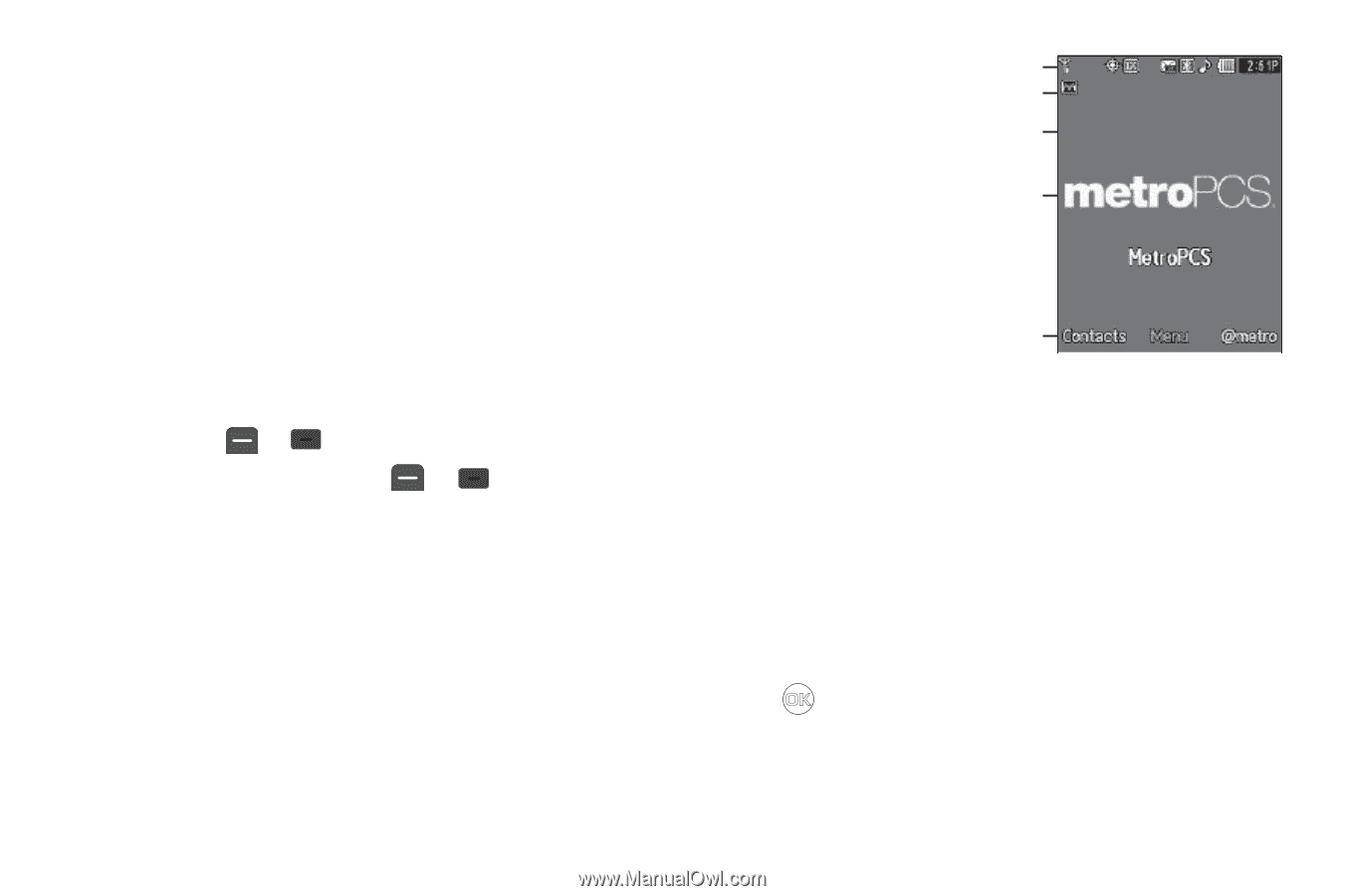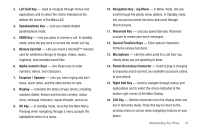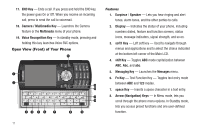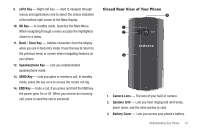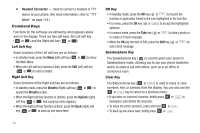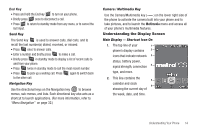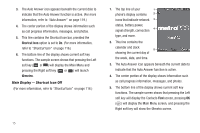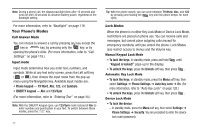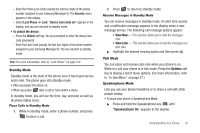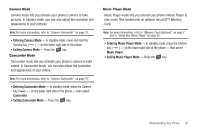Samsung SCH-R560 User Manual (user Manual) (ver.f10) (English) - Page 18
Main Display — Shortcut Icon Off, Auto Answer, Shortcut Icon
 |
View all Samsung SCH-R560 manuals
Add to My Manuals
Save this manual to your list of manuals |
Page 18 highlights
3. The Auto Answer icon appears beneath the current date to indicate that the Auto Answer function is active. (For more information, refer to "Auto Answer" on page 119.) 4. The center portion of the display shows information such as call progress information, messages, and photos. 5. This line contains the Shortcut Icon bar, provided the Shortcut Icon option is set to On. (For more information, refer to "Shortcut Icon" on page 116.) 6. The bottom line of the display shows current soft key functions. The sample screen shows that pressing the Left soft key ( or ) will display the Main Menu and pressing the Right soft key ( or ) will launch @metro. Main Display - Shortcut Icon Off (For more information, refer to "Shortcut Icon" on page 116.) 15 1. The top line of your 1 phone's display contains 2 icons that indicate network 3 status, battery power, signal strength, connection 4 type, and more. 2. This line contains the calendar and clock 5 showing the current day of the week, date, and time. 3. The Auto Answer icon appears beneath the current date to indicate that the Auto Answer function is active. 4. The center portion of the display shows information such as call progress information, messages, and photos. 5. The bottom line of the display shows current soft key functions. The sample screen shows that pressing the Left soft key will display the Contacts Find screen, pressing OK ( ) will display the Main Menu screen, and pressing the Right soft key will show the @metro screen.