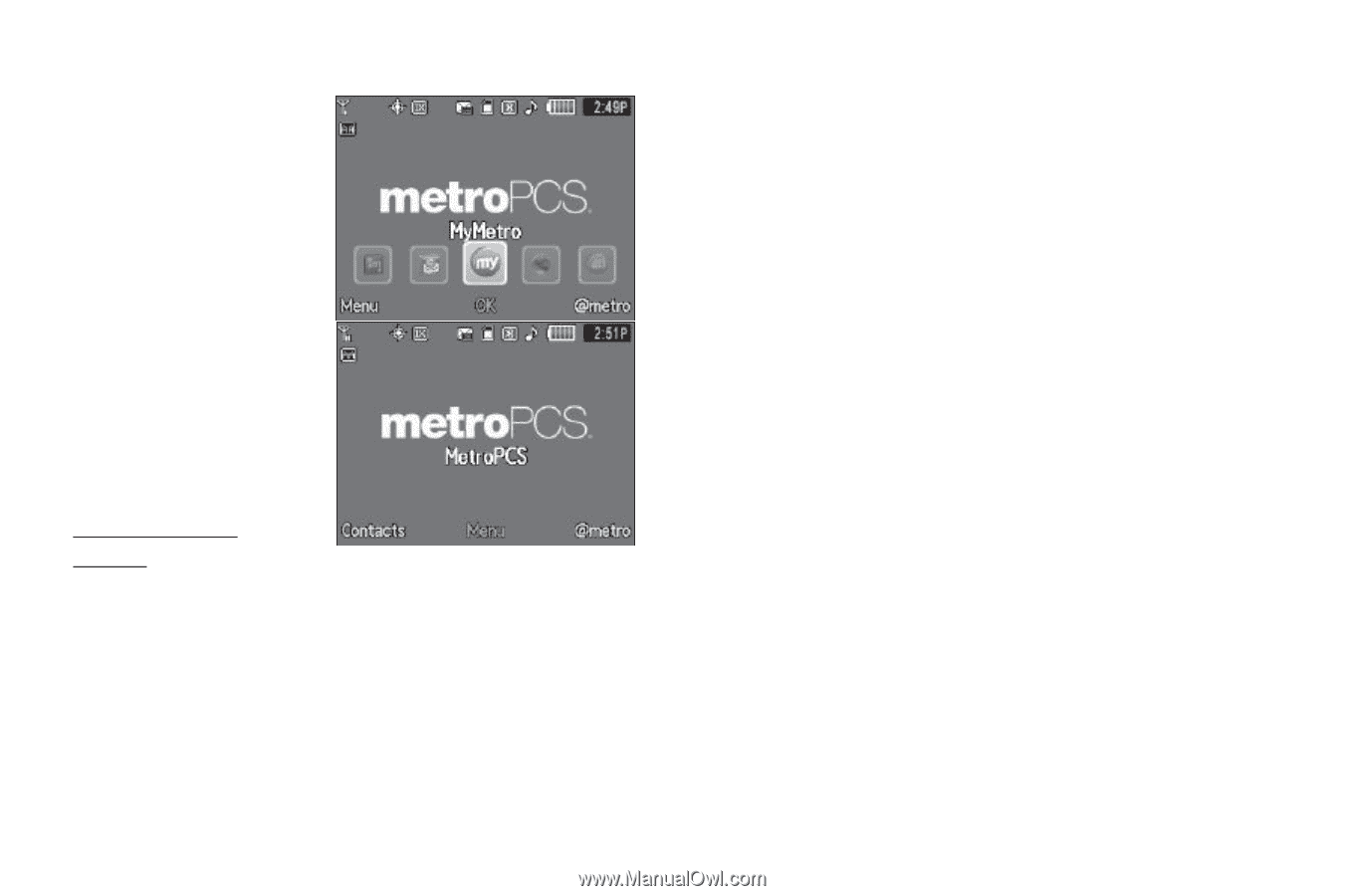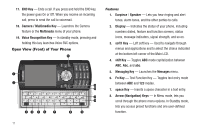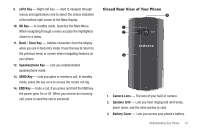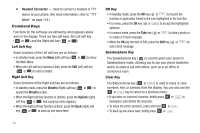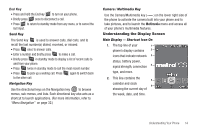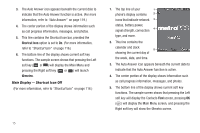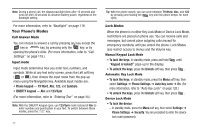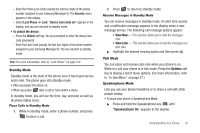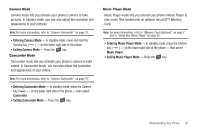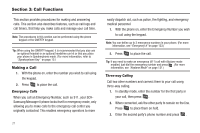Samsung SCH-R560 User Manual (user Manual) (ver.f10) (English) - Page 19
Rotated Screens, Display Screen Icons, Dialogue Boxes, Backlights
 |
View all Samsung SCH-R560 manuals
Add to My Manuals
Save this manual to your list of manuals |
Page 19 highlights
Rotated Screens With the QWERTY keypad open, the display rotates automatically from portrait mode (as shown above) to landscape mode (as shown here). Display Screen Icons Your Samsung Messager II phone can show you definitions of the icons that appear on the top line of the display. To access the Icon Glossary: ᮣ In standby mode, press the Menu soft key, then select Settings ➔ Phone Info ➔ Icon Glossary. A list appears showing all of the icons that can appear on the top line of the display. Dialogue Boxes Dialogue boxes prompt for action, inform you of status, or warn of situations such as low battery. Dialogue boxes and their definitions are outlined below. • Choice • Example: "Save Message?" • Reconfirm • Example: "Erase All Messages?" • Performing • Example: "Sending..." "Connecting..." • Completed • Example: "Message Saved" • Information • Example: "New Message" • Error • Example: "System Error!" • Warning • Example: "Low Battery," "Memory Full!" Backlights Backlights illuminate the display and the keypad. When you press any key or open the phone, the backlights come on. They go off when no keys are pressed within a period of time set in the Backlight menu. Understanding Your Phone 16