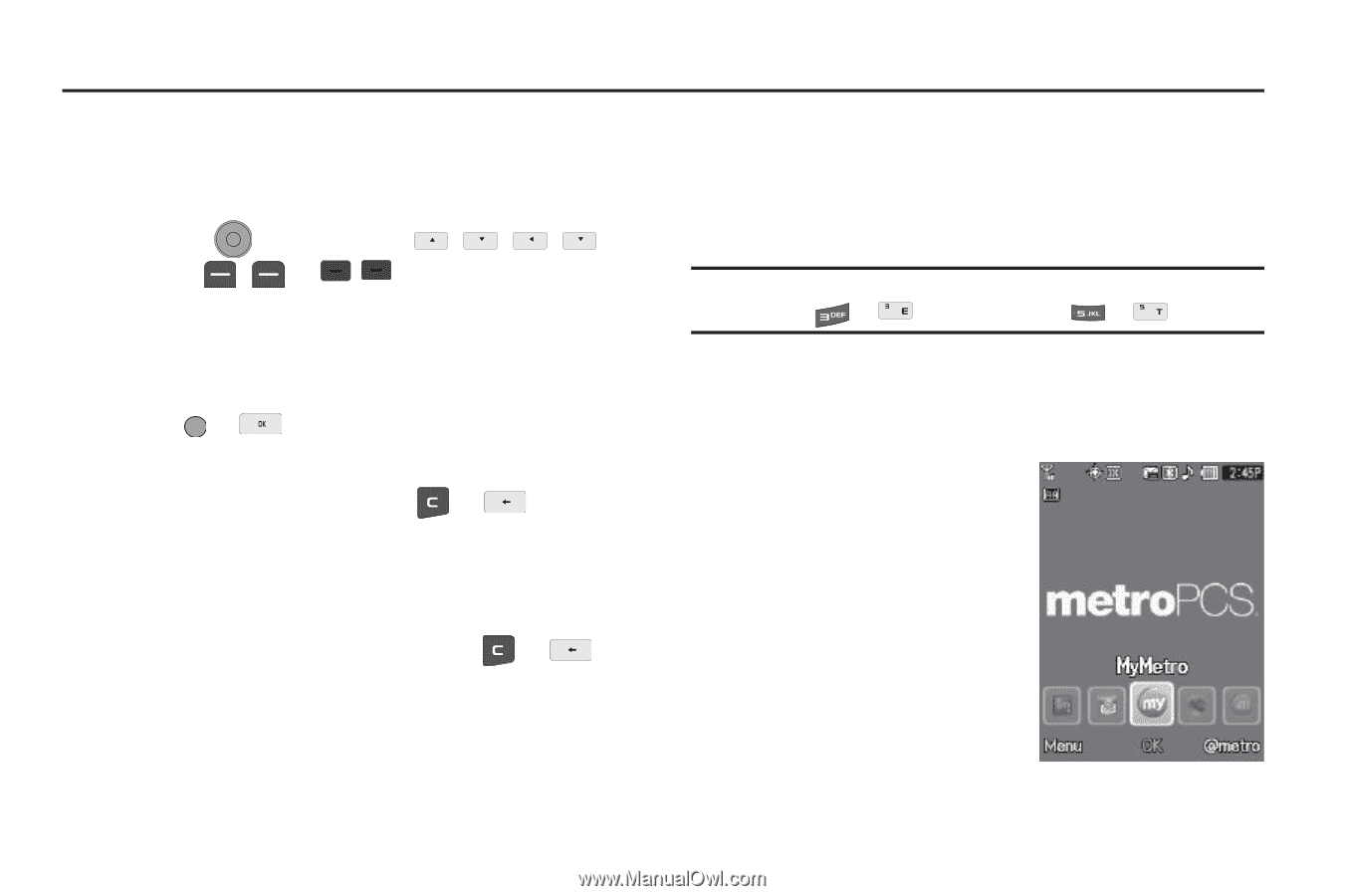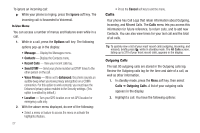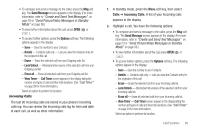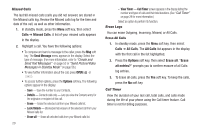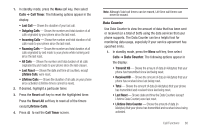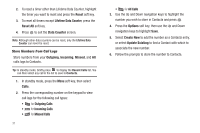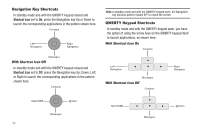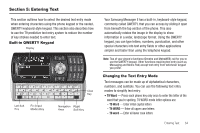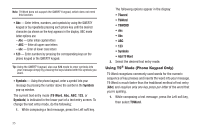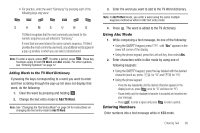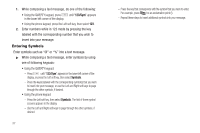Samsung SCH-R560 User Manual (user Manual) (ver.f10) (English) - Page 35
Menu Navigation, Menu Navigation, Return to the Previous Menu, Menu Shortcuts
 |
View all Samsung SCH-R560 manuals
Add to My Manuals
Save this manual to your list of manuals |
Page 35 highlights
Section 4: Menu Navigation This section explains the menu navigation for your phone. Menu Navigation Access the menus and sub-menus in your phone using the Navigation key ( ), the arrow keys ( , , , ), and soft keys ( or ), or use a shortcut. 1. In standby mode, press the Menu soft key. The first of several menus appears in the display. 2. Use the Navigation key to browse through the menus. 3. Press or to enter the menu or sub-menu that appears in the display. 4. Press the Back soft key or press or the previous menu. to return to Return to the Previous Menu • Press the Back soft key to return to a previous menu. • When Back does not appear in the display, press or to return to the previous menu. Menu Shortcuts Use shortcuts to quickly access menus and sub-menus. Press the Menu soft key, then press the number to the left of the menu label to jump to the desired menu, sub-menu, or feature. Example: To jump to the Outbox sub-menu, press the Menu soft key, then press or (for Messages) and or for Outbox. Navigate Using Shortcut Icons You can also access menus and sub-menus using Shortcut Icons, and without the menu-based drill down. 1. In standby mode, press the Navigation key Left or Right to show the desired shortcut icon. The name of the shortcut icon appears above it. 2. Press the OK soft key to launch the related application. Menu Navigation 32