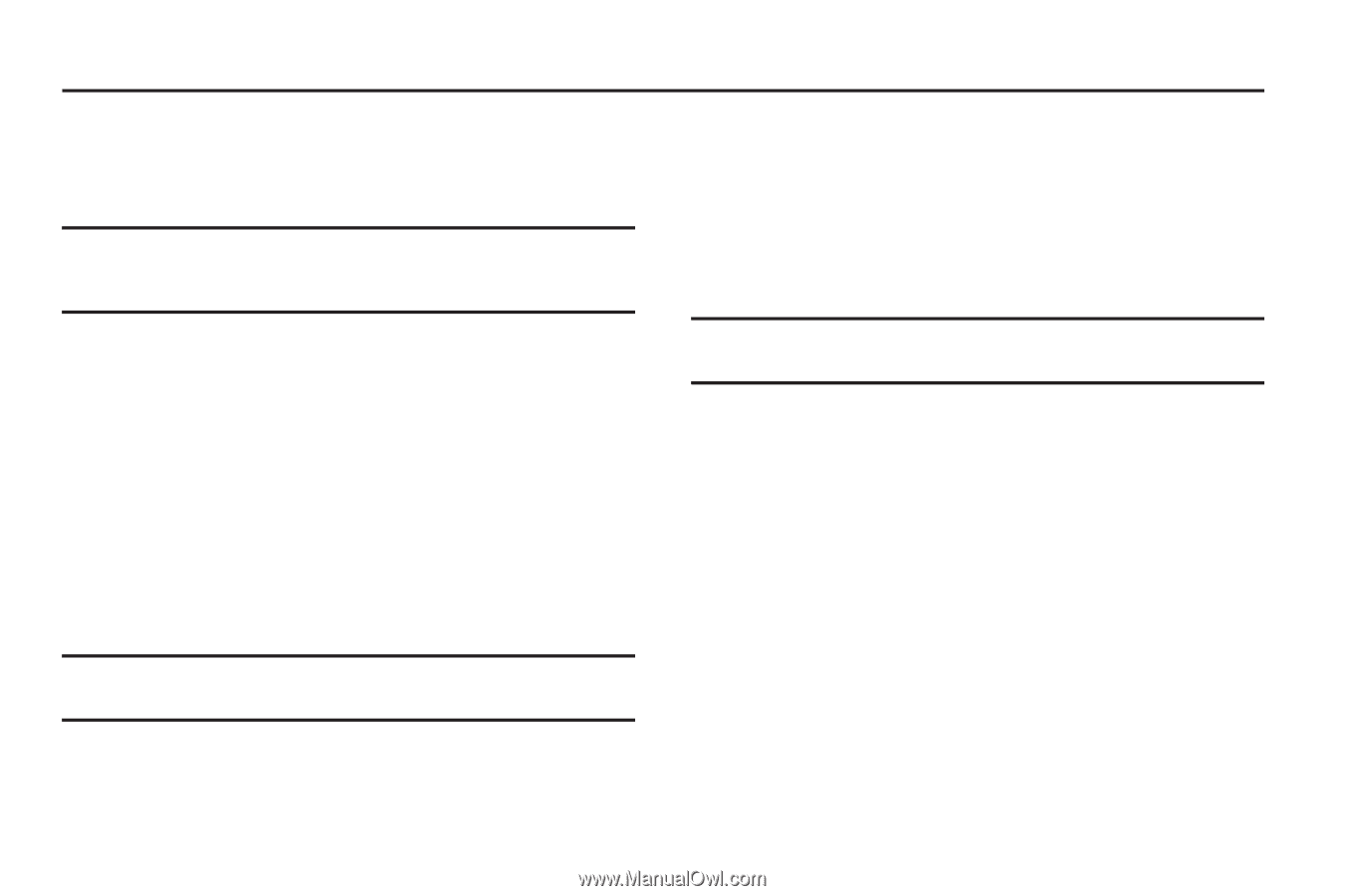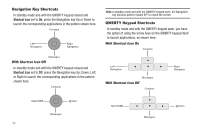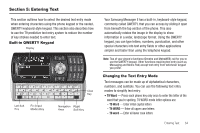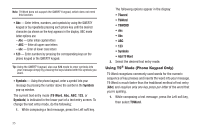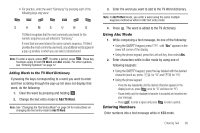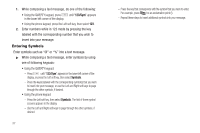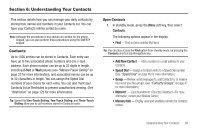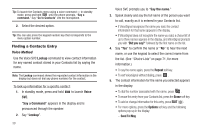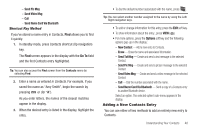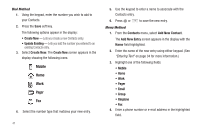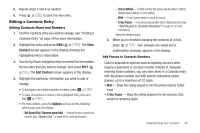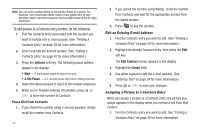Samsung SCH-R560 User Manual (user Manual) (ver.f10) (English) - Page 41
Understanding Your Contacts, Contacts, Open Contacts, Add New Contact, Speed Dial, Group
 |
View all Samsung SCH-R560 manuals
Add to My Manuals
Save this manual to your list of manuals |
Page 41 highlights
Section 6: Understanding Your Contacts This section details how you can manage your daily contacts by storing their names and numbers in your Contacts list. You can have your Contacts entries sorted by name. Note: Although the procedures in this section are written for the phone keypad, you can also perform these procedures using the QWERTY keypad. Contacts Up to 1000 entries can be stored in Contacts. Each entry can have up to five associated phone numbers and one e-mail address. Each phone number can be up to 32 digits in length, including 2-Sec or Wait pauses (see "Manual Pause Calling" on page 22 for more information), and associated names can be up to 32 characters in length. You can assign the Speed Dial numbers of your choice for each entry. You can also mark your Contacts list as Restricted to prevent unauthorized viewing. (See "Restriction" on page 125 for more information). Tip: Speed Dial One-Touch Dialing, Two-Touch Dialing, and Three-Touch Dialing allow you to call numbers stored in Contacts faster. Open Contacts 1. In standby mode, press the Menu soft key, then select Contacts. The following options appear in the display: • Find - Find a phone number By Name. Tip: You can also access the Find option from standby mode, by pressing the Contacts shortcut (Up Navigation) key. • Add New Contact - Add a number or e-mail address to your Contacts. • Speed Dial - Assign a Contacts entry to a Speed Dial number. (See "Speed Dial" on page 46 for more information.) • Group - Review, send messages to, add Contacts to, or rename four out of your five groups. (See "Contacts Groups" on page 47 for more information.) • Metro411 - Launches Metro411 Directory Assistance. (For more information, contact your Wireless Carrier.) • Memory Info - Display used and available memory for Contacts entries. Understanding Your Contacts 38