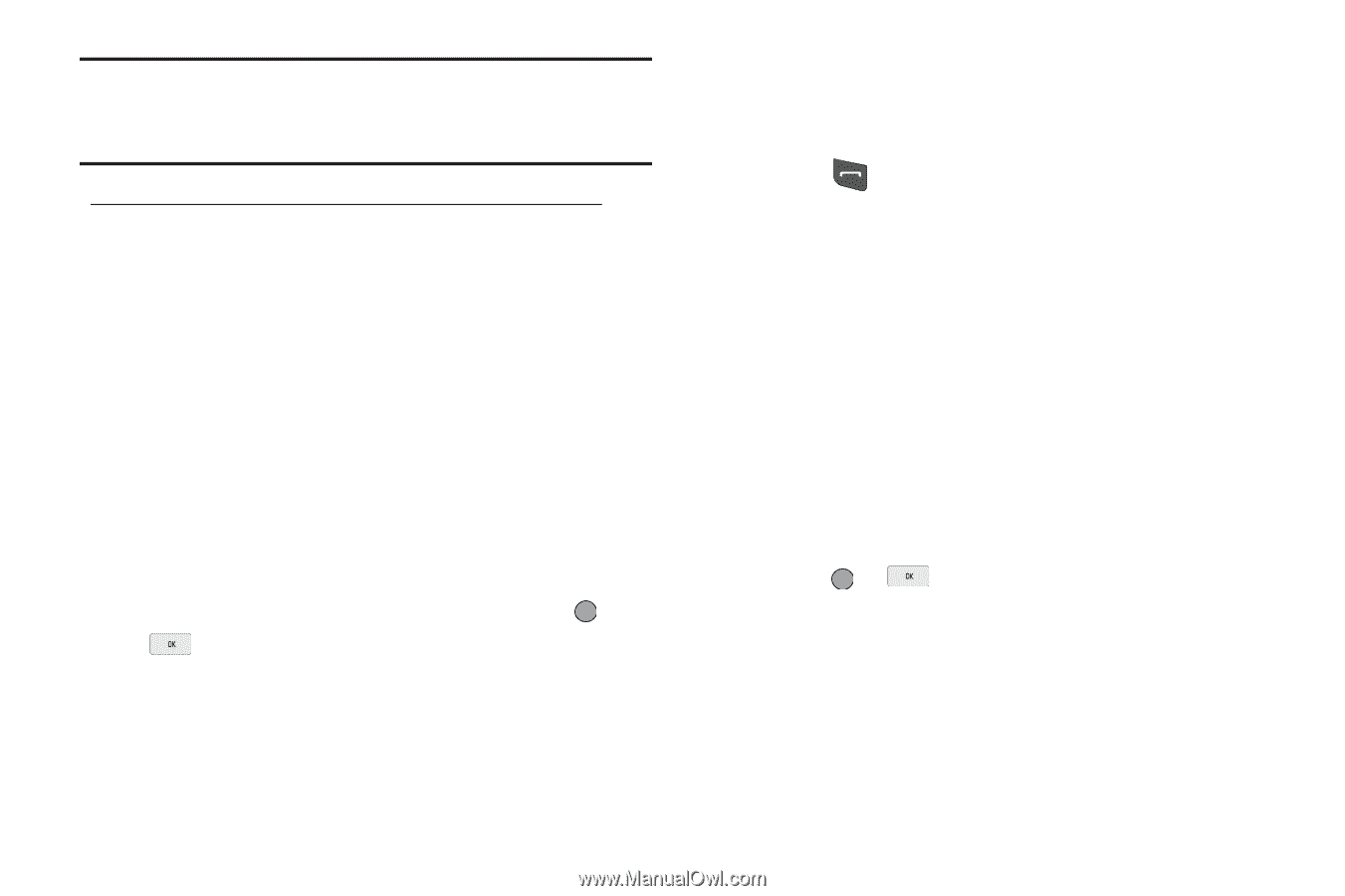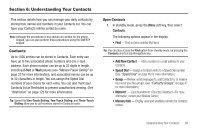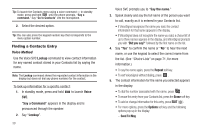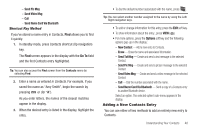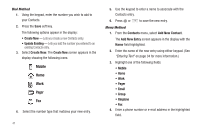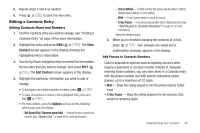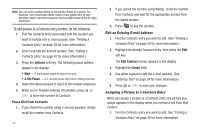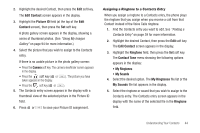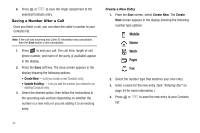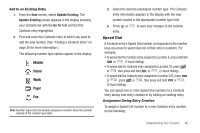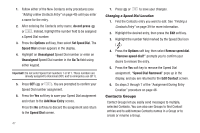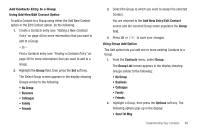Samsung SCH-R560 User Manual (user Manual) (ver.f10) (English) - Page 46
Pause Dial from Contacts, Edit an Existing E-mail Address, Assigning a Picture to a Contacts Entry
 |
View all Samsung SCH-R560 manuals
Add to My Manuals
Save this manual to your list of manuals |
Page 46 highlights
Note: You can enter multiple Waits to extend the length of a pause. For example, two consecutive Waits cause a total pause time of four seconds. Keep in mind that pauses count as digits towards the 32-digit maximum. To add pauses to a Contacts entry number, do the following: 1. Find the Contacts entry associated with the number you want to include one or more pauses. (See "Finding a Contacts Entry" on page 39 for more information.) 2. Select and edit the desired number. (See "Editing a Contacts Entry" on page 42 for more information.) 3. Press the Options soft key. The following pause options appear in the display: • Wait - A hard pause (waits for input from you). • 2-Sec Pause - A 2-second pause after which dialing resumes. 4. Select the desired pause to add it to the number sequence. 5. When you're finished entering information, press or to store the number to Contacts. Pause Dial from Contacts 1. If you stored the number using 2-second pause(s), simply recall the number from Contacts. 43 2. If you stored the number using Wait(s), recall the number from Contacts and wait for the appropriate prompt from the dialed number. 3. Press to dial the number. Edit an Existing E-mail Address 1. Find the Contacts entry you want to edit. (See "Finding a Contacts Entry" on page 39 for more information.) 2. Highlight the desired Contacts entry, then press the Edit soft key. The Edit Contact screen appears in the display. 3. Highlight the Email field. 4. Use either keypad to edit the e-mail address. (See "Entering Text" on page 34 for more information.) 5. Press or to save your changes. Assigning a Picture to a Contacts Entry When you assign a picture to a Contacts entry, the picture you assign appears in the display when you receive a call from that Contact. 1. Find the Contacts entry you want to edit. See "Finding a Contacts Entry" on page 39 for more information.