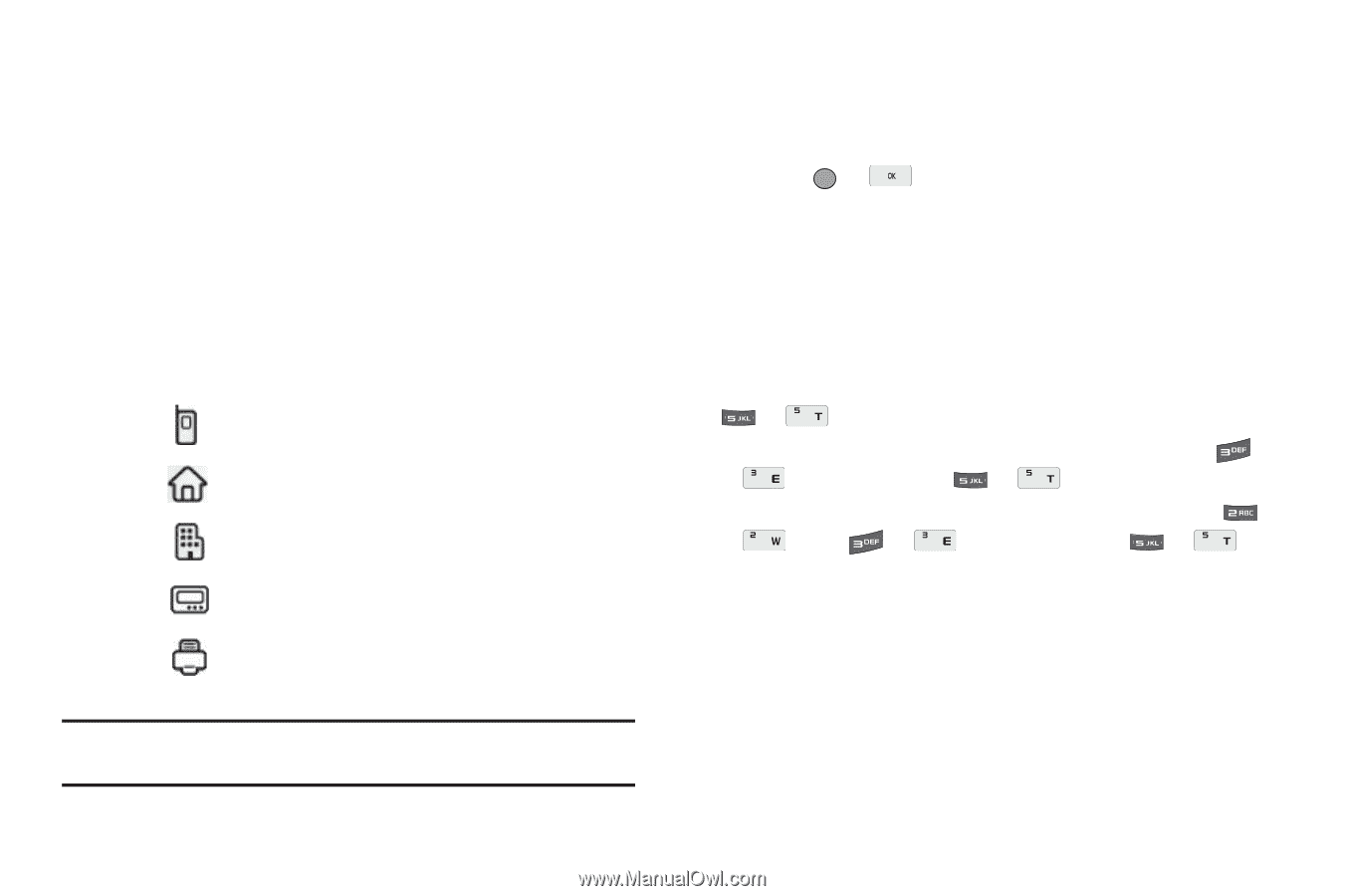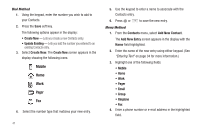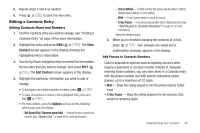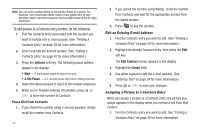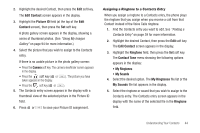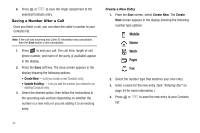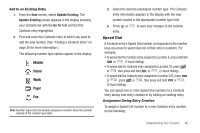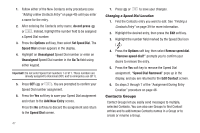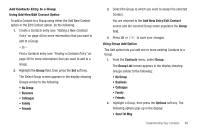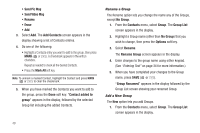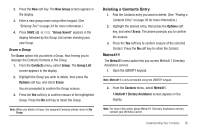Samsung SCH-R560 User Manual (user Manual) (ver.f10) (English) - Page 49
Add to an Existing Entry, Speed Dial, Assignment During Entry Creation
 |
View all Samsung SCH-R560 manuals
Add to My Manuals
Save this manual to your list of manuals |
Page 49 highlights
Add to an Existing Entry 1. From the Save screen, select Update Existing. The Update Existing screen appears in the display showing your Contacts list with the Go To field and the first Contacts entry highlighted. 2. Find and select the Contacts entry to which you want to add the new number. (See "Finding a Contacts Entry" on page 39 for more information.) The following number type options appear in the display: Mobile Home Work Pager Fax Note: Number types that are already assigned a number show the number instead of the number type label. 3. Select the desired unassigned number type. The Contacts entry information appears in the display with the new number posted in the appropriate number type field. 4. Press or entry. to save your changes to the existing Speed Dial A Contacts entry's Speed Dial number corresponds to the number keys you press to speed dial one of that entry's numbers. For example: • To speed dial the Contacts entry assigned to Location 5, press and hold or , (1-touch dialing). • To speed dial the Contacts entry assigned to Location 35, press or then press and hold or , (2-touch dialing). • To speed dial the Contacts entry assigned to Location 235, press or , press or , then press and hold or , (3-touch dialing). You can assign one or more Speed Dial numbers to a Contacts entry during new entry creation or by editing an existing entry. Assignment During Entry Creation To assign a Speed Call number to a new Contacts entry number, do the following: Understanding Your Contacts 46