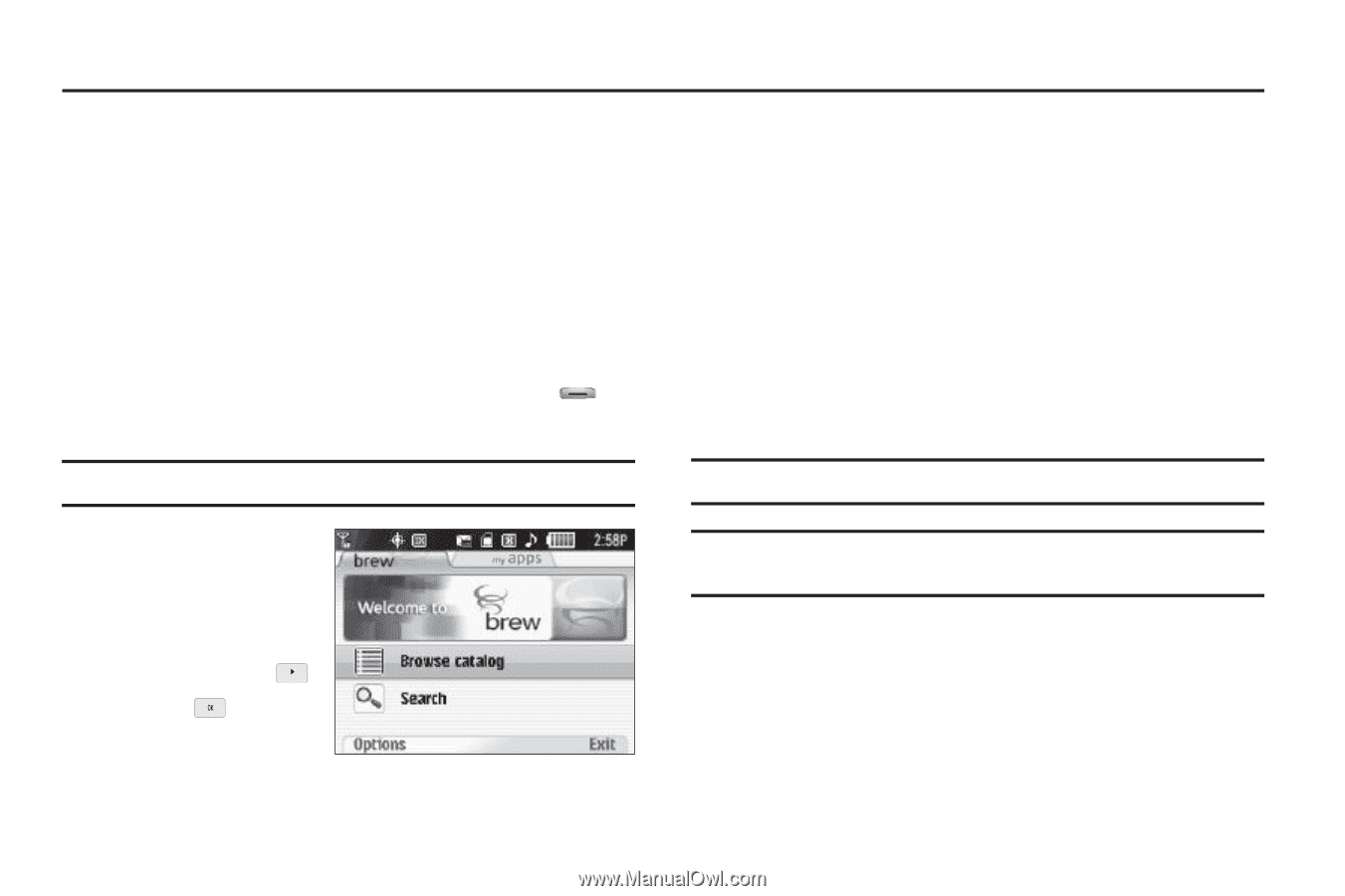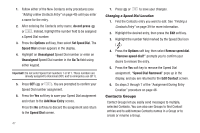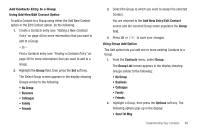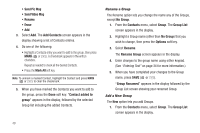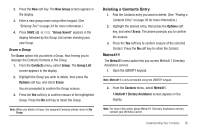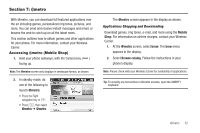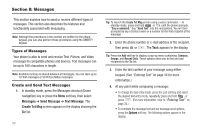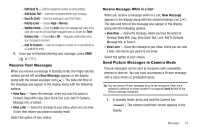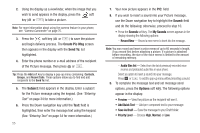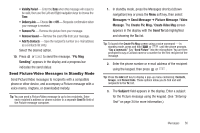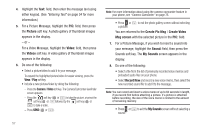Samsung SCH-R560 User Manual (user Manual) (ver.f10) (English) - Page 55
metro, Accessing @metro (Mobile Shop), Applications Shopping and Downloading - downloads
 |
View all Samsung SCH-R560 manuals
Add to My Manuals
Save this manual to your list of manuals |
Page 55 highlights
Section 7: @metro With @metro, you can download full featured applications over the air including games, personalized ring tones, pictures, and more. You can send and receive instant messages and email, or browse the web to catch up on all the latest news. This section outlines how to obtain games and other applications for your phone. For more information, contact your Wireless Carrier. Accessing @metro (Mobile Shop) 1. Hold your phone sideways, with the Camera key ( ) facing up. Note: The @metro screen only displays in landscape format, as shown. 2. In standby mode, do one of the following to launch @metro: • Press the Right navigation key or . • Press , then select @metro ➔ @metro. The @metro screen appears in the display as shown. Applications Shopping and Downloading Download games, ring tones, e-mail, and more using the Mobile Shop. For information on airtime charges, contact your Wireless Carrier. 1. At the @metro screen, select brew. The brew menu appears in the display. 2. Select Browse catalog. Follow the instructions in your phone's display. Note: Please check with your Wireless Carrier for availability of applications. Tip: To simplify any text entries in @metro screens, open the QWERTY keyboard. @metro 52