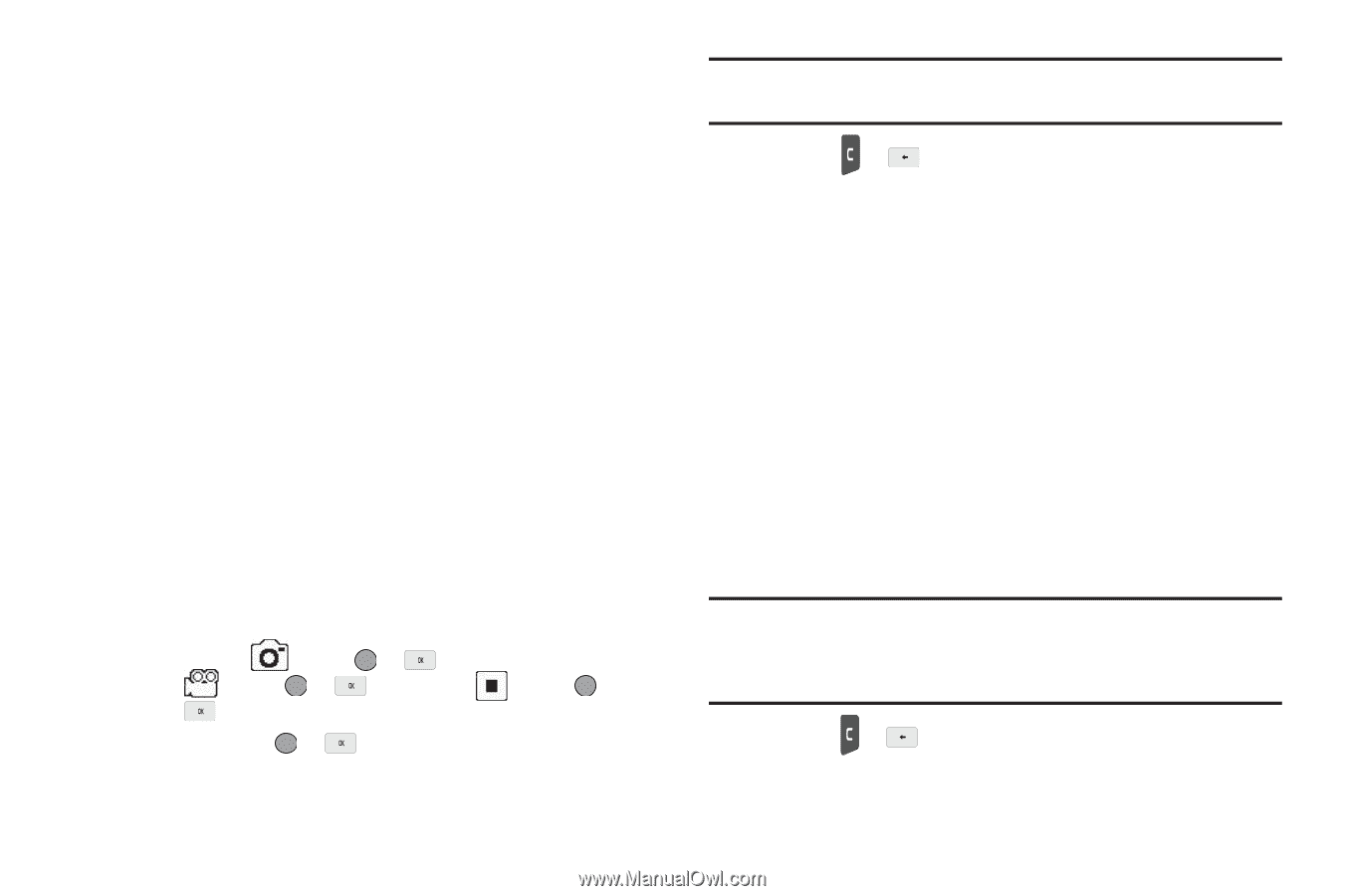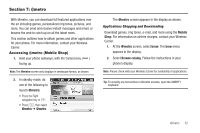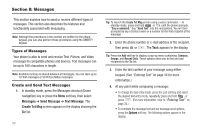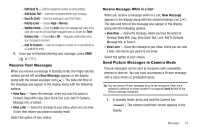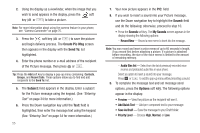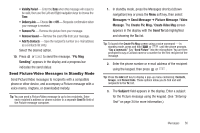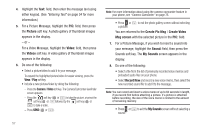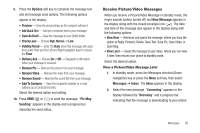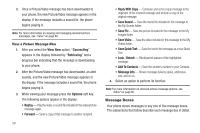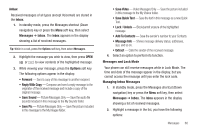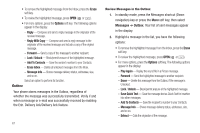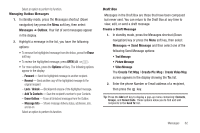Samsung SCH-R560 User Manual (user Manual) (ver.f10) (English) - Page 60
Picture, Video, Create Pic Msg, Create Video, Msg screen, Sound, My Sounds, Record New, Camera
 |
View all Samsung SCH-R560 manuals
Add to My Manuals
Save this manual to your list of manuals |
Page 60 highlights
4. Highlight the Text: field, then enter the message text using either keypad. (See "Entering Text" on page 34 for more information.) 5. For a Picture Message, highlight the PIC: field, then press the Picture soft key. A photo gallery of thumbnail images appears in the display. - or - For a Video Message, highlight the Video: field, then press the Videos soft key. A video gallery of thumbnail images appears in the display. 6. Do one of the following: • Select a picture/video to add it to your message. To expand the highlighted picture/video for easier viewing, press the View / Play soft key. • include a new picture/video by doing the following: - Press the Camera / Video soft key. The Camera/Camcorder viewfinder screen appears. - Press the soft key ( or ) to take the picture, or press the soft key ( or )followed by the soft key ( or ) to take a video. - Press SEND ( or ). 57 Note: For more information about using the camera-camcorder feature in your phone, see "Camera-Camcorder" on page 75. • Press or to exit the photo gallery screen without selecting a picture. You are returned to the Create Pic Msg / Create Video Msg screen with the selected picture in the PIC: field. 7. For a Picture Message, if you wish to insert a sound into your message, highlight the Sound: field, then press the Sounds soft key. The My Sounds screen appears in the display. 8. Do one of the following: • Select a file from the list of previously recorded voice memos and preloaded audio files on your phone. • Select Record New and record a new voice memo, then select the new recorded sound file to add it to the message. Note: You can record and insert a voice memo of up to 60 seconds in length, if you record first before attaching a picture. If a picture is attached before recording, the size of the voice memo is limited to the amount of remaining memory. • Press or to exit the My Sounds screen without selecting a sound.