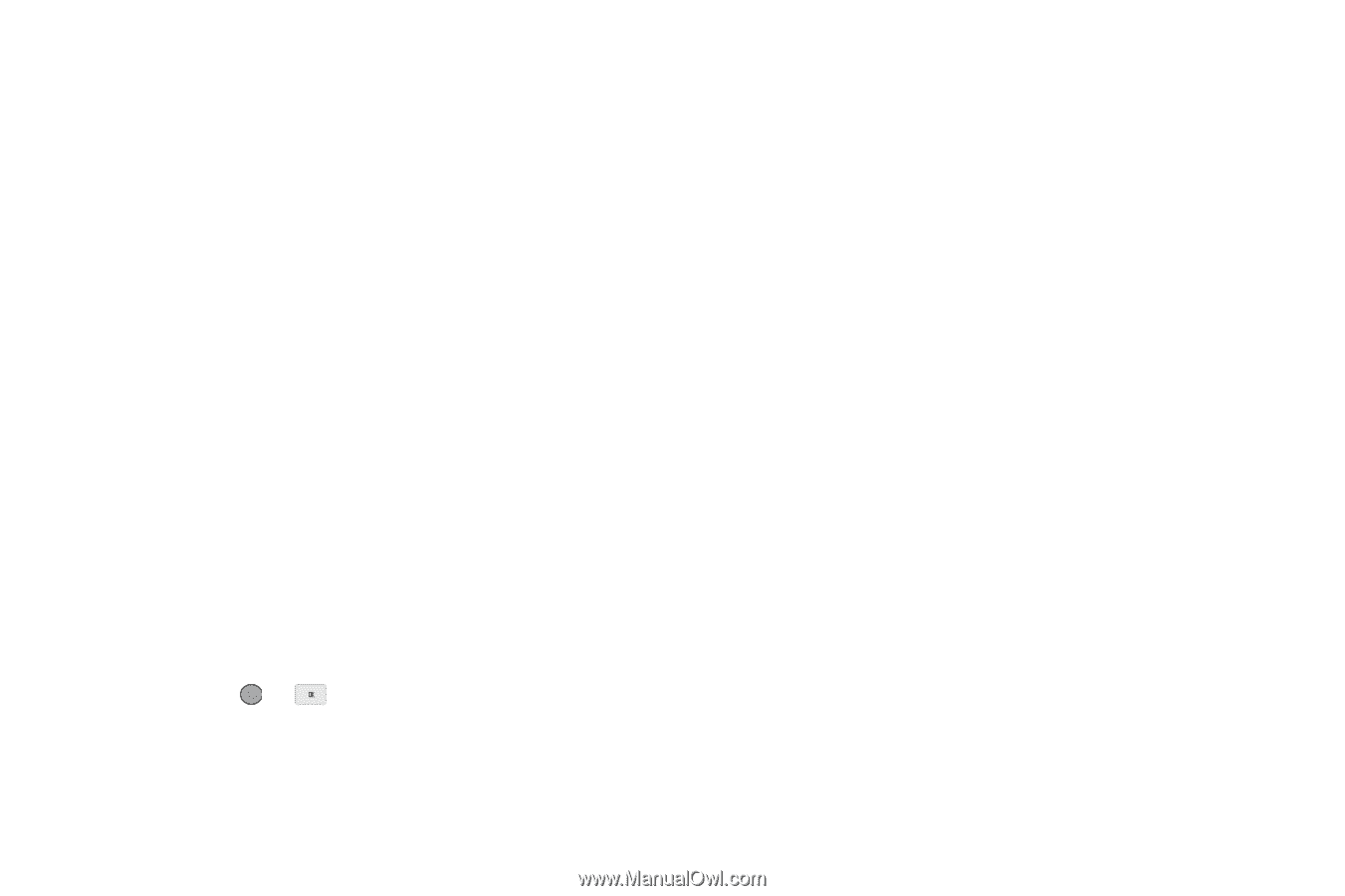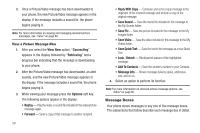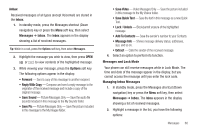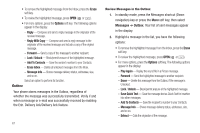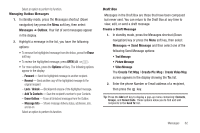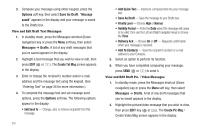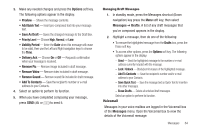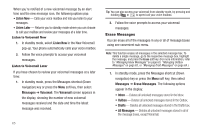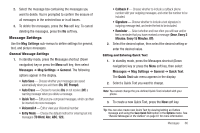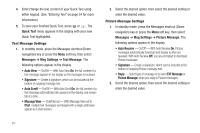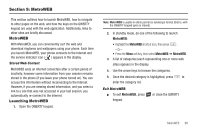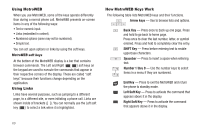Samsung SCH-R560 User Manual (user Manual) (ver.f10) (English) - Page 67
Managing Draft Messages, Voicemail, Priority, Level, Normal, Unlock, Add To Contacts, Save Quick Text
 |
View all Samsung SCH-R560 manuals
Add to My Manuals
Save this manual to your list of manuals |
Page 67 highlights
3. Make any needed changes and press the Options soft key. The following options appear in the display: • Preview - Shows the message contents. • Add Quick Text - Insert pre-composed text into your message text. • Save As Draft - Saves the changed message to the Draft Box. • Priority Level - Choose High, Normal, or Low. • Validity Period - Enter the Date when this message will cease to be valid, then use the Left and Right navigation keys to choose the Time. • Delivery Ack - Choose On or Off - Requests confirmation when your message is received. • Remove Pic - Remove image included in draft message. • Remove Video - Remove video included in draft message. • Remove Sound - Remove sound file included in draft message. • Add To Contacts - Save the recipient's number or e-mail address to your Contacts. 4. Select an option to perform its function. 5. When you have completed composing your message, press SEND ( or ) to send it. Managing Draft Messages 1. In standby mode, press the Messages shortcut (Down navigation) key press the Menu soft key, then select Messages ➔ Drafts. A list of any draft messages that you've composed appears in the display. 2. Highlight a message, then do one of the following: • To remove the highlighted message from the Drafts box, press the Erase soft key. • To access other options, press the Options soft key. The following options appear in the display: - Send - Send the highlighted message to the number or e-mail address currently included with the message. - Lock / Unlock - Block/permit erasure of the highlighted message. - Add To Contacts - Save the recipient's number and/or e-mail address to your Contacts. - Save Quick Text - Save the message text as Quick Text for insertion into other messages. - Erase Drafts - Delete all unlocked draft messages. Select an option to perform its function. Voicemail Messages in your voice mailbox are logged in the Voicemail box of the Messages menu. Open the Voicemail box to view the details of the Voicemail message. Messages 64