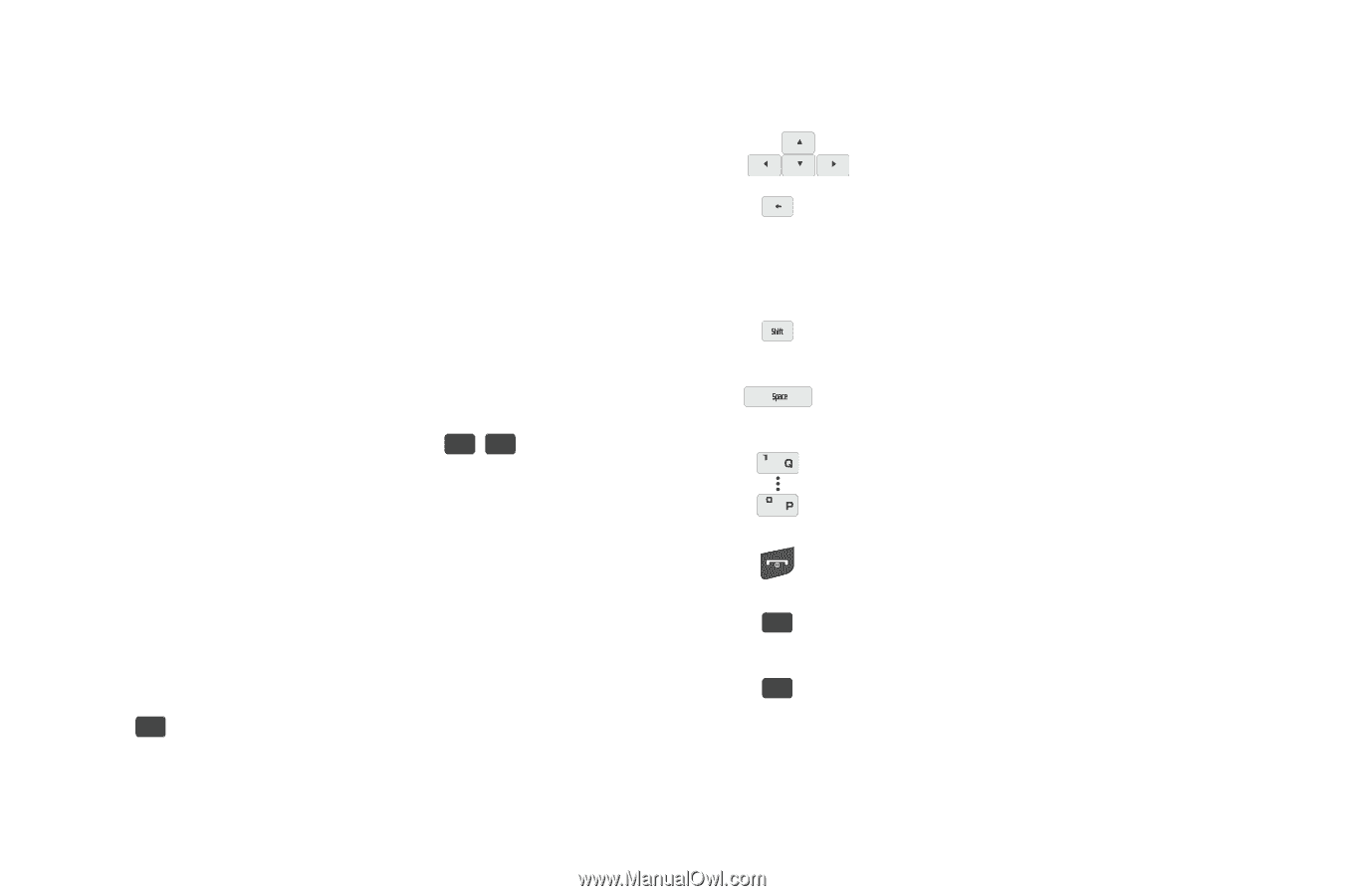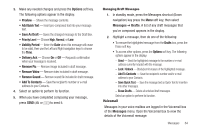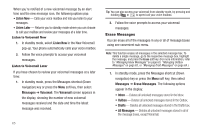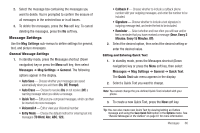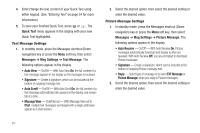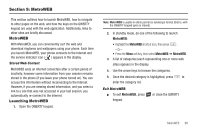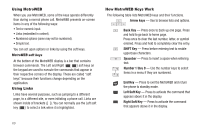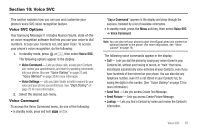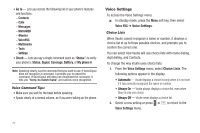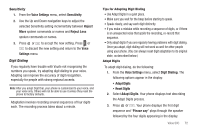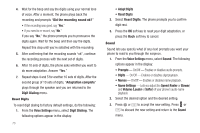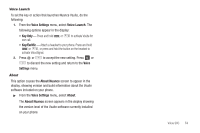Samsung SCH-R560 User Manual (user Manual) (ver.f10) (English) - Page 72
Using MetroWEB, MetroWEB soft keys, Using Links, How MetroWEB Keys Work
 |
View all Samsung SCH-R560 manuals
Add to My Manuals
Save this manual to your list of manuals |
Page 72 highlights
Using MetroWEB When you use MetroWEB, some of the keys operate differently than during a normal phone call. MetroWEB presents on-screen items in any of the following ways: • Text or numeric input. • Links (embedded in content). • Numbered options (some may not be numbered). • Simple text. You can act upon options or links by using the soft keys. MetroWEB soft keys At the bottom of the MetroWEB display is a bar that contains browser commands. The Left and Right ( ) soft keys on the keypad are used to execute the commands that appear in their respective corners of the display. These are called "soft keys" because their functions change depending on the application. Using Links Links have several purposes, such as jumping to a different page, to a different site, or even initiating a phone call. Links are shown inside of brackets ([ ]). You can normally use the Left soft key ( ) to select a link when it is highlighted. How MetroWEB Keys Work The following table lists MetroWEB keys and their functions. Arrow keys - Use to browse lists and options. Back Key - Press once to back up one page. Press and hold to go back to home page. Press once to clear the last number, letter, or symbol entered. Press and hold to completely clear the entry. SHIFT Key - Press before entering text to enable uppercase characters. Spacebar - Press to insert a space when entering text. Number 1 thru 0 - Use the number keys to select items in a menu if they are numbered. End Key - Press to exit the MetroWEB and return the phone to standby mode. Left Soft Key - Press to activate the command that appears above it in the display. Right Soft Key - Press to activate the command that appears above it in the display. 69