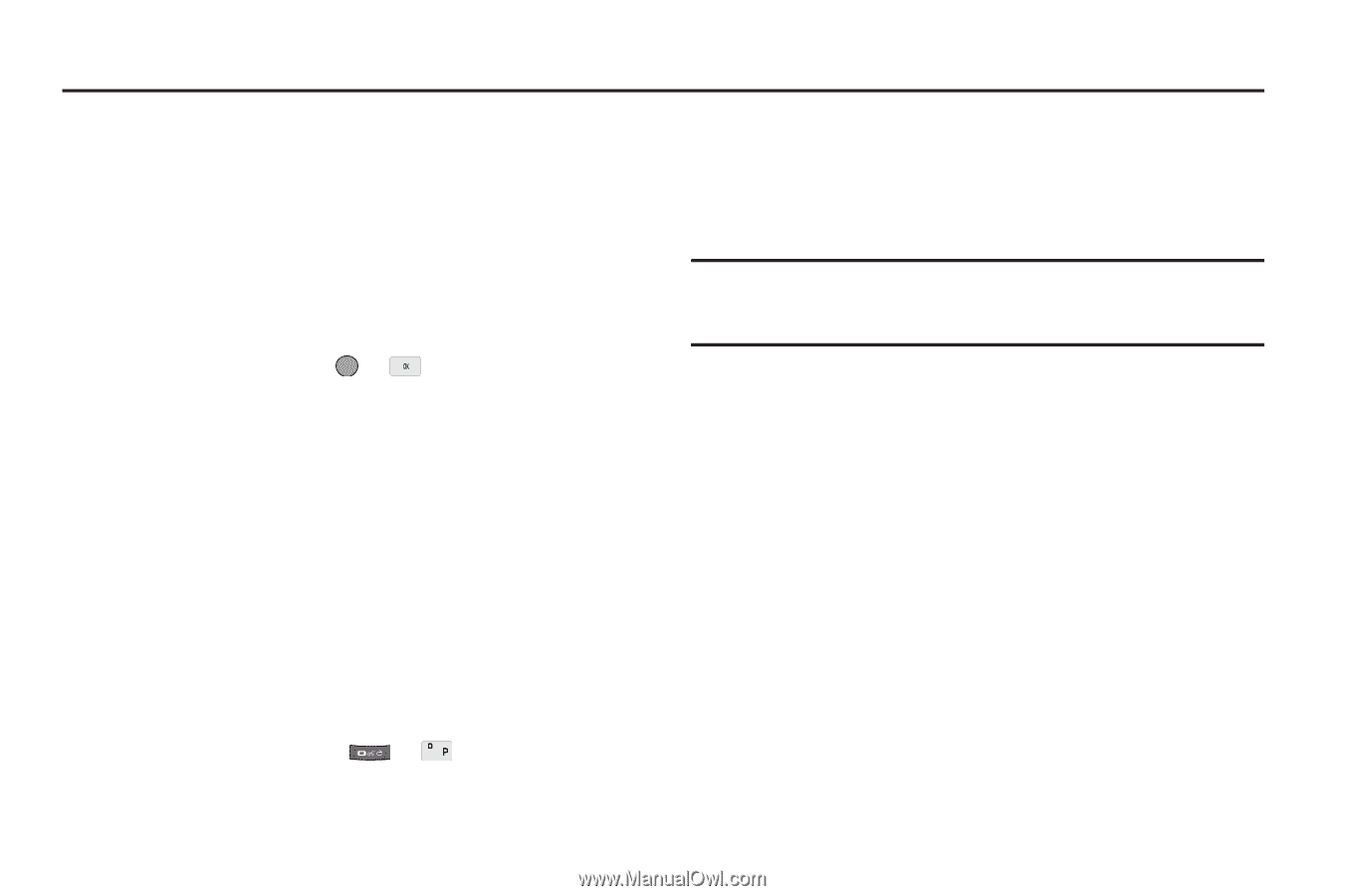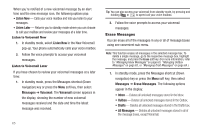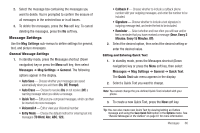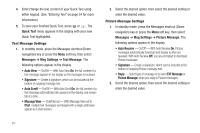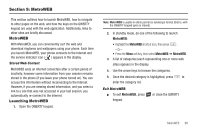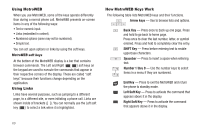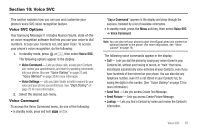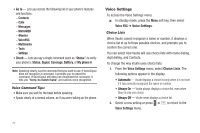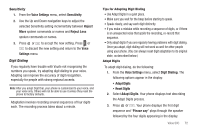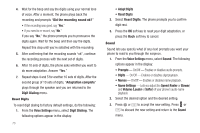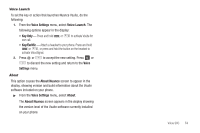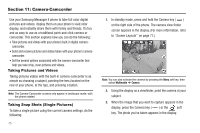Samsung SCH-R560 User Manual (user Manual) (ver.f10) (English) - Page 73
Voice SVC, Voice SVC Options, Voice Command, Voice SVC, Voice Settings, Say a Command - messager ii review
 |
View all Samsung SCH-R560 manuals
Add to My Manuals
Save this manual to your list of manuals |
Page 73 highlights
Section 10: Voice SVC This section explains how you can use and customize your phone's Voice SVC voice recognition feature. Voice SVC Options Your Samsung Messager II includes Nuance Vsuite, state-of-theart voice recognition software that lets you use your voice to dial numbers, access your Contacts list, and open Tools. To access your phone's voice recognition, do the following: 1. In standby mode, press or , then select Voice SVC. The following options appear in the display: • Voice Command - Lets you place calls, access your Contacts List, review your appointments, and more by speaking commands into your phone. Also see "Voice Dialing" on page 23 and "Voice Method" on page 39 for more information. • Voice Settings - Lets you tailor Vsuite to better respond to your voice and your phone use preferences. See "Digit Dialing" on page 72 for more information. 2. Select the desired sub-menu. Voice Command To access the Voice Command menu, do one of the following: • In standby mode, press and hold or . "Say a Command" appears in the display and plays through the earpiece, followed by a list of available commands. • In standby mode, press the Menu soft key, then select Voice SVC ➔ Voice Command. Note: You can also set your phone to start VoiceSignal when you connect an optional headset to the phone. (For more information, see "Voice Launch" on page 74) The following voice commands appear in the display: • Call - Lets you dial the phone by saying any name stored in your Contacts list, without ever having to record, or "train" that name. VoiceSignal automatically voice-activates all your Contacts, even if you have hundreds of them stored on your phone. You can also dial any telephone number, even if it is not stored in your Contacts list, by saying the digits in the number. (See "Voice Dialing" on page 23 for more information.) • Send Text - Lets you access Create Text Message. • Send Picture - Lets you access Create Picture Message. • Lookup - Lets you find a Contact by name and review the Contact's information. Voice SVC 70