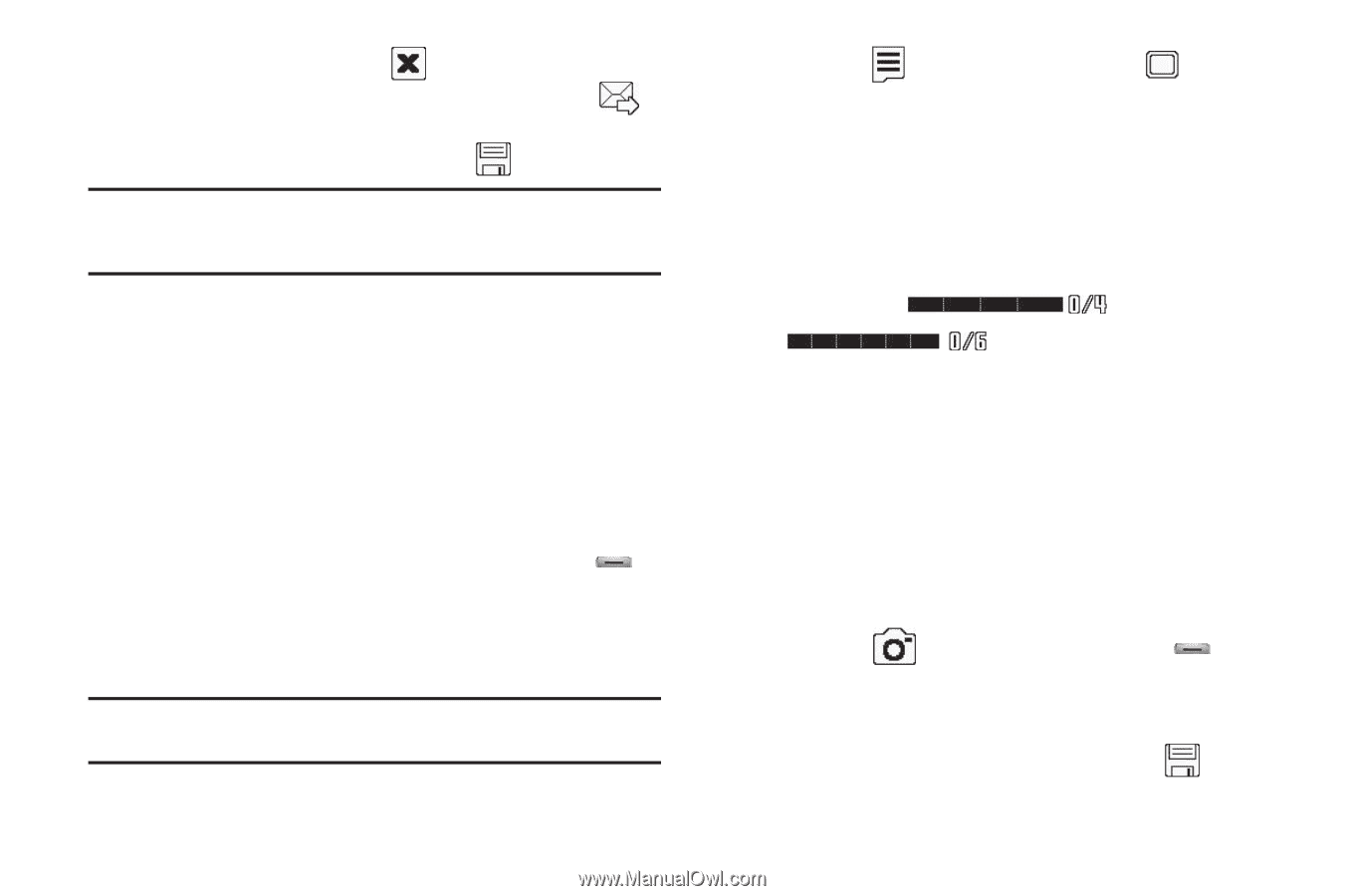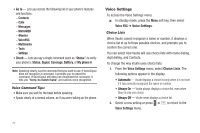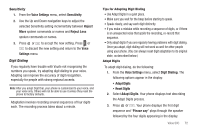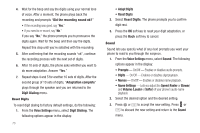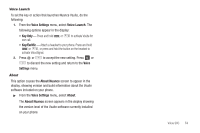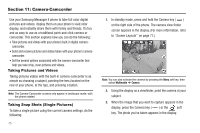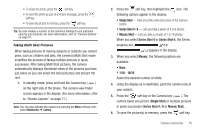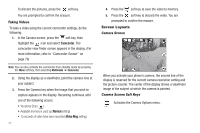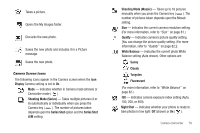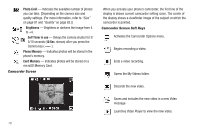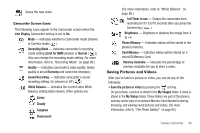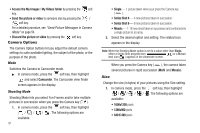Samsung SCH-R560 User Manual (user Manual) (ver.f10) (English) - Page 79
Taking Multi Shot Pictures, Screen Layouts
 |
View all Samsung SCH-R560 manuals
Add to My Manuals
Save this manual to your list of manuals |
Page 79 highlights
• To erase the photo, press the soft key. • To send the photo as part of a Picture message, press the soft key. • To save the picture to memory, press the soft key. Tip: You can change a number of the camera's settings to suit particular uses for your pictures. For more information, refer to "Camera Options" on page 81. Taking Multi Shot Pictures When taking pictures of moving subjects or subjects you cannot pose, such as children and pets, the camera's Multi Shot mode simplifies the process of taking multiple pictures in quick succession. After taking Multi Shot pictures, the camera automatically displays thumbnail views of the pictures you have just taken so you can select the best picture(s) and discard the rest. 1. In standby mode, press and hold the Camera key ( ) on the right side of the phone. The camera view finder screen appears in the display. (For more information, refer to "Screen Layouts" on page 77.) Note: You can also activate the camera by pressing the Menu soft key, then select Multimedia ➔ Camera. 2. Press the soft key, then highlight the following options appear in the display: icon. The • Single Shot - Take one photo with each press of the Camera button. • Series Shot 4 / 6 - Lets you take a series of 4 or 6 photos. • Mosaic Shot - Lets you take a mosaic of 1 to 18 photos. When you select Series Shot 4 or Series Shot 6, the Series progress bar ( or ) appears in the display. 3. When you select Mosaic, the following options are available: • None • 1/18 - 18/18 Select the desired number of shots. 4. Using the display as a viewfinder, point the camera lens at your subject. 5. Press the soft key or the Camera key ( ). The camera takes one picture (Single Shot) or multiple pictures in quick succession (Series Shot 4 / 6 or Mosaic Shot). 6. To save the picture(s) to memory, press the soft key. Camera-Camcorder 76