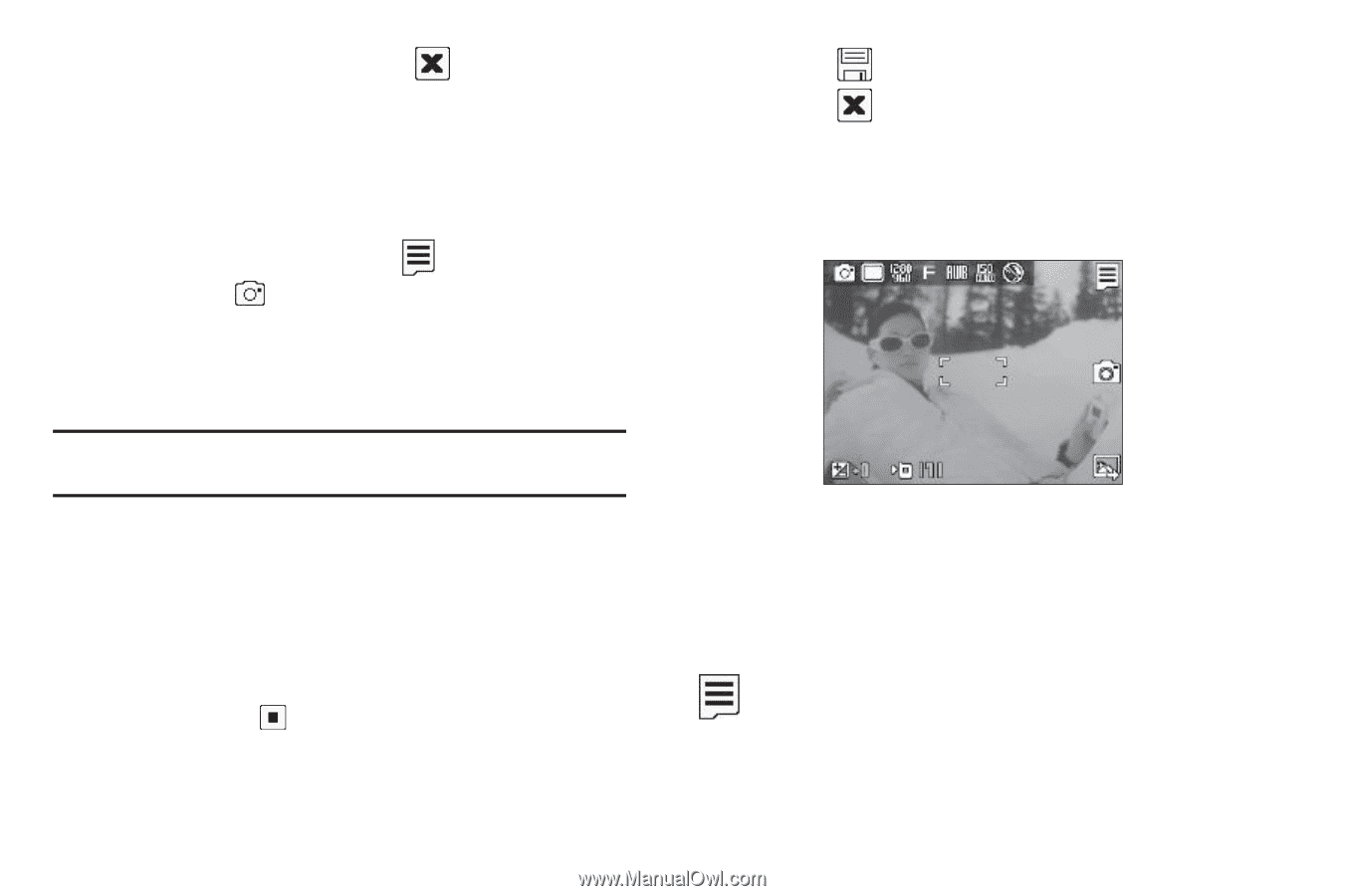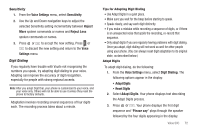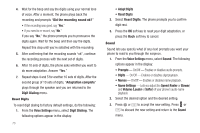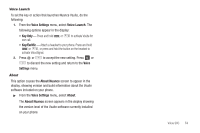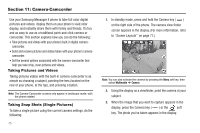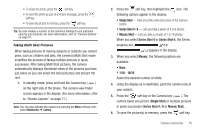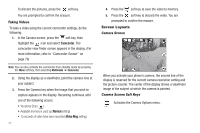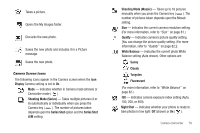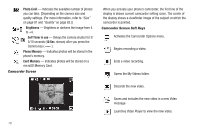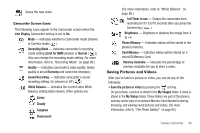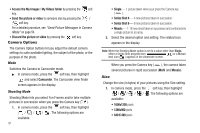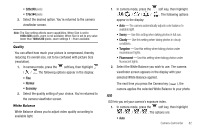Samsung SCH-R560 User Manual (user Manual) (ver.f10) (English) - Page 80
Taking Videos, Screen Layouts, Camera Screen, Camera Screen Soft Keys
 |
View all Samsung SCH-R560 manuals
Add to My Manuals
Save this manual to your list of manuals |
Page 80 highlights
To discard the pictures, press the soft key. You are prompted to confirm the erasure. Taking Videos To take a video using the current camcorder settings, do the following: 1. In the Camera screen, press the soft key, then highlight the icon and select Camcorder. The camcorder view finder screen appears in the display. (For more information, refer to "Camcorder Screen" on page 79) Note: You can also activate the camcorder from standby mode by pressing the Menu soft key, then selecting Multimedia ➔ Camcorder. 2. Using the display as a viewfinder, point the camera lens at your subject. 3. Press the Camera key when the image that you wish to capture appears in the display. Recording continues until one of the following occurs: • You press Stop ( ). • Available memory is used up (Normal setting). • 15 seconds of video have been recorded (Video Msg setting). 77 4. Press the soft key to save the video to memory. 5. Press the soft key to discard the video. You are prompted to confirm the erasure. Screen Layouts Camera Screen When you activate your phone's camera, the second line of the display is reserved for the current camera resolution setting and the picture counter. The center of the display shows a viewfinder image of the subject at which the camera is pointed. Camera Screen Soft Keys Activates the Camera Options menu.