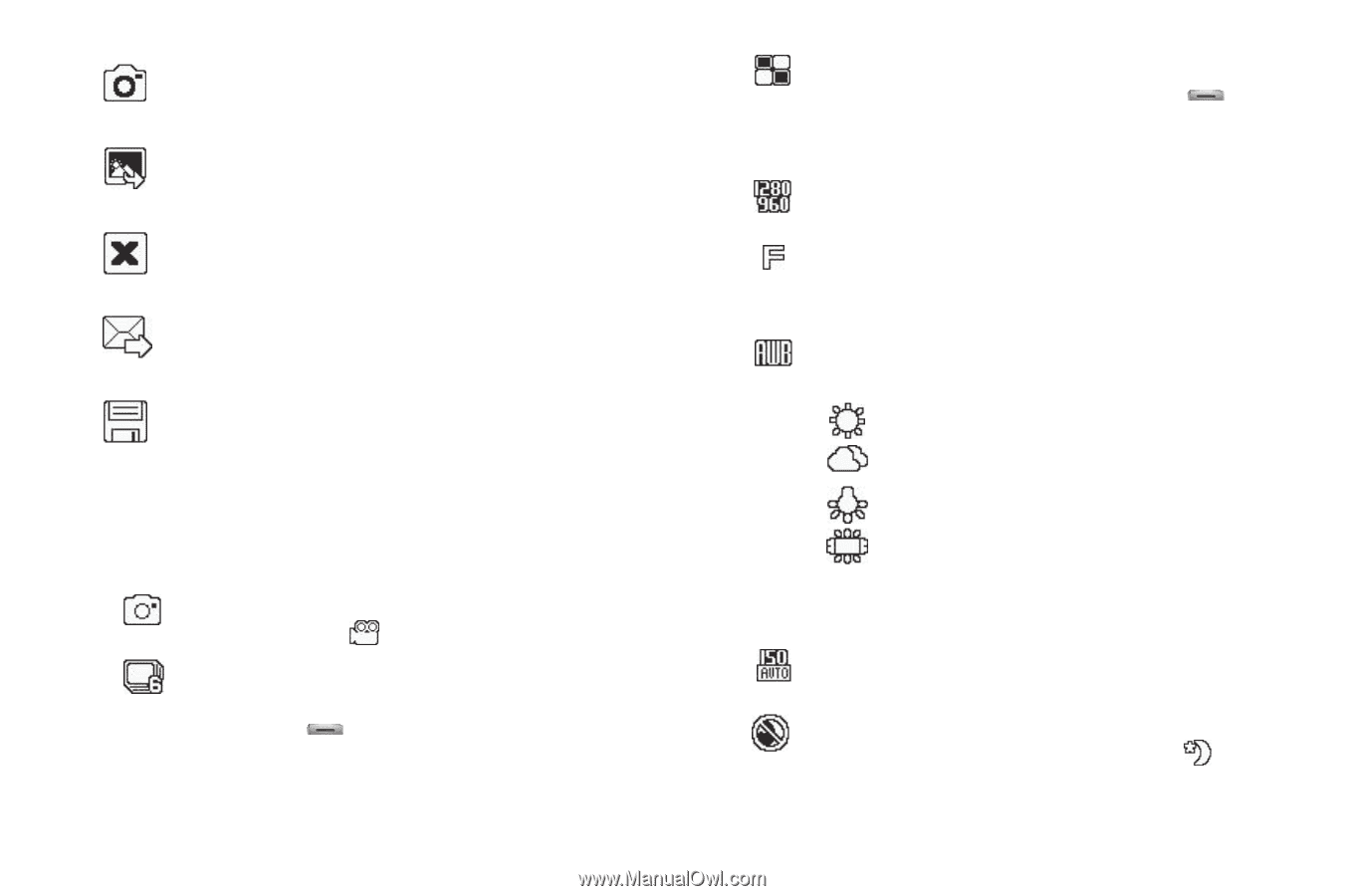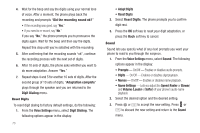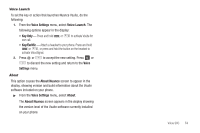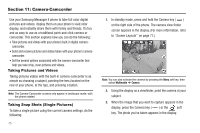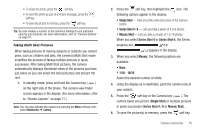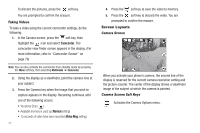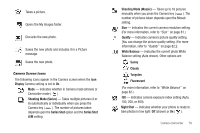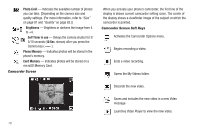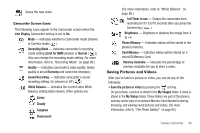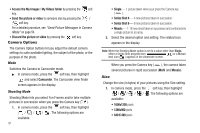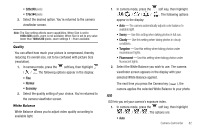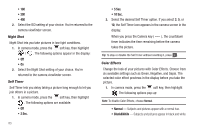Samsung SCH-R560 User Manual (user Manual) (ver.f10) (English) - Page 81
Camera Screen Icons - white screen
 |
View all Samsung SCH-R560 manuals
Add to My Manuals
Save this manual to your list of manuals |
Page 81 highlights
Takes a picture. Opens the My Images folder. Discards the new photo. Saves the new photo and includes it in a Picture message. Saves the new photo. Camera Screen Icons The following icons appear in the Camera screen when the Icon Display Camera setting is set to On. Mode - Indicates whether in Camera mode (shown) or Camcorder mode ( ). Shooting Mode (Series) - Takes multiple pictures (4 or 6) automatically or individually when you press the Camera key ( ). The number of pictures taken depends upon the Series Shot option and the Series Shot A/M setting. Shooting Mode (Mosaic) - Takes up to 18 pictures manually when you press the Camera key ( ). The number of pictures taken depends upon the Mosaic setting. Size - Indicates the current camera resolution setting. (For more information, refer to "Size" on page 81.) Quality - Indicates camera's picture quality setting. [You can change the picture quality setting. (For more information, refer to "Quality" on page 82.)] White Balance - Indicates the current photo White Balance setting (Auto shown). Other options are: Sunny Cloudy Tungsten Fluorescent (For more information, refer to "White Balance" on page 82.) ISO - Indicates camera exposure index setting (Auto, 100, 200, or 400). Night Shot - Indicates whether your phone is ready to take photos in low light: Off (shown) or On ( ). Camera-Camcorder 78