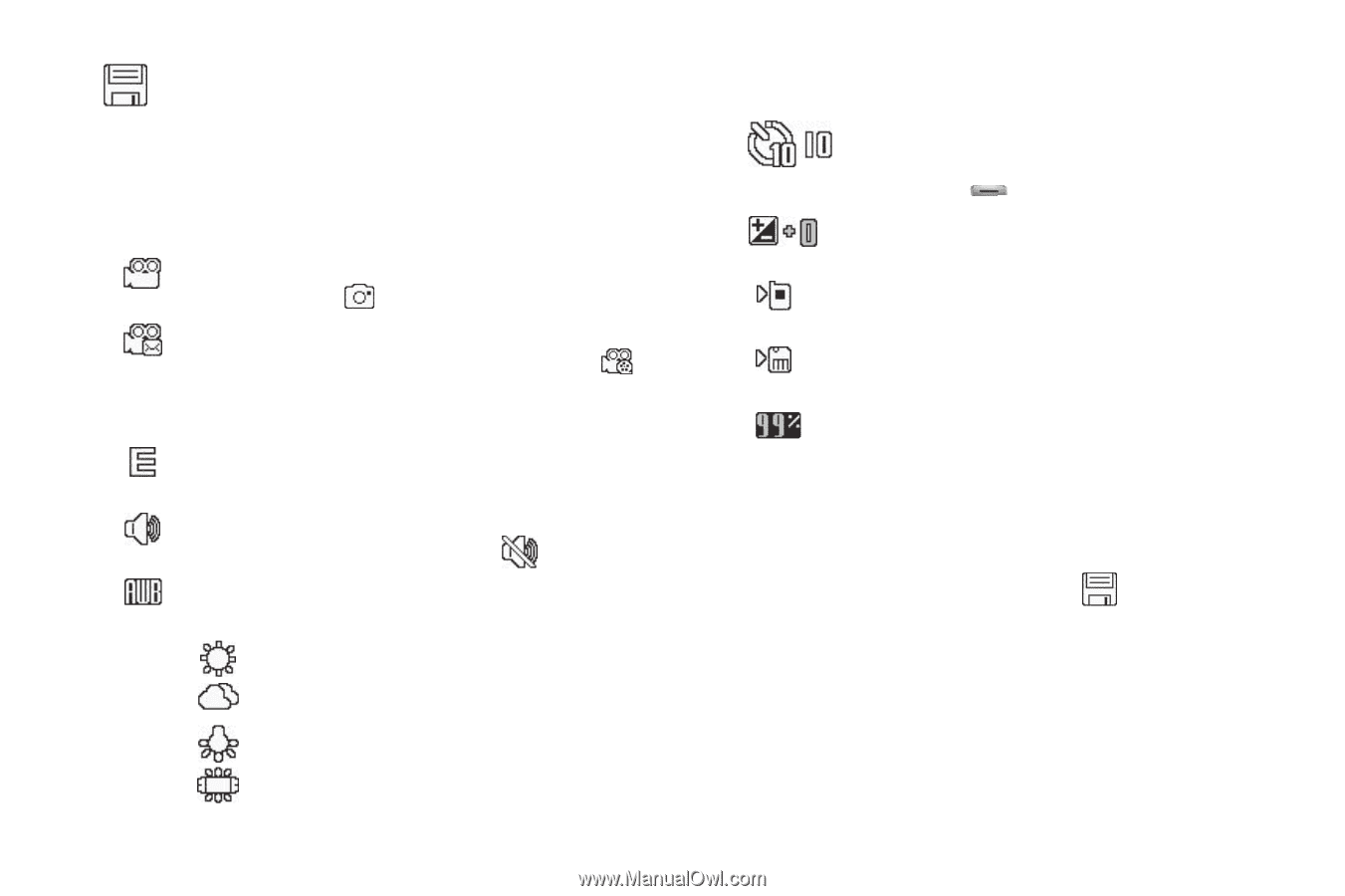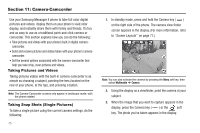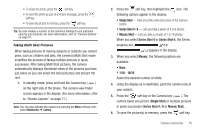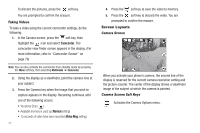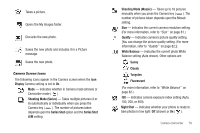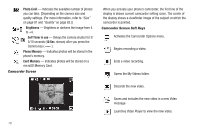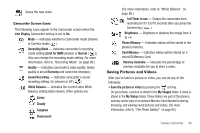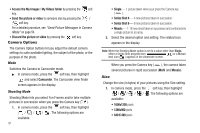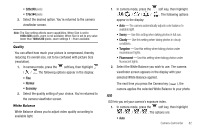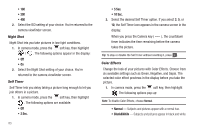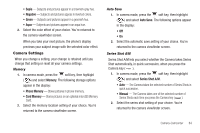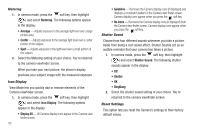Samsung SCH-R560 User Manual (user Manual) (ver.f10) (English) - Page 83
Camcorder Screen Icons, Saving Pictures and Videos, Limit for MMS
 |
View all Samsung SCH-R560 manuals
Add to My Manuals
Save this manual to your list of manuals |
Page 83 highlights
Saves the new video. Camcorder Screen Icons The following icons appear in the Camcorder screen when the Icon Display Camcorder setting is set to On. Mode - Indicates whether in Camcorder mode (shown) or Camera mode ( ). Recording Mode - Indicates camcorder's recording mode setting [Limit for MMS (shown) or Normal ( )]. (You can change the recording mode setting. For more information, refer to "Recording Mode" on page 86.) Quality - Indicates camcorder's video quality. (Video quality is set at Economy and cannot be changed.) Sound Recording - Indicates camcorder's sound recording setting: On (shown) or Off ( ). White Balance - Indicates the current video White Balance setting (Auto shown). Other options are: Sunny Cloudy Tungsten Fluorescent (For more information, refer to "White Balance" on page 86.) Self Timer in use - Delays the camcorder from recording for for 2/5/10 seconds after you press the Camera key ( ). Brightness - Brightens or darkens the image from 4 to +4. Phone Memory - Indicates videos will be stored in the phone's memory. Card Memory - Indicates videos will be stored on a microSD Memory Card. Memory Available - Indicates the percentage of memory available for you to store a video. Saving Pictures and Videos After you've taken a picture or video, you can do any of the following: • Save the picture or video by pressing the soft key. On your phone, a picture is stored in the My Images folder. A video is stored in the My Videos folder. These folders are part of the phone's memory and/or part of an optional Memory Card devoted to storing, browsing, and viewing saved pictures and videos. (For more information, refer to "The Photo Gallery" on page 90.) Camera-Camcorder 80