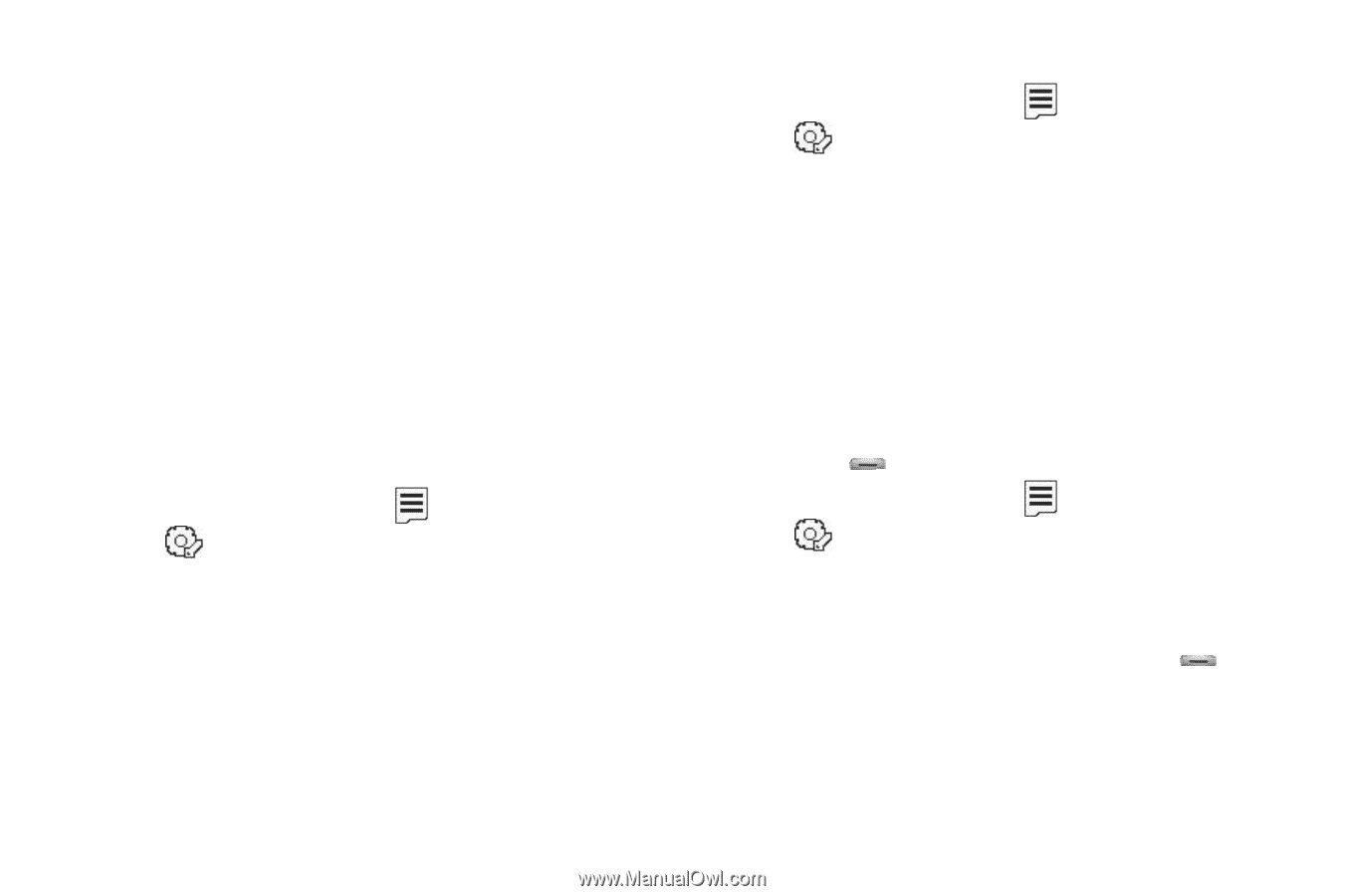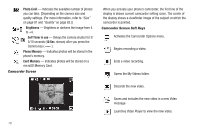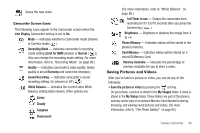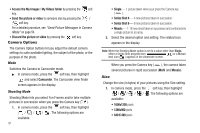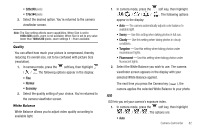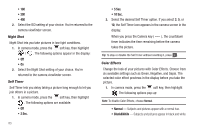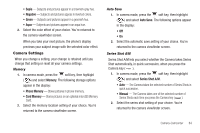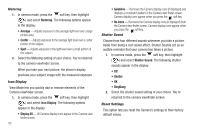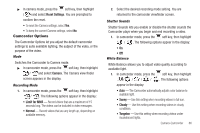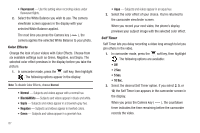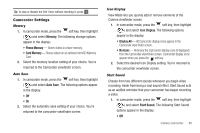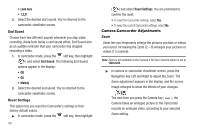Samsung SCH-R560 User Manual (user Manual) (ver.f10) (English) - Page 87
Camera Settings, Memory, Auto Save, Series Shot A/M
 |
View all Samsung SCH-R560 manuals
Add to My Manuals
Save this manual to your list of manuals |
Page 87 highlights
• Sepia - Subjects and pictures appear in a brownish-gray hue. • Negative - Subjects and pictures appear in inverted colors. • Green - Subjects and pictures appear in a greenish hue. • Aqua - Subjects and pictures appear in an aqua hue. 2. Select the color effect of your choice. You're returned to the camera viewfinder screen. When you take your next picture, the phone's display previews your subject image with the selected color effect. Camera Settings When you change a setting, your change is retained until you change that setting or reset all your camera settings. Memory 1. In camera mode, press the soft key, then highlight ( ) and select Memory. The following storage options appear in the display: • Phone Memory - Stores pictures in phone memory. • Card Memory - Stores pictures on an optional microSD Memory Card. 2. Select the memory location setting of your choice. You're returned to the camera viewfinder screen. Auto Save 1. In camera mode, press the soft key, then highlight ( ) and select Auto Save. The following options appear in the display: • Off • On 2. Select the automatic save setting of your choice. You're returned to the camera viewfinder screen. Series Shot A/M Series Shot A/M lets you select whether the Camera takes Series Shot automatically, in quick succession, when you press the Camera key ( ). 1. In camera mode, press the soft key, then highlight ( ) and select Series Shot A/M. • Auto - The Camera takes the selected number of Series Shots in quick succession. • Manual - The Camera takes one of the selected number of Series Shots each time you press the Camera key ( ). 2. Select the series shot setting of your choice. You're returned to the camera viewfinder screen. Camera-Camcorder 84