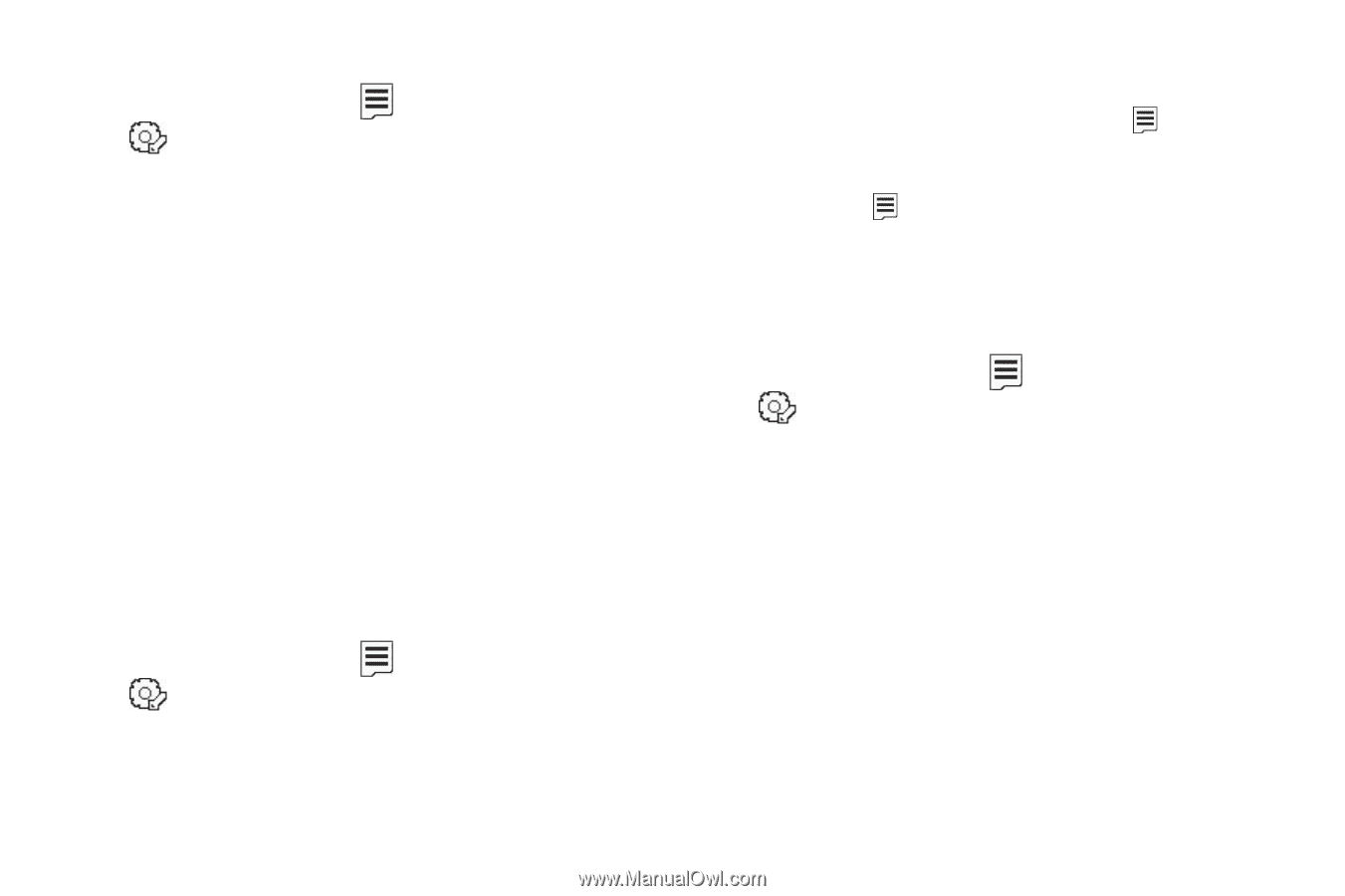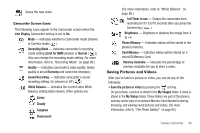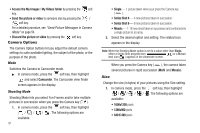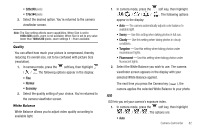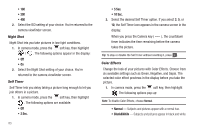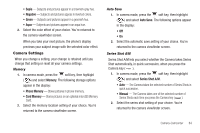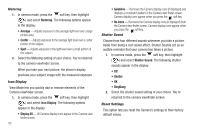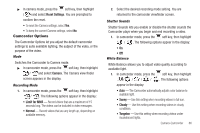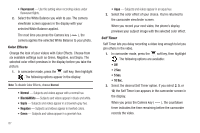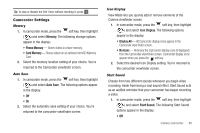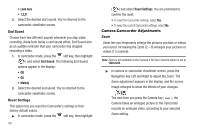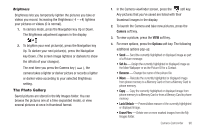Samsung SCH-R560 User Manual (user Manual) (ver.f10) (English) - Page 88
Metering, Icon Display, Shutter Sound, Reset Settings
 |
View all Samsung SCH-R560 manuals
Add to My Manuals
Save this manual to your list of manuals |
Page 88 highlights
Metering 1. In camera mode, press the soft key, then highlight ( ) and select Metering. The following options appear in the display: • Average - Adjusts exposure to the average light level over a large picture area. • Center - Adjusts exposure to the average light level over a center portion of the subject. • Spot - Adjusts exposure to the light level over a small portion of the subject. 2. Select the Metering setting of your choice. You're returned to the camera viewfinder screen. When you take your next picture, the phone's display previews your subject image with the measured exposure. Icon Display View Mode lets you quickly add or remove elements of the Camera viewfinder screen. 1. In camera mode, press the soft key, then highlight ( ) and select Icon Display. The following options appear in the display: • Display All - All Camera display icons appear in the Camera view finder screen. 85 • Guideline - Removes the Camera display icons (if displayed) and displays a crosshatch pattern in the Camera view finder screen. Camera display icons appear when you press the soft key. • No Icons - Removes the Camera display icons (if displayed) from the Camera view finder screen. Camera display icons appear when you press the soft key. Shutter Sound Choose from four different sounds whenever you take a picture. Aside from being a cool sound effect, Shutter Sounds act as an audible reminder that your camera has taken a picture. 1. In camera mode, press the soft key, then highlight ( ) and select Shutter Sound. The following shutter sounds appear in the display: • Off • Shutter • OK • DingDong 2. Select the shutter sound setting of your choice. You're returned to the camera viewfinder screen. Reset Settings This option lets you reset the Camera's settings to their factory default values.