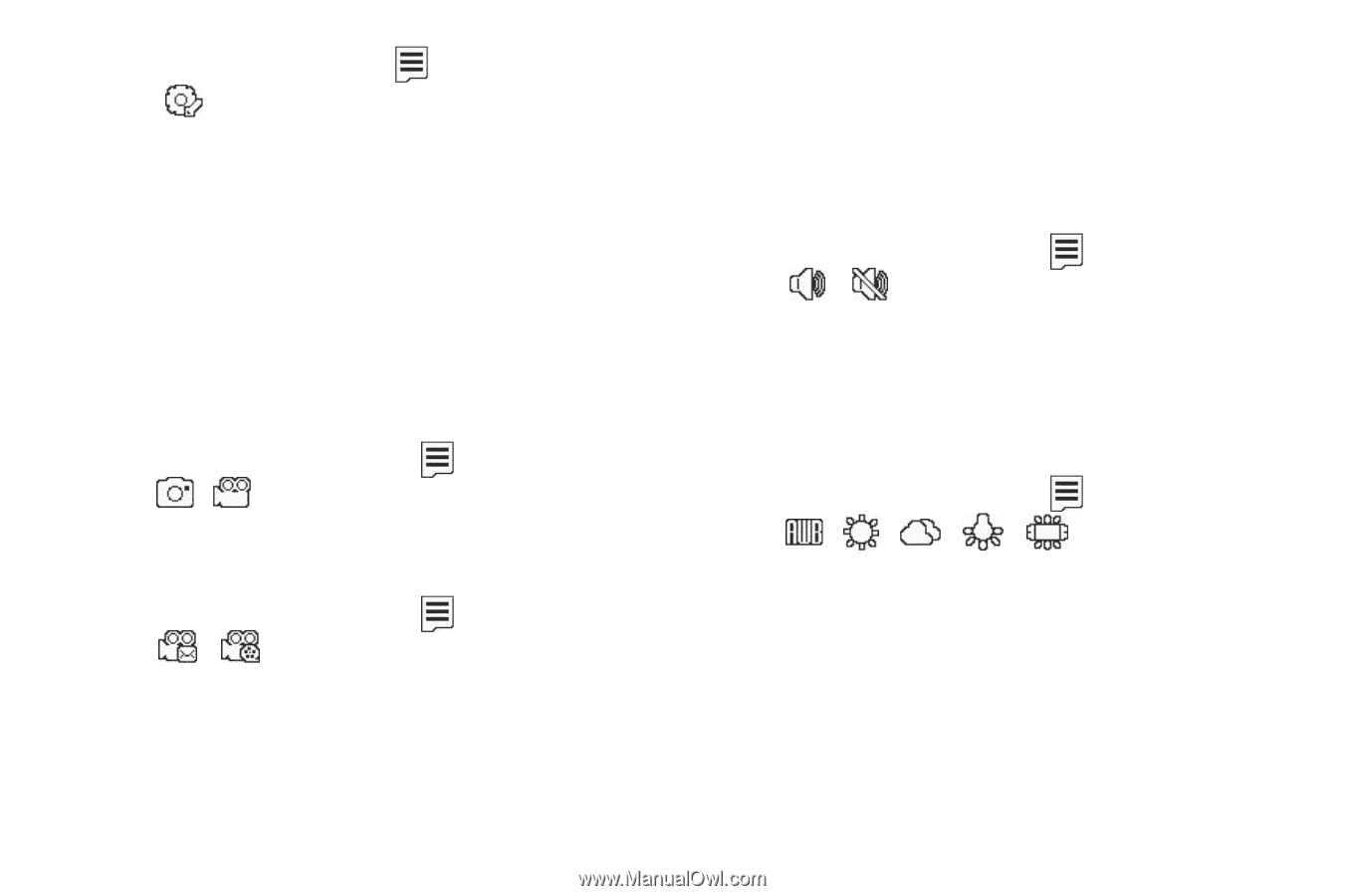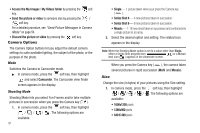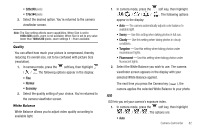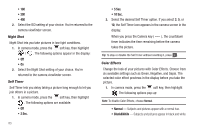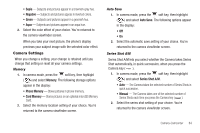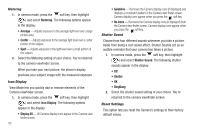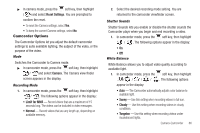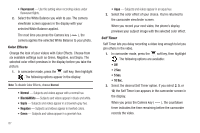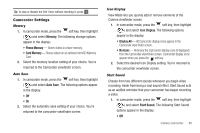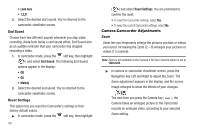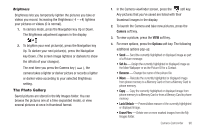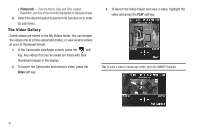Samsung SCH-R560 User Manual (user Manual) (ver.f10) (English) - Page 89
Camcorder Options, Mode, Recording Mode, Shutter Sounds, White Balance
 |
View all Samsung SCH-R560 manuals
Add to My Manuals
Save this manual to your list of manuals |
Page 89 highlights
ᮣ In camera mode, press the soft key, then highlight ( ) and select Reset Settings. You are prompted to confirm the reset. • To reset the Camera settings, select Yes. • To keep the current Camera settings, select No. Camcorder Options The Camcorder Options let you adjust the default camcorder settings to suite available lighting, the subject of the video, or the purpose of the video. Mode Switches the Camcorder to Camera mode. ᮣ In camcorder mode, press the soft key, then highlight / and select Camera. The Camera view finder screen appears in the display. Recording Mode 1. In camcorder mode, press the soft key, then highlight / . The following options appear in the display: • Limit for MMS - Record videos that are a maximum of 15 seconds long. The videos can be included in video messages. • Normal - Record videos that are any length up, depending on available memory. 2. Select the desired recording mode setting. You are returned to the camcorder viewfinder screen. Shutter Sounds Shutter Sounds lets you enable or disable the shutter sounds the Camcorder plays when you begin and end recording a video. 1. In camcorder mode, press the soft key, then highlight / . The following options appear in the display: • On • Off White Balance White Balance allows you to adjust video quality according to available light. 1. In camcorder mode, press the soft key, then highlight / / / / . The following options appear in the display: • Auto - The Camcorder automatically adjusts color balance to available light. • Sunny - Use this setting when recording videos in full sun. • Cloudy - Use this setting when recording videos in cloudy conditions. • Tungsten - Use this setting when recording videos under incandescent lights. Camera-Camcorder 86