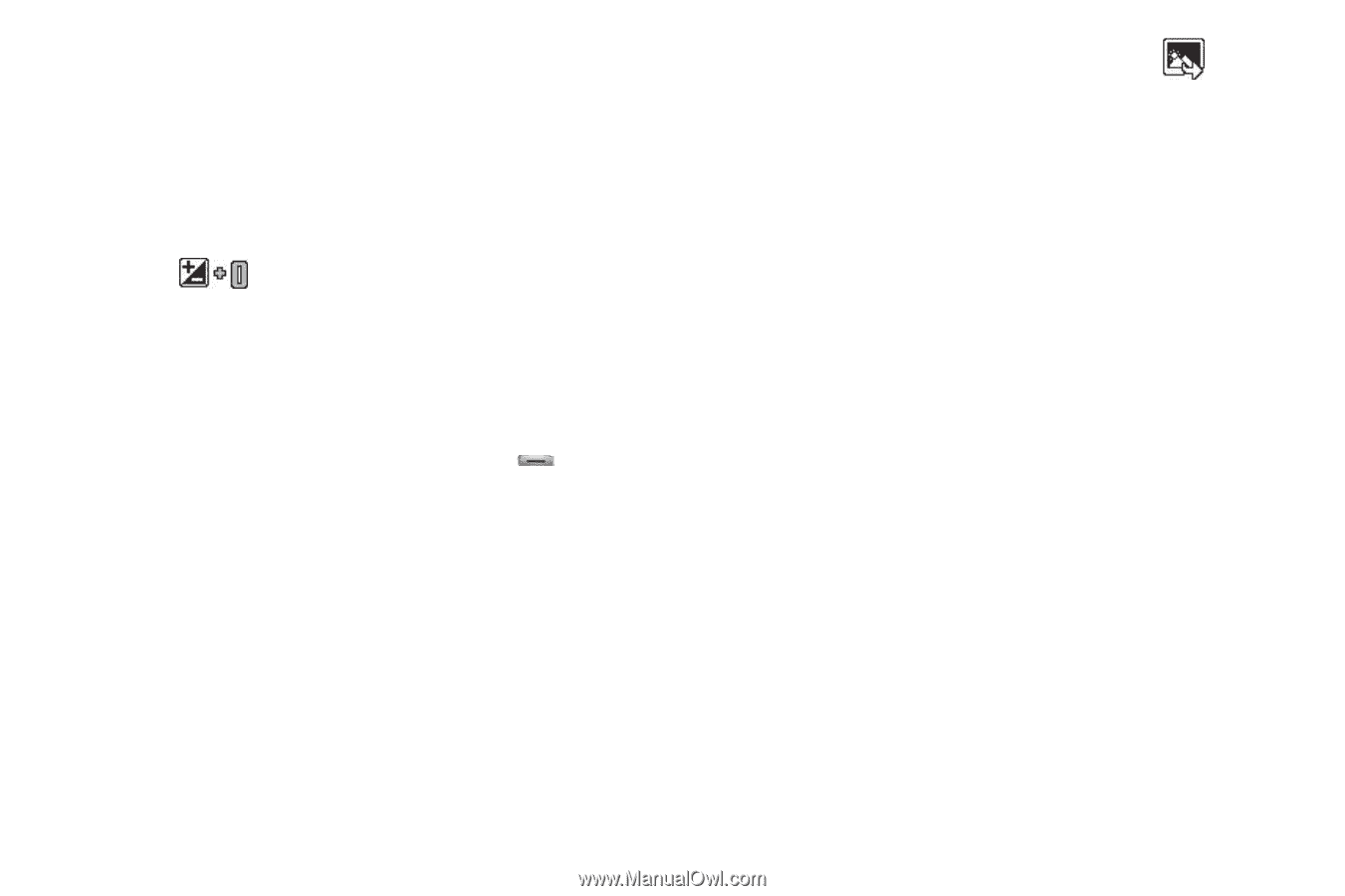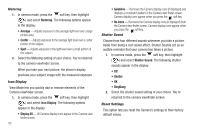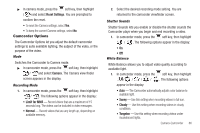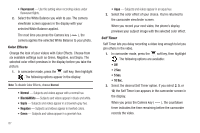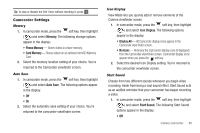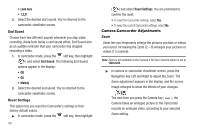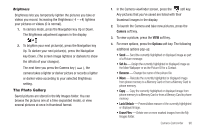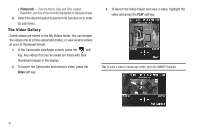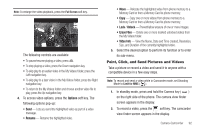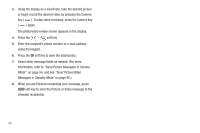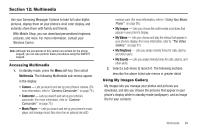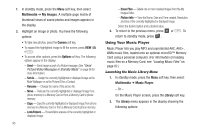Samsung SCH-R560 User Manual (user Manual) (ver.f10) (English) - Page 93
Brightness, The Photo Gallery, Camera, Options, Set As, Erase Files - video format
 |
View all Samsung SCH-R560 manuals
Add to My Manuals
Save this manual to your list of manuals |
Page 93 highlights
Brightness Brightness lets you temporarily lighten the pictures you take or videos you record. Increasing the Brightness (-4 - +4) lightens your pictures or videos (0 is normal). 1. In camera mode, press the Navigation key Up or Down. The Brightness adjustment appears in the display. 2. To brighten your next picture(s), press the Navigation key Up. To darken your next picture(s), press the Navigation key Down. (The screen image lightens or darkens to show the affects of your changes). The next time you press the Camera key ( ), the camera takes a lighter or darker picture or records a lighter or darker video according to your selected Brightness setting. The Photo Gallery Saved pictures are stored in the My Images folder. You can browse the pictures one at a time (expanded mode), or view several pictures at once in thumbnail format. 1. In the Camera viewfinder screen, press the soft key. Any pictures that you've saved are listed with their thumbnail images in the display. 2. To launch the Camera and take new pictures, press the Camera soft key. 3. To view a picture, press the VIEW soft key. 4. For more options, press the Options soft key. The following additional options pop-up: • Send - Send the currently highlighted or displayed image as part of a Picture message. • Set As - Assign the currently highlighted or displayed image as the Main Wallpaper or as the Picture ID for a Contact. • Rename - Change the name of the picture file. • Move - Relocate the currently highlighted or displayed image from phone memory to a Memory Card or from a Memory Card to phone memory. • Copy - Copy the currently highlighted or displayed image from phone memory to a Memory Card or from a Memory Card to phone memory. • Lock/Unlock - Prevent/allow erasure of the currently highlighted or displayed image. • Erase Files - Delete one or more marked images from the My Images folder. Camera-Camcorder 90