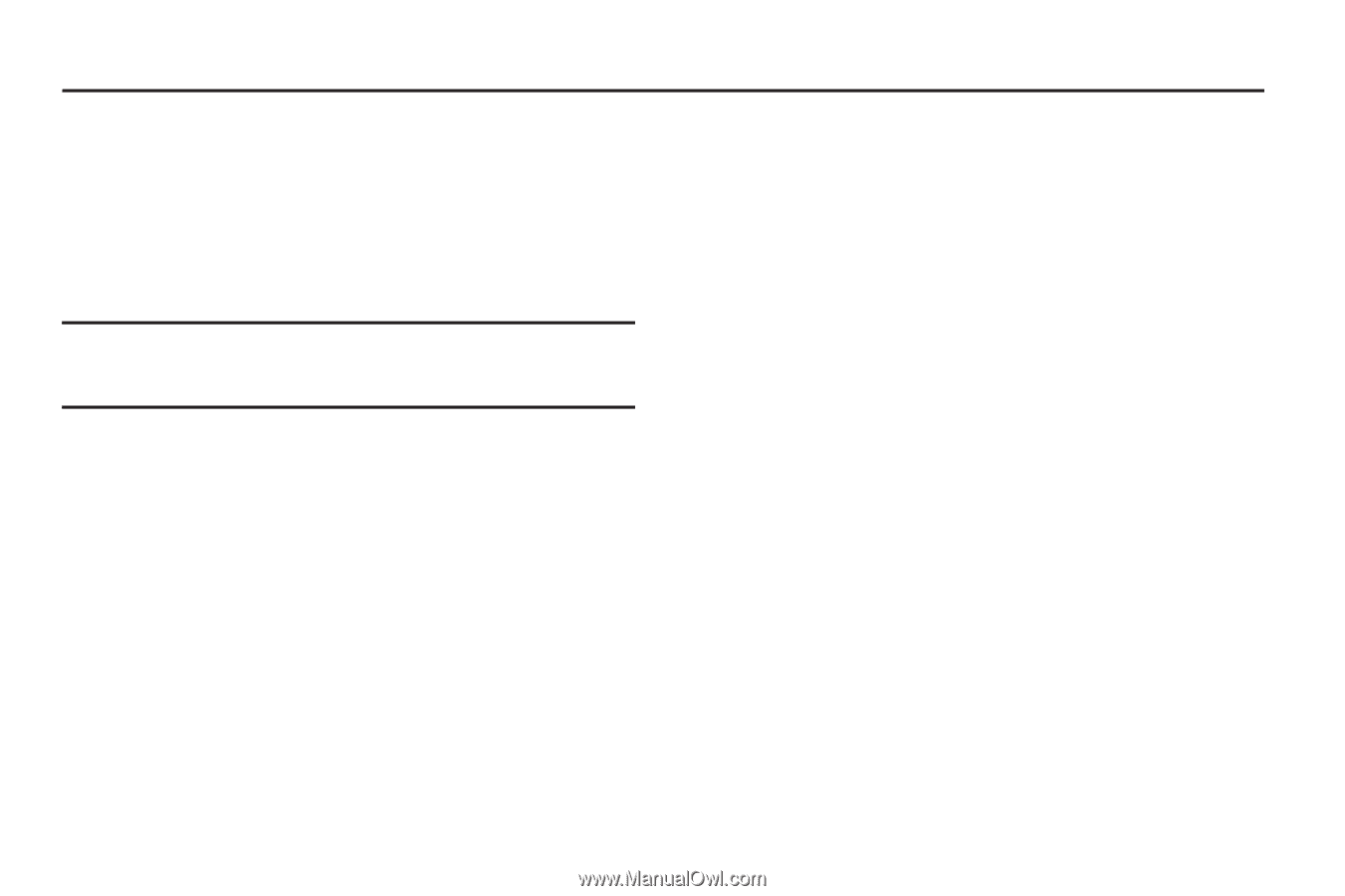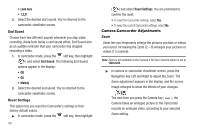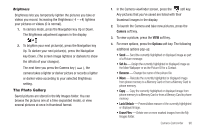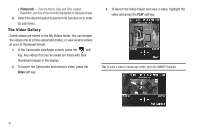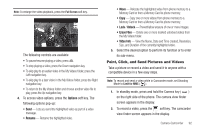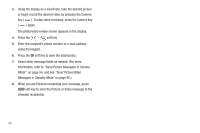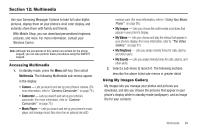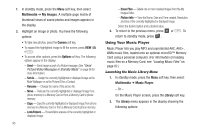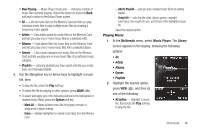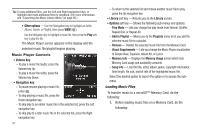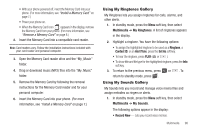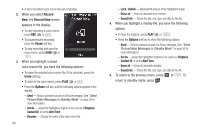Samsung SCH-R560 User Manual (user Manual) (ver.f10) (English) - Page 97
Multimedia, Accessing Multimedia, Using My Images Gallery, Multimedia, Music Player
 |
View all Samsung SCH-R560 manuals
Add to My Manuals
Save this manual to your list of manuals |
Page 97 highlights
Section 12: Multimedia Use your Samsung Messager II phone to take full color digital pictures, display them on your phone's vivid color display, and instantly share them with family and friends. With Mobile Shop, you can download personalized ringtones, pictures, and more. For more information, contact your Wireless Carrier. Note: Although the procedures in this section are written for the phone keypad, you can also perform these procedures using the QWERTY keypad. Accessing Multimedia 1. In standby mode, press the Menu soft key, then select Multimedia. The following Multimedia sub-menus appear in the display: • Camera - Lets you launch and set up your phone's camera. (For more information, refer to "Camera-Camcorder" on page 75.) • Camcorder - Lets you launch and set up your phone's camcorder. (For more information, refer to "CameraCamcorder" on page 75.) • Music Player - Lets you launch and set up your phone's music player and manage music files stored on an optional microSD memory card. (For more information, refer to "Using Your Music Player" on page 95.) • My Images - Lets you choose the multi-media or pictures that appear in your phone's display. • My Videos - Lets you choose and play the videos that appear in your phone's display. (For more information, refer to "The Video Gallery" on page 91.) • My Ringtones - Lets you assign melody tones for calls, alarms, and other alerts. • My Sounds - Lets you assign melody tones for calls, alarms, and other alerts. 2. Select a sub-menu to launch it. The following sections describe the above listed sub-menus in greater detail. Using My Images Gallery My Images lets you manage your photos and pictures you download, and lets you choose the pictures that appear in your phone's display while in standby mode (wallpaper), and as image IDs for your contacts. Multimedia 94