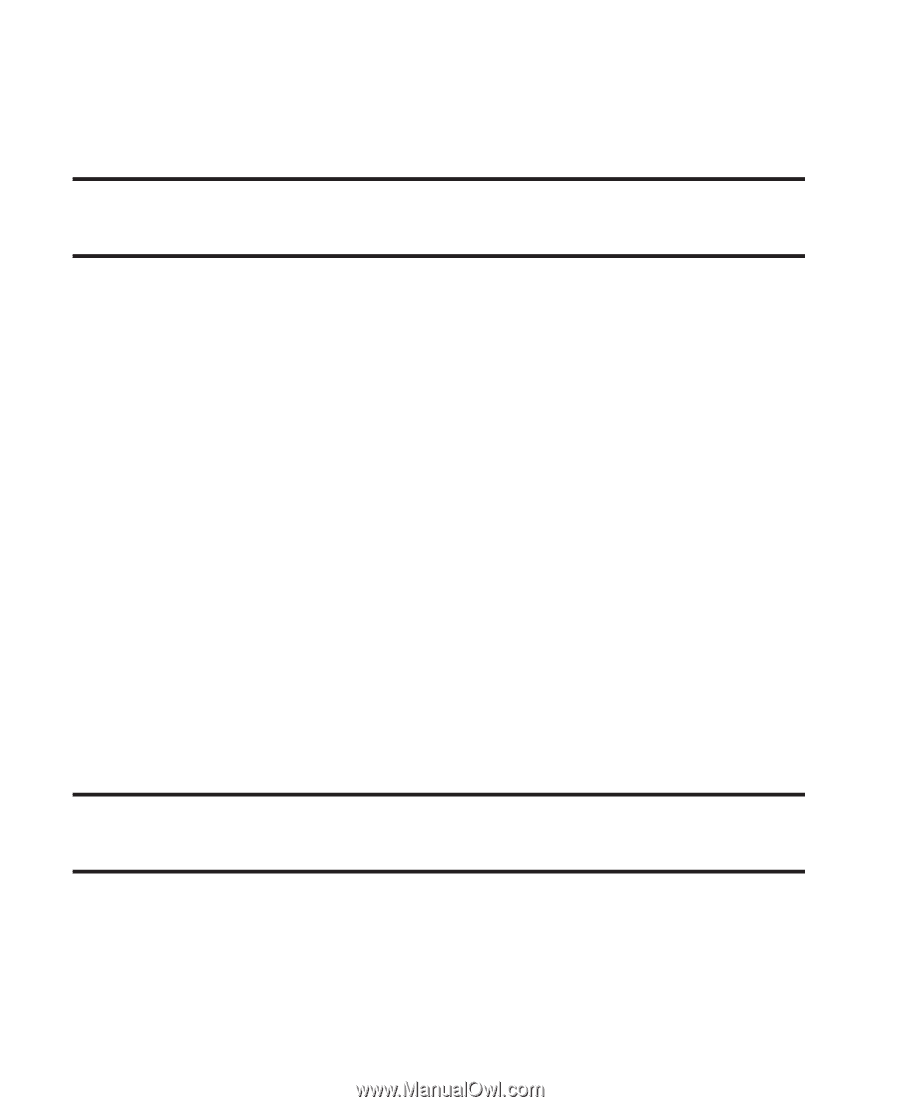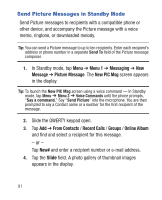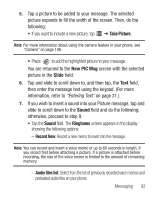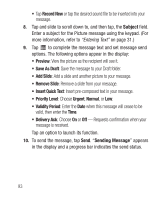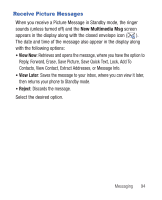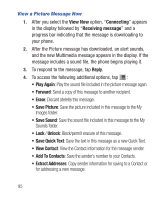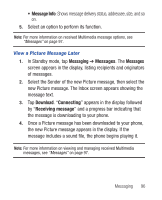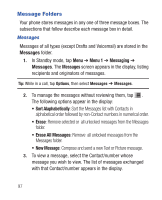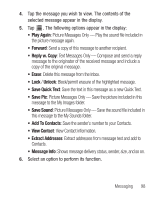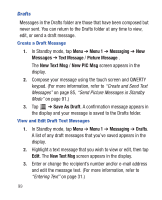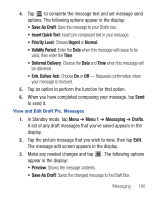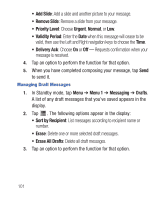Samsung SCH-R640 User Manual (user Manual) (ver.f3) (English) - Page 101
Message Info, Messaging, Messages, Download, Connecting, Receiving message
 |
View all Samsung SCH-R640 manuals
Add to My Manuals
Save this manual to your list of manuals |
Page 101 highlights
• Message Info: Shows message delivery status, addressee, size, and so on. 5. Select an option to perform its function. Note: For more information on received Multimedia message options, see "Messages" on page 97. View a Picture Message Later 1. In Standby mode, tap Messaging ➔ Messages. The Messages screen appears in the display, listing recipients and originators of messages. 2. Select the Sender of the new Picture message, then select the new Picture message. The Inbox screen appears showing the message text. 3. Tap Download. "Connecting" appears in the display followed by "Receiving message" and a progress bar indicating that the message is downloading to your phone. 4. Once a Picture message has been downloaded to your phone, the new Picture message appears in the display. If the message includes a sound file, the phone begins playing it. Note: For more information on viewing and managing received Multimedia messages, see "Messages" on page 97. Messaging 96