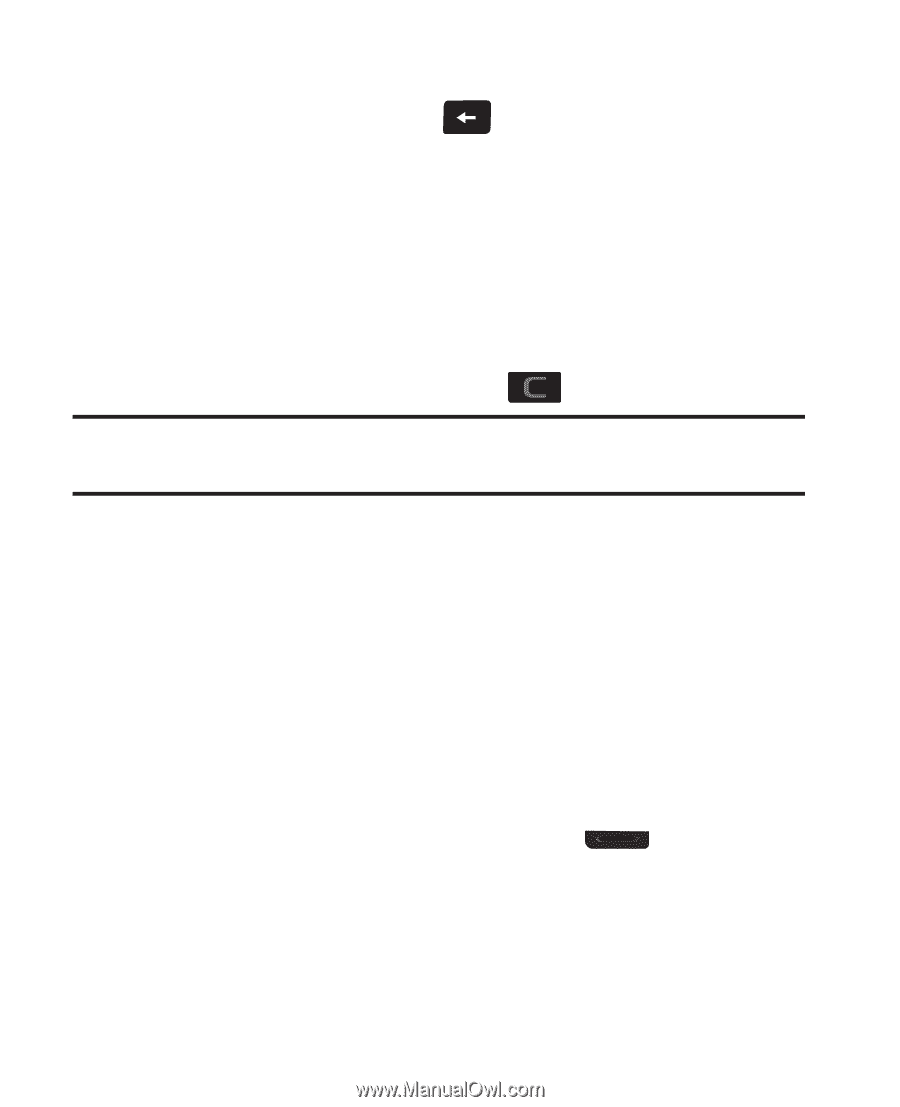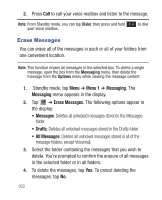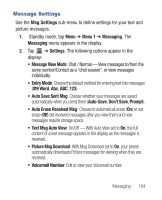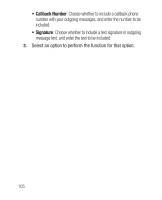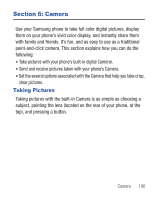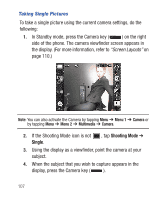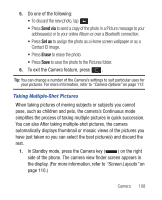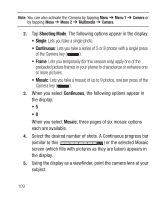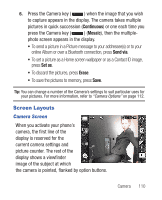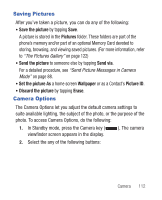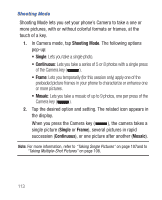Samsung SCH-R640 User Manual (user Manual) (ver.f3) (English) - Page 113
Send via, Set as, Erase
 |
View all Samsung SCH-R640 manuals
Add to My Manuals
Save this manual to your list of manuals |
Page 113 highlights
5. Do one of the following: • To discard the new photo, tap . • Press Send via to send a copy of the photo in a Picture message to your addressee(s) or to your online Album or over a Bluetooth connection. • Press Set as to assign the photo as a Home screen wallpaper or as a Contact ID image. • Press Erase to erase the photo. • Press Save to save the photo to the Pictures folder. 6. To exit the Camera feature, press . Tip: You can change a number of the Camera's settings to suit particular uses for your pictures. For more information, refer to "Camera Options" on page 112. Taking Multiple-Shot Pictures When taking pictures of moving subjects or subjects you cannot pose, such as children and pets, the camera's Continuous mode simplifies the process of taking multiple pictures in quick succession. You can also After taking multiple-shot pictures, the camera automatically displays thumbnail or mosaic views of the pictures you have just taken so you can select the best picture(s) and discard the rest. 1. In Standby mode, press the Camera key ( ) on the right side of the phone. The camera view finder screen appears in the display. (For more information, refer to "Screen Layouts" on page 110.) Camera 108