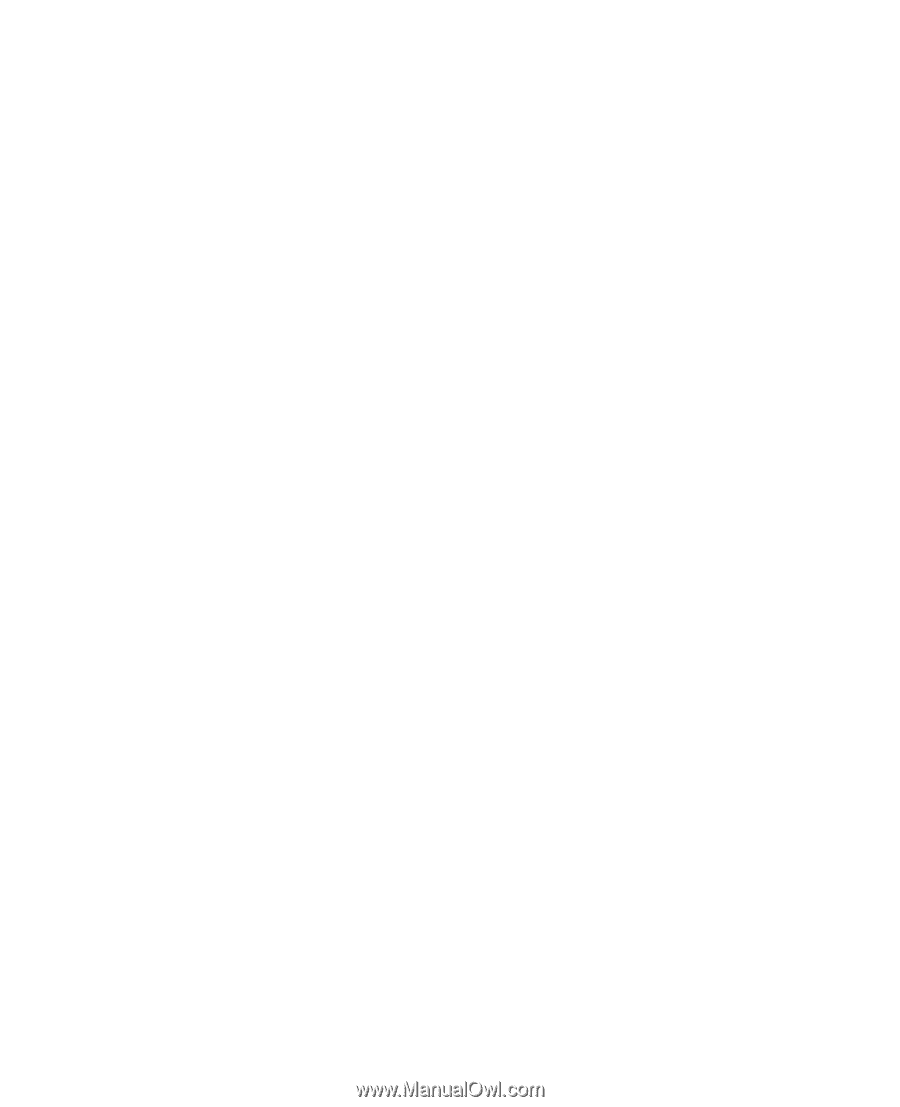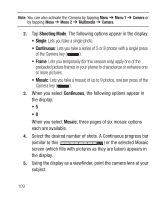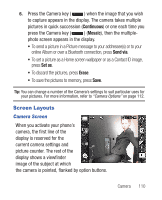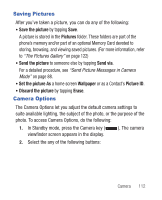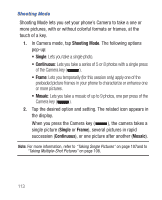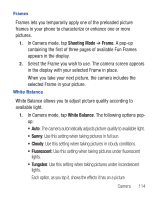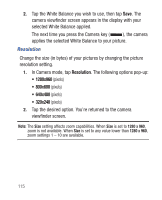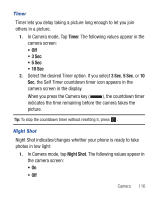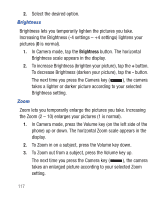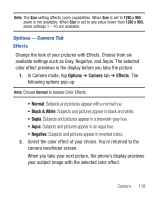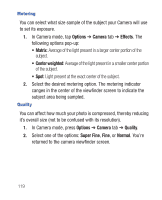Samsung SCH-R640 User Manual (user Manual) (ver.f3) (English) - Page 119
Shooting Mode, Frame, White Balance
 |
View all Samsung SCH-R640 manuals
Add to My Manuals
Save this manual to your list of manuals |
Page 119 highlights
Frames Frames lets you temporarily apply one of the preloaded picture frames in your phone to characterize or enhance one or more pictures. 1. In Camera mode, tap Shooting Mode ➔ Frame. A pop-up containing the first of three pages of available Fun Frames appears in the display. 2. Select the Frame you wish to use. The camera screen appears in the display with your selected Frame in place. When you take your next picture, the camera includes the selected Frame in your picture. White Balance White Balance allows you to adjust picture quality according to available light. 1. In Camera mode, tap White Balance. The following options popup: • Auto: The camera automatically adjusts picture quality to available light. • Sunny: Use this setting when taking pictures in full sun. • Cloudy: Use this setting when taking pictures in cloudy conditions. • Fluorescent: Use this setting when taking pictures under fluorescent lights. • Tungsten: Use this setting when taking pictures under incandescent lights. Each option, as you tap it, shows the effects it has on a picture. Camera 114