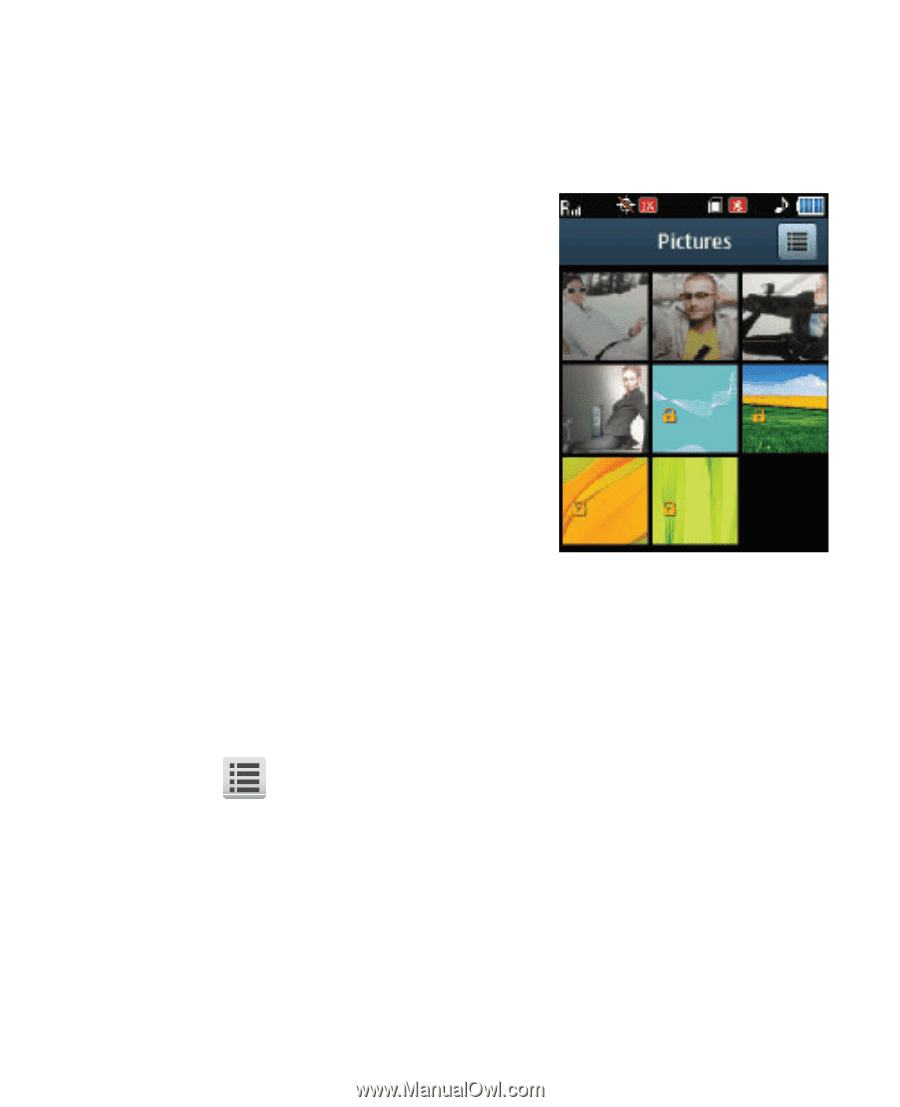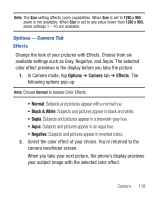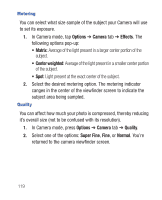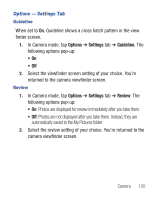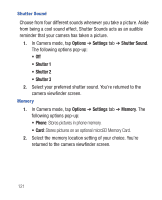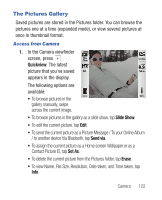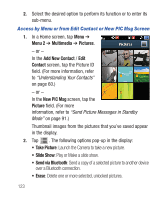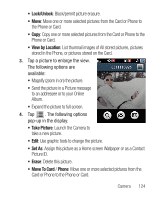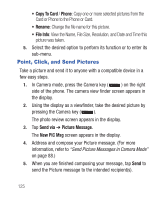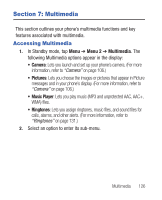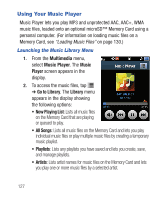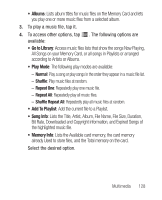Samsung SCH-R640 User Manual (user Manual) (ver.f3) (English) - Page 128
Menu 2, Multimedia, Pictures, Add New Contact, Contact, New PIC Msg, Picture, Take Picture, Slide
 |
View all Samsung SCH-R640 manuals
Add to My Manuals
Save this manual to your list of manuals |
Page 128 highlights
2. Select the desired option to perform its function or to enter its sub-menu. Access by Menu or from Edit Contact or New PIC Msg Screen 1. In a Home screen, tap Menu ➔ Menu 2 ➔ Multimedia ➔ Pictures. - or - In the Add New Contact / Edit Contact screen, tap the Picture ID field. (For more information, refer to "Understanding Your Contacts" on page 60.) - or - In the New PIC Msg screen, tap the Picture field. (For more information, refer to "Send Picture Messages in Standby Mode" on page 91.) Thumbnail images from the pictures that you've saved appear in the display. 2. Tap . The following options pop-up in the display: • Take Picture: Launch the Camera to take a new picture. • Slide Show: Play or Make a slide show. • Send via Bluetooth: Send a copy of a selected picture to another device over a Bluetooth connection. • Erase: Delete one or more selected, unlocked pictures. 123