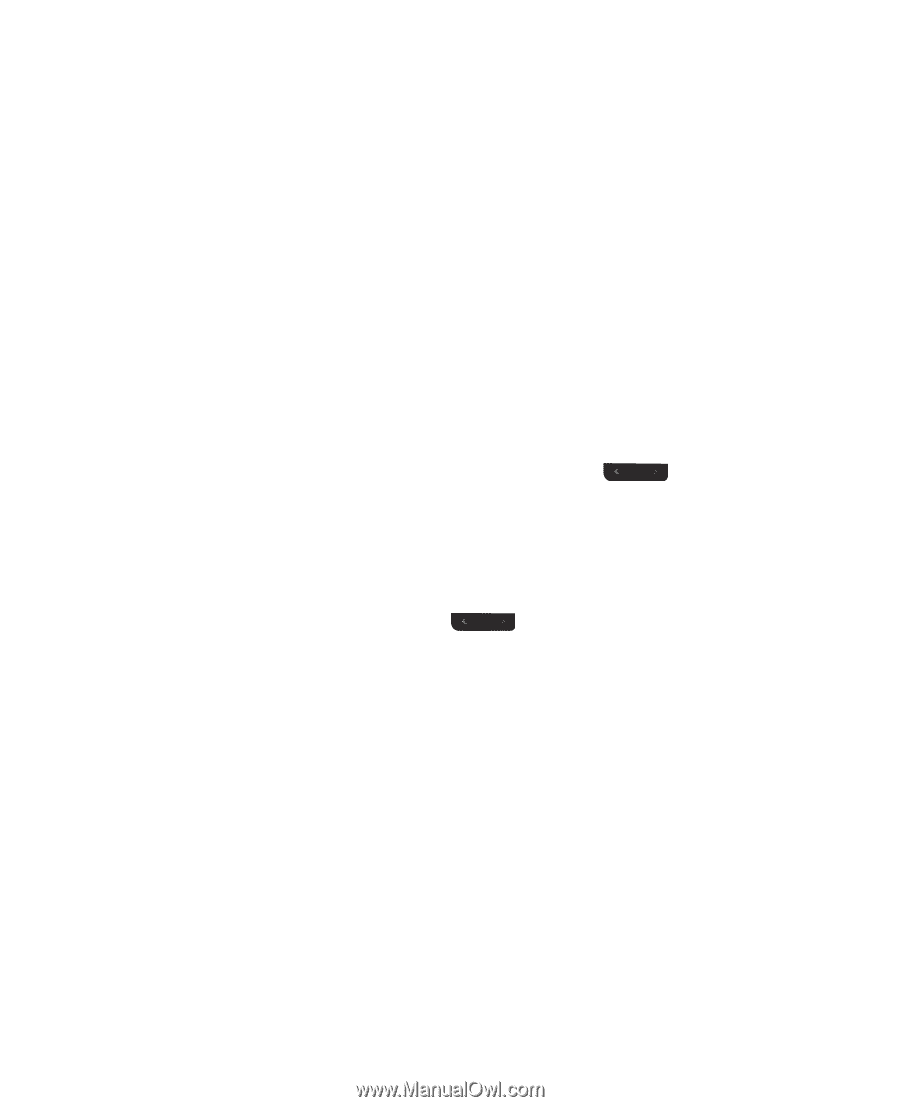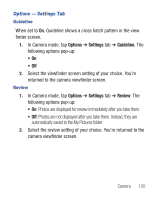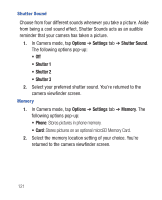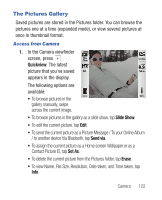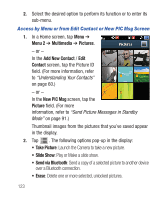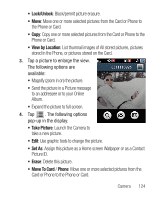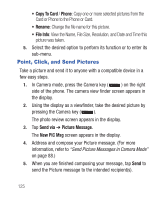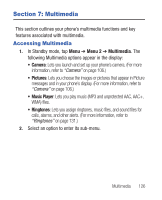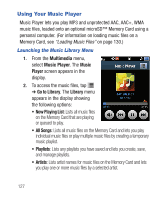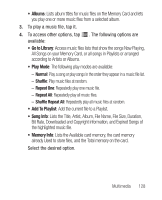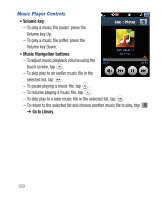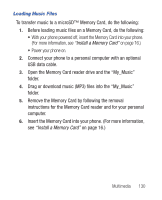Samsung SCH-R640 User Manual (user Manual) (ver.f3) (English) - Page 130
Copy To Card, Phone, File Info, Send via, Picture Message, New PIC Msg
 |
View all Samsung SCH-R640 manuals
Add to My Manuals
Save this manual to your list of manuals |
Page 130 highlights
• Copy To Card / Phone: Copy one or more selected pictures from the Card or Phone to the Phone or Card. • Rename: Change the file name for this picture. • File Info: View the Name, File Size, Resolution, and Date and Time this picture was taken. 5. Select the desired option to perform its function or to enter its sub-menu. Point, Click, and Send Pictures Take a picture and send it to anyone with a compatible device in a few easy steps. 1. In Camera mode, press the Camera key ( ) on the right side of the phone. The camera view finder screen appears in the display. 2. Using the display as a viewfinder, take the desired picture by pressing the Camera key ( ). The photo review screen appears in the display. 3. Tap Send via ➔ Picture Message. The New PIC Msg screen appears in the display. 4. Address and compose your Picture message. (For more information, refer to "Send Picture Messages in Camera Mode" on page 88.) 5. When you are finished composing your message, tap Send to send the Picture message to the intended recipient(s). 125