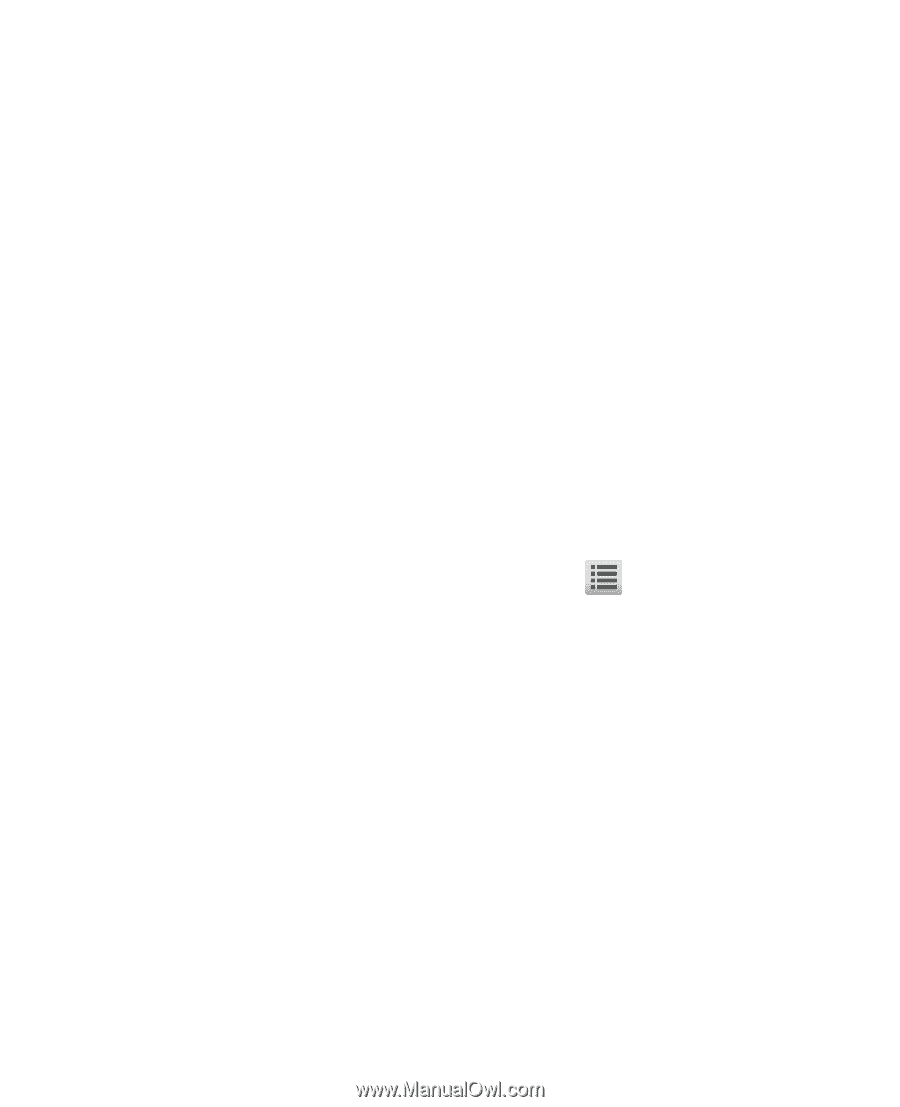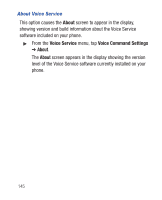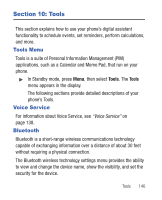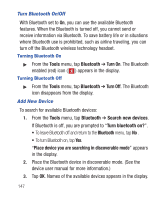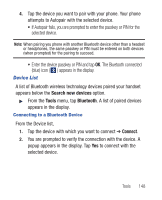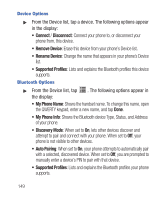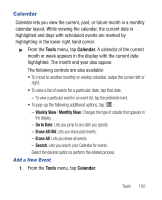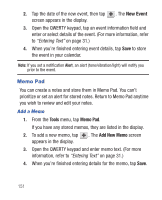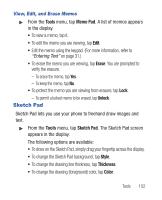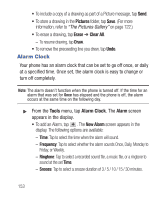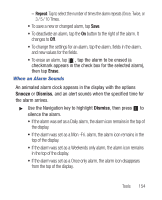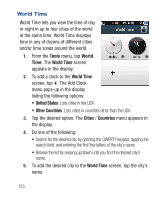Samsung SCH-R640 User Manual (user Manual) (ver.f3) (English) - Page 155
Tools, Calendar
 |
View all Samsung SCH-R640 manuals
Add to My Manuals
Save this manual to your list of manuals |
Page 155 highlights
Calendar Calendar lets you view the current, past, or future month in a monthly calendar layout. While viewing the calendar, the current date is highlighted and days with scheduled events are marked by highlighting in the lower right hand corner. ᮣ From the Tools menu, tap Calendar. A calendar of the current month or week appears in the display with the current date highlighted. The month and year also appear. The following controls are also available: • To move to another monthly or weekly calandar, swipe the screen left or right. • To view a list of events for a particular date, tap that date. - To view a particular event in an event list, tap the preferred event. • To pop-up the following additional options, tap : - Weekly View / Monthly View: Changes the type of caladar that appears in the display. - Go to Date: Lets you jump to any date you specify. - Erase All Old: Lets you erase past events. - Erase All: Lets you erase all events. - Search: Lets you search your Calendar for events. Select the desired option to perform the related process. Add a New Event 1. From the Tools menu, tap Calendar. Tools 150