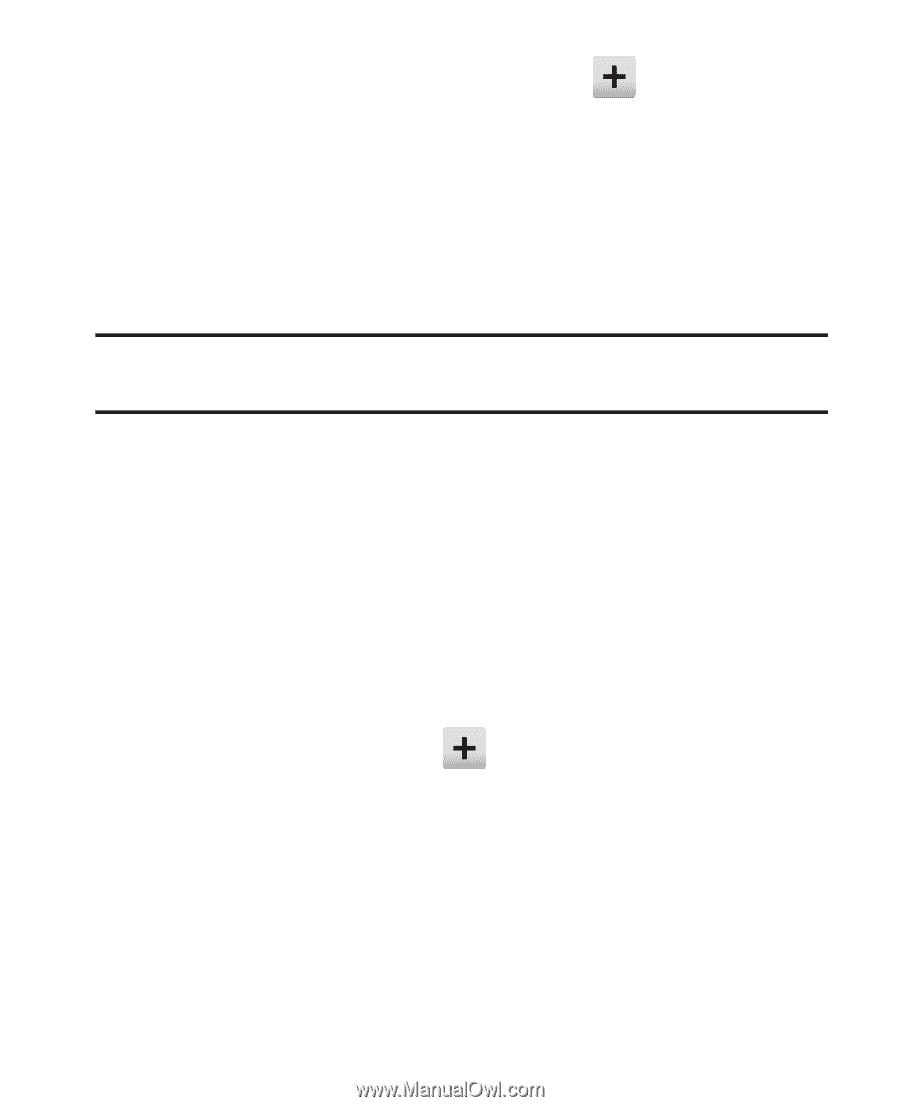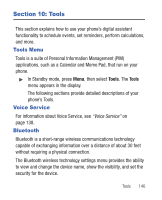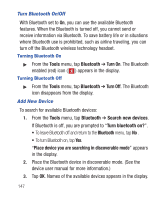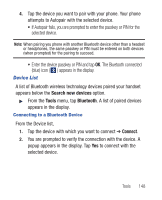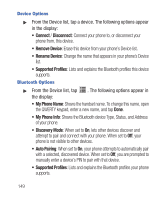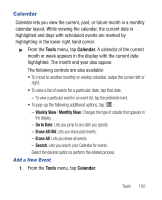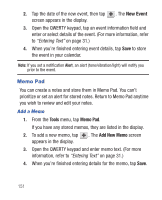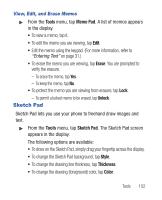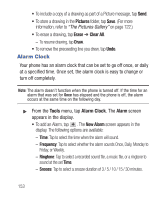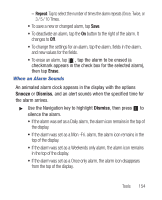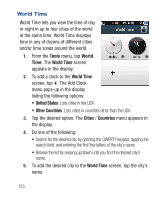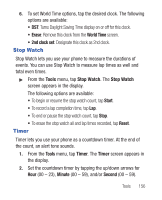Samsung SCH-R640 User Manual (user Manual) (ver.f3) (English) - Page 156
New Event, Tools, Memo Pad, Add New
 |
View all Samsung SCH-R640 manuals
Add to My Manuals
Save this manual to your list of manuals |
Page 156 highlights
2. Tap the date of the new event, then tap screen appears in the display. . The New Event 3. Open the QWERTY keypad, tap an event information field and enter or select details of the event. (For more information, refer to "Entering Text" on page 31.) 4. When you're finished entering event details, tap Save to store the event in your calendar. Note: If you set a notification Alert, an alert (tone/vibration/light) will notify you prior to the event. Memo Pad You can create a notes and store them in Memo Pad. You can't prioritize or set an alert for stored notes. Return to Memo Pad anytime you wish to review and edit your notes. Add a Memo 1. From the Tools menu, tap Memo Pad. If you have any stored memos, they are listed in the display. 2. To add a new memo, tap appears in the display. . The Add New Memo screen 3. Open the QWERTY keypad and enter memo text. (For more information, refer to "Entering Text" on page 31.) 4. When you're finished entering details for the memo, tap Save. 151