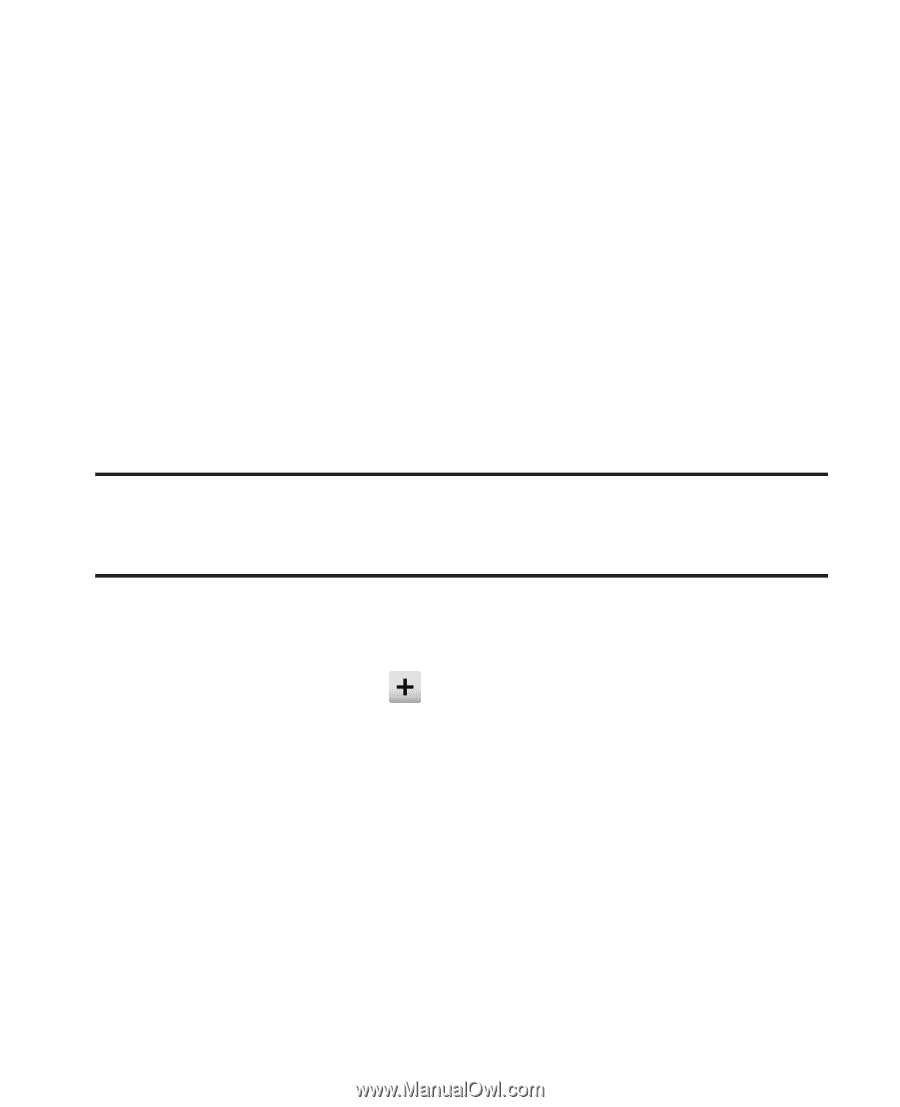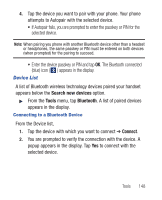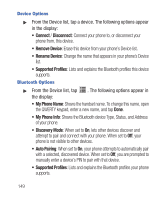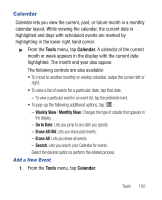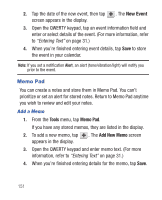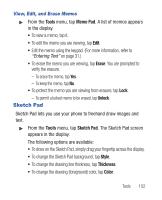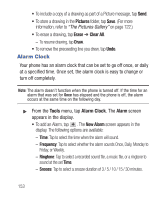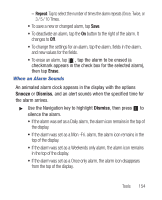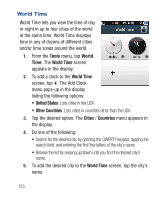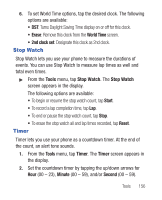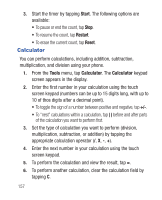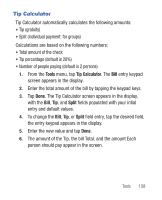Samsung SCH-R640 User Manual (user Manual) (ver.f3) (English) - Page 158
Pictures, Erase, Clear All, Tools, Alarm Clock, Alarm, New Alarm
 |
View all Samsung SCH-R640 manuals
Add to My Manuals
Save this manual to your list of manuals |
Page 158 highlights
• To include a copy of a drawing as part of a Picture message, tap Send. • To store a drawing in the Pictures folder, tap Save. (For more information, refer to "The Pictures Gallery" on page 122.) • To erase a drawing, tap Erase ➔ Clear All. - To resume drawing, tap Draw. • To remove the preceeding line you drew, tap Undo. Alarm Clock Your phone has an alarm clock that can be set to go off once, or daily at a specified time. Once set, the alarm clock is easy to change or turn off completely. Note: The alarm doesn't function when the phone is turned off. If the time for an alarm that was set for Once has elapsed and the phone is off, the alarm occurs at the same time on the following day. ᮣ From the Tools menu, tap Alarm Clock. The Alarm screen appears in the display. • To add an Alarm, tap . The New Alarm screen appears in the display. The following options are available: - Time: Tap to select the time when the alarm will sound. - Frequency: Tap to select whether the alarm sounds Once, Daily, Monday to Friday, or Weekly. - Ringtone: Tap to select a recorded sound file, a music file, or a ringtone to sound at the set Time. - Snooze: Tap to select a snooze duration of 3 / 5 / 10 / 15 / 30 minutes. 153