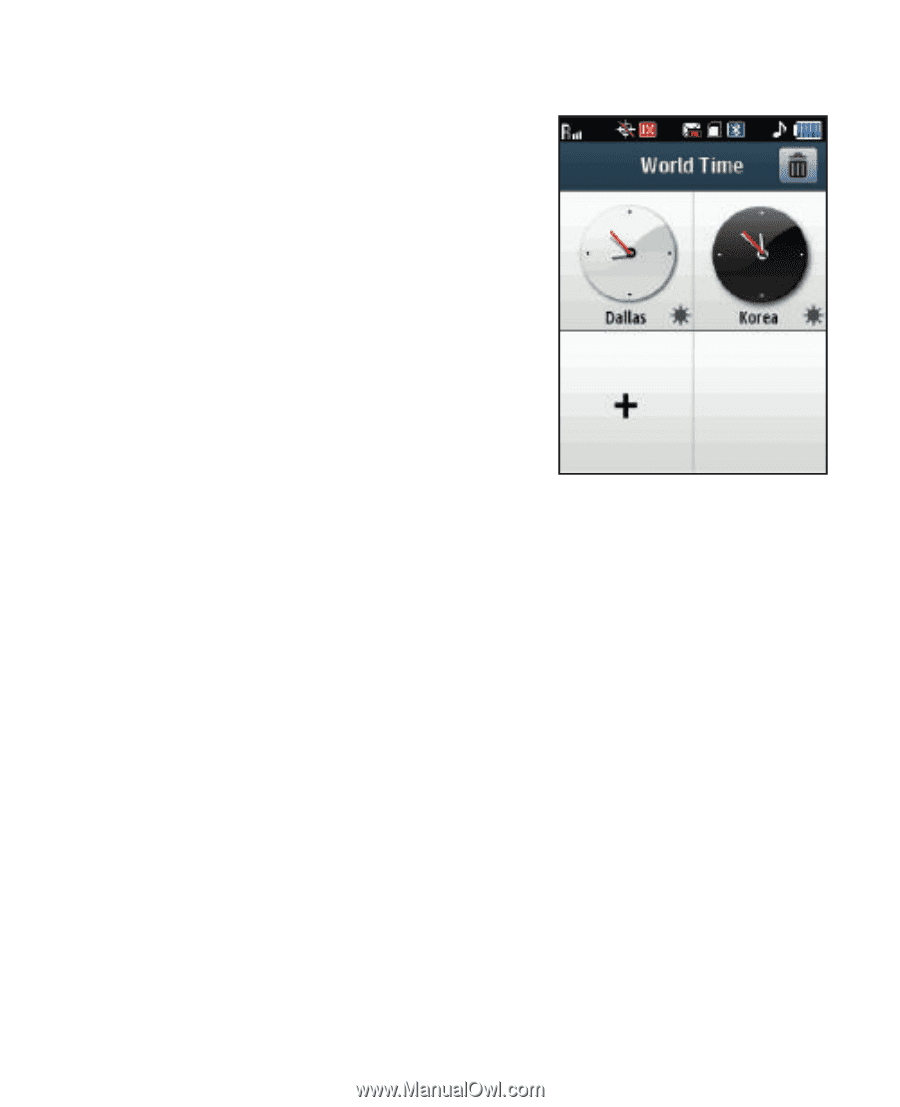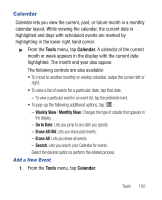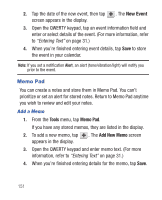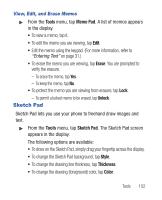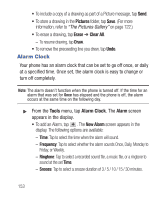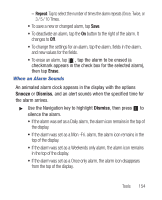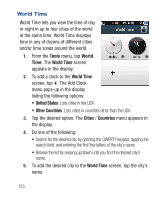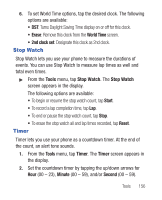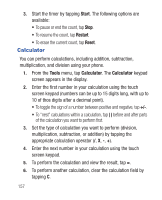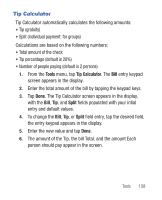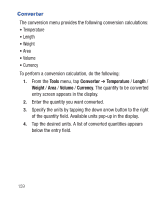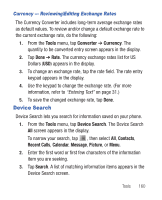Samsung SCH-R640 User Manual (user Manual) (ver.f3) (English) - Page 160
Tools, World, World Time, United States, Other Countries, Cities, Countries
 |
View all Samsung SCH-R640 manuals
Add to My Manuals
Save this manual to your list of manuals |
Page 160 highlights
World Time World Time lets you view the time of day or night in up to four cities of the world at the same time. World Time displays time in any of dozens of different cities and/or time zones around the world. 1. From the Tools menu, tap World Time. The World Time screen appears in the display. 2. To add a clock to the World Time screen, tap +. The Add Clock menu pops-up in the display listing the following options: • United States: Lists cities in the USA. • Other Countries: Lists cities in countries other than the USA. 3. Tap the desired option. The Cities / Countries menu appears in the display. 4. Do one of the following: • Search for the desired city by opening the QWERTY keypad, tapping the search field, and entering the first few letters of the city's name. • Browse the list by swiping up/down until you find the desired city's name. 5. To add the desired city to the World Time screen, tap the city's name. 155