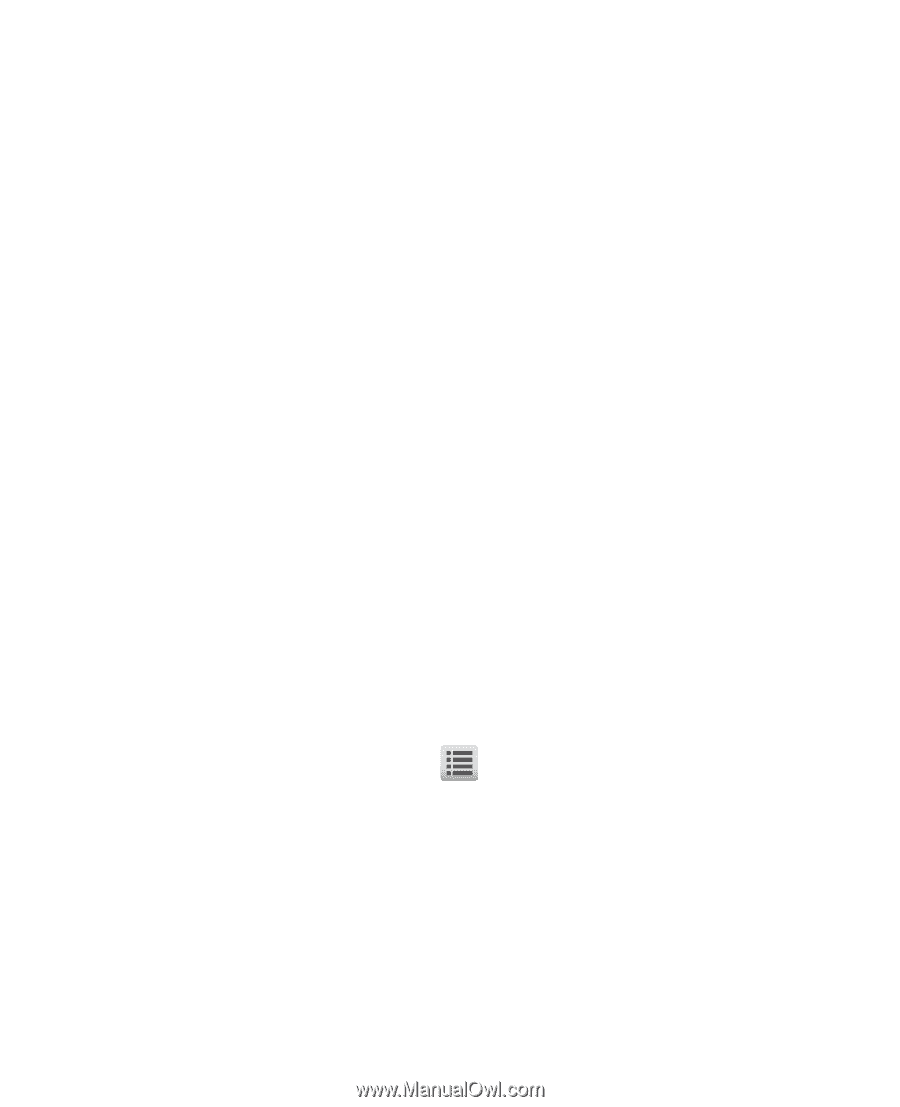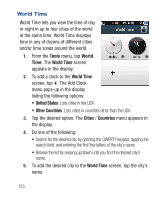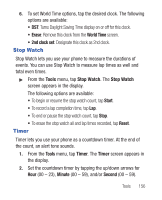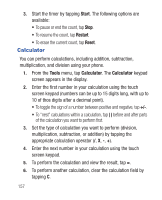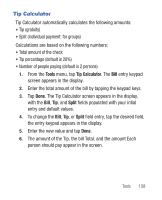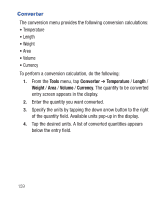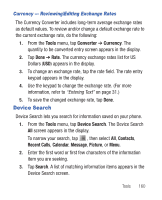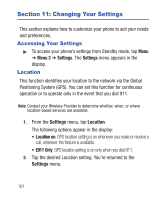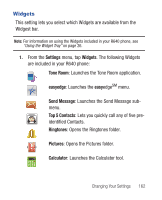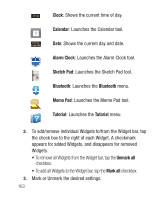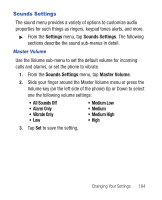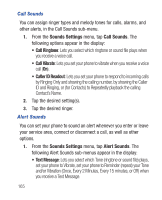Samsung SCH-R640 User Manual (user Manual) (ver.f3) (English) - Page 165
Tools, Converter, Currency, Device Search, Contacts, Recent Calls, Calendar, Message, Picture, - character review
 |
View all Samsung SCH-R640 manuals
Add to My Manuals
Save this manual to your list of manuals |
Page 165 highlights
Currency - Reviewing/Editing Exchange Rates The Currency Converter includes long-term average exchange rates as default values. To review and/or change a default exchange rate to the current exchange rate, do the following: 1. From the Tools menu, tap Converter ➔ Currency. The quantity to be converted entry screen appears in the display. 2. Tap Done ➔ Rate. The currency exchange rates list for US Dollars (USD) appears in the display. 3. To change an exchange rate, tap the rate field. The rate entry keypad appears in the display. 4. Use the keypad to change the exchange rate. (For more information, refer to "Entering Text" on page 31.) 5. To save the changed exchange rate, tap Done. Device Search Device Search lets you search for information saved on your phone. 1. From the Tools menu, tap Device Search. The Device Search All screen appears in the display. To narrow your search, tap , then select All, Contacts, Recent Calls, Calendar, Message, Picture, or Menu. 2. Enter the first word or first few characters of the information item you are seeking. 3. Tap Search. A list of matching information items appears in the Device Search screen. Tools 160