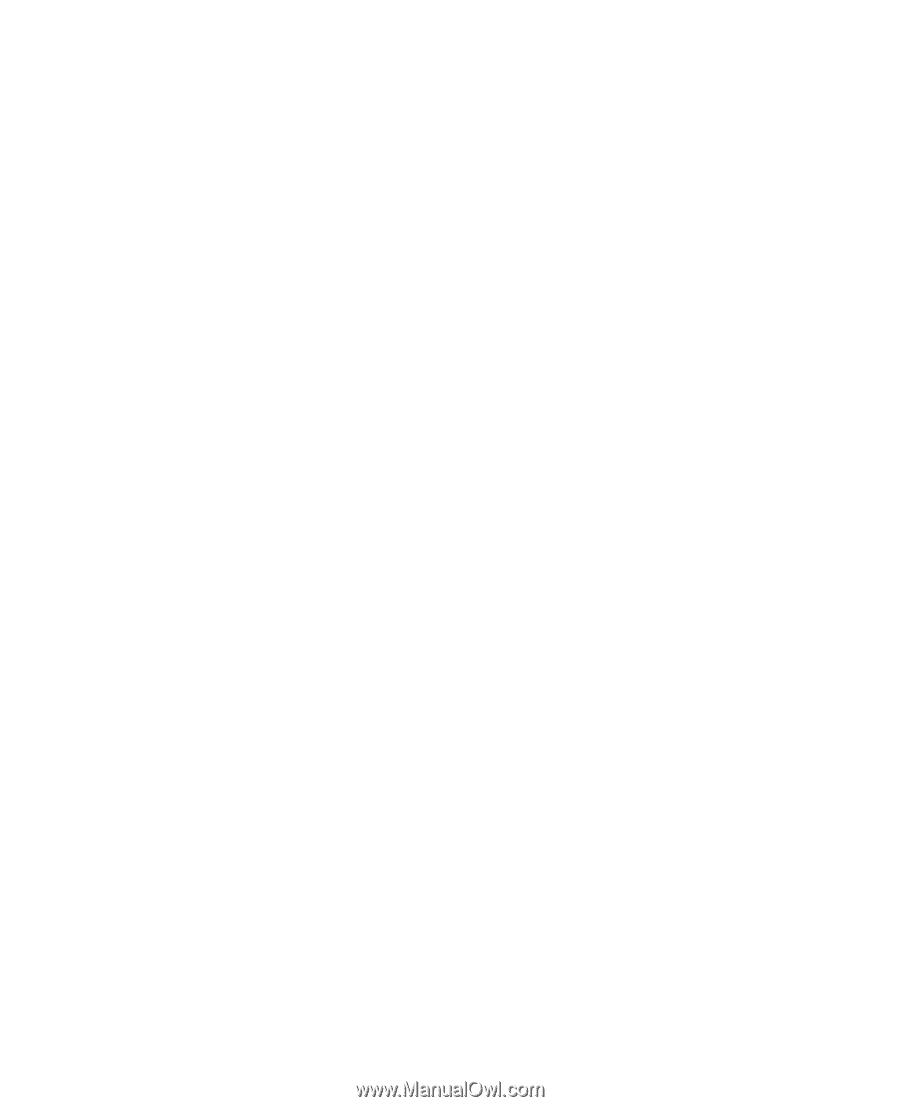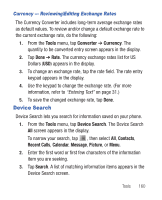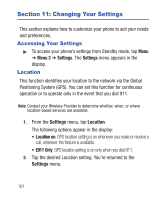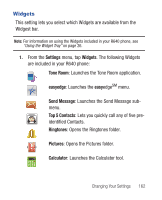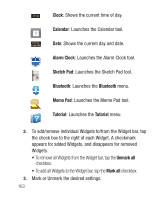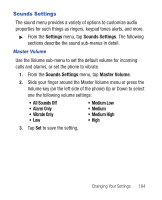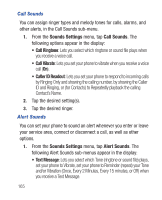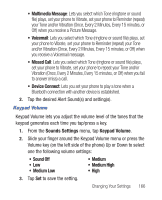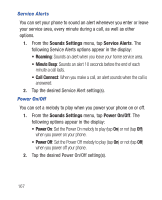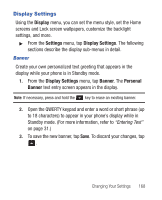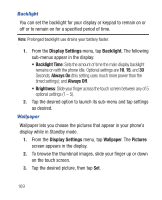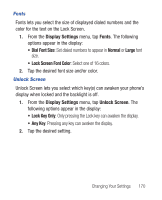Samsung SCH-R640 User Manual (user Manual) (ver.f3) (English) - Page 170
Sounds Settings, Call Sounds, Call Ringtone, Call Vibrate, Caller ID Readout, Alert Sounds, Text
 |
View all Samsung SCH-R640 manuals
Add to My Manuals
Save this manual to your list of manuals |
Page 170 highlights
Call Sounds You can assign ringer types and melody tones for calls, alarms, and other alerts, in the Call Sounds sub-menu. 1. From the Sounds Settings menu, tap Call Sounds. The following options appear in the display: • Call Ringtone: Lets you select which ringtone or sound file plays when you receive a voice call. • Call Vibrate: Lets you set your phone to vibrate when you receive a voice call (On). • Caller ID Readout: Lets you set your phone to respond to incoming calls by Ringing Only and showing the calling number, by showing the Caller ID and Ringing, or (for Contacts) to Repeatedly playback the calling Contact's Name. 2. Tap the desired setting(s). 3. Tap the desired ringer. Alert Sounds You can set your phone to sound an alert whenever you enter or leave your service area, connect or disconnect a call, as well as other options. 1. From the Sounds Settings menu, tap Alert Sounds. The following Alert Sounds sub-menus appear in the display: • Text Message: Lets you select which Tone (ringtone or sound file) plays, set your phone to Vibrate, set your phone to Reminder (repeat) your Tone and/or Vibration (Once, Every 2 Minutes, Every 15 minutes, or Off) when you receive a Text Message. 165