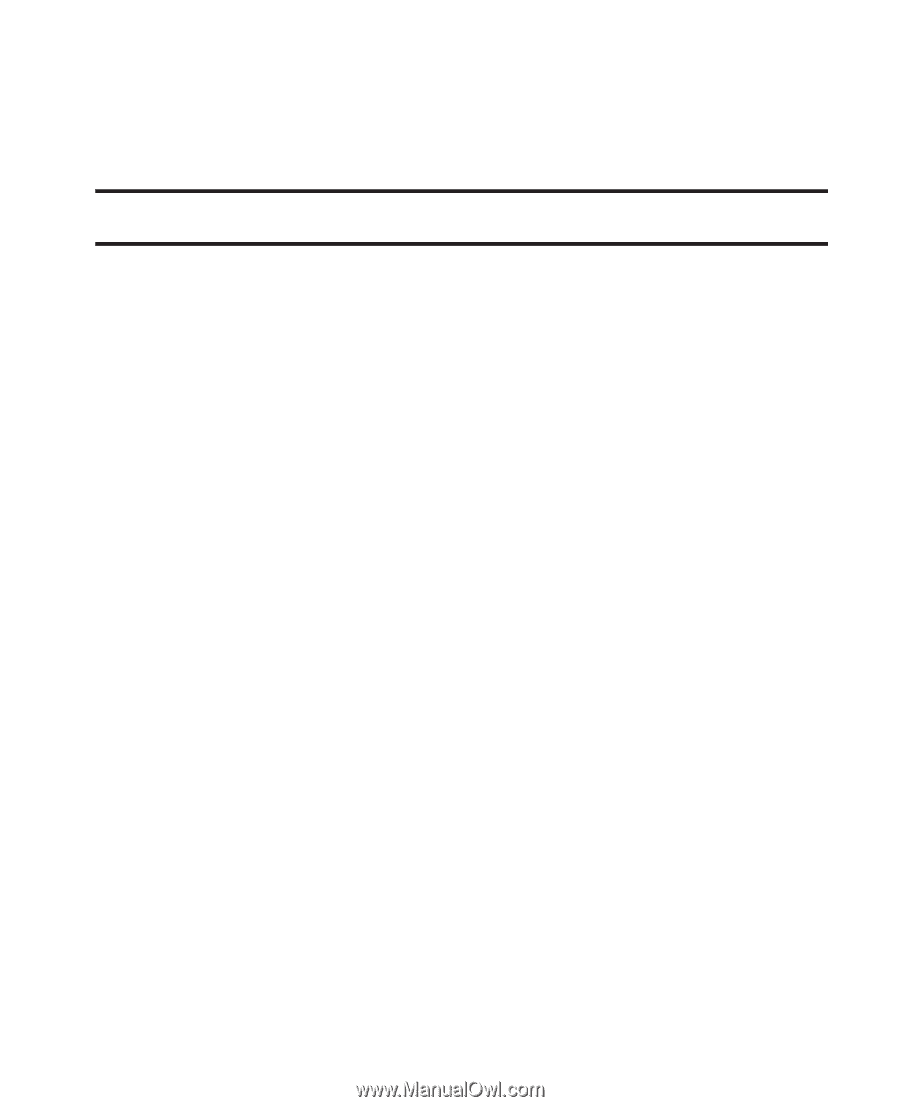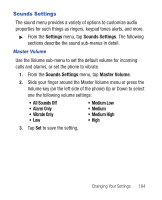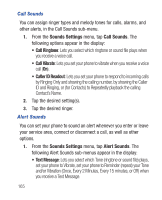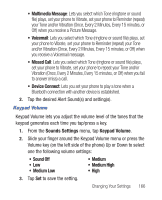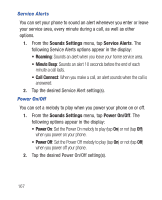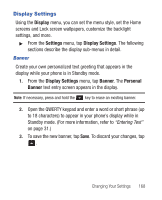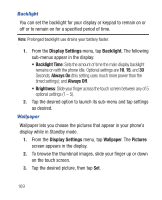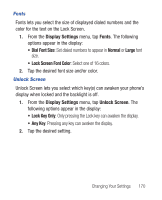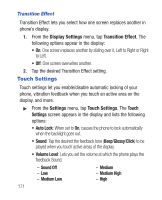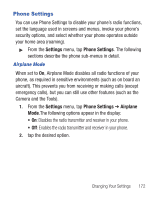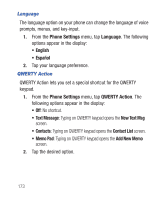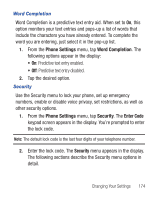Samsung SCH-R640 User Manual (user Manual) (ver.f3) (English) - Page 174
Display Settings, Backlight, Backlight Time, Always On, Always Off, Brightness, Wallpaper, Pictures
 |
View all Samsung SCH-R640 manuals
Add to My Manuals
Save this manual to your list of manuals |
Page 174 highlights
Backlight You can set the backlight for your display or keypad to remain on or off or to remain on for a specified period of time. Note: Prolonged backlight use drains your battery faster. 1. From the Display Settings menu, tap Backlight. The following sub-menus appear in the display: • Backlight Time: Sets the amount of time the main display backlight remains on with the phone idle. Optional settings are 10, 15, and 30 Seconds; Always On (this setting uses much more power than the timed settings); and Always Off. • Brightness: Slide your finger across the touch screen between any of 5 optional settings (1 - 5). 2. Tap the desired option to launch its sub-menu and tap settings as desired. Wallpaper Wallpaper lets you choose the pictures that appear in your phone's display while in Standby mode. 1. From the Display Settings menu, tap Wallpaper. The Pictures screen appears in the display. 2. To browse the thumbnail images, slide your finger up or down on the touch screen. 3. Tap the desired picture, then tap Set. 169