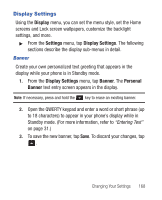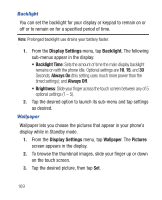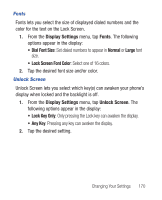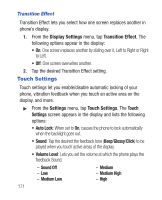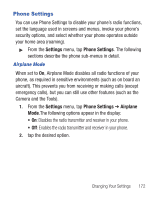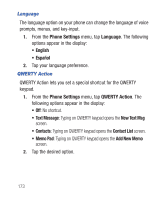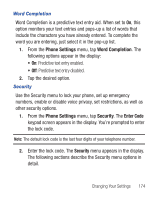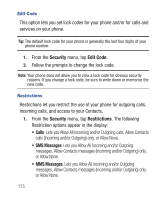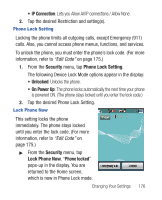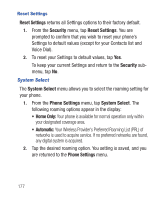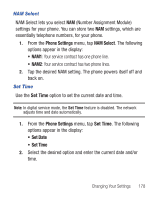Samsung SCH-R640 User Manual (user Manual) (ver.f3) (English) - Page 178
Phone Settings, Language, English, Español, QWERTY Action, Text Message, New Text Msg, Contact List
 |
View all Samsung SCH-R640 manuals
Add to My Manuals
Save this manual to your list of manuals |
Page 178 highlights
Language The language option on your phone can change the language of voice prompts, menus, and key-input. 1. From the Phone Settings menu, tap Language. The following options appear in the display: • English • Español 2. Tap your language preference. QWERTY Action QWERTY Action lets you set a special shortcut for the QWERTY keypad. 1. From the Phone Settings menu, tap QWERTY Action. The following options appear in the display: • Off: No shortcut. • Text Message: Typing on QWERTY keypad opens the New Text Msg screen. • Contacts: Typing on QWERTY keypad opens the Contact List screen. • Memo Pad: Typing on QWERTY keypad opens the Add New Memo screen. 2. Tap the desired option. 173
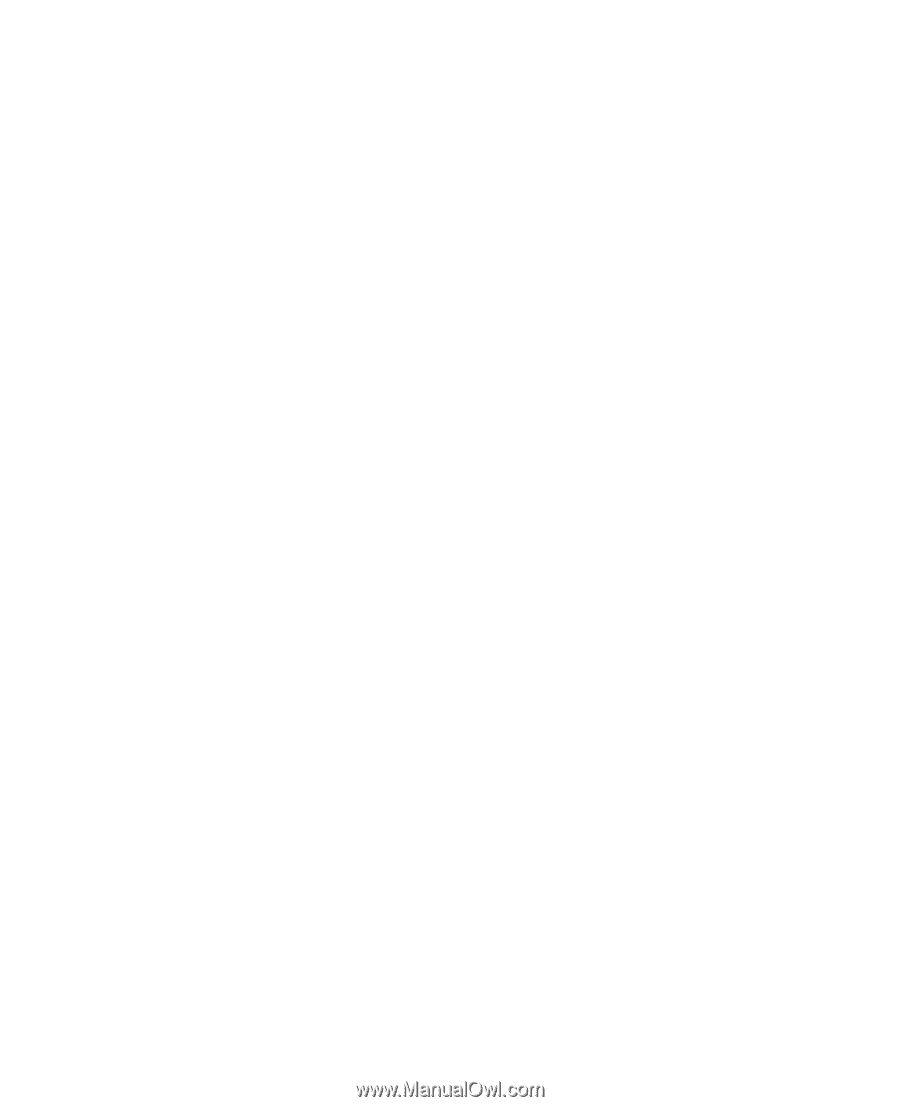
173
Language
The language option on your phone can change the language of voice
prompts, menus, and key-input.
1.
From the
Phone Settings
menu, tap
Language
. The following
options appear in the display:
•
English
•
Español
2.
Tap your language preference.
QWERTY Action
QWERTY Action lets you set a special shortcut for the QWERTY
keypad.
1.
From the
Phone Settings
menu, tap
QWERTY Action
. The
following options appear in the display:
• Off
: No shortcut.
•
Text Message
: Typing on QWERTY keypad opens the
New Text Msg
screen.
• Contacts
: Typing on QWERTY keypad opens the
Contact List
screen.
•
Memo Pad
: Typing on QWERTY keypad opens the
Add New Memo
screen.
2.
Tap the desired option.